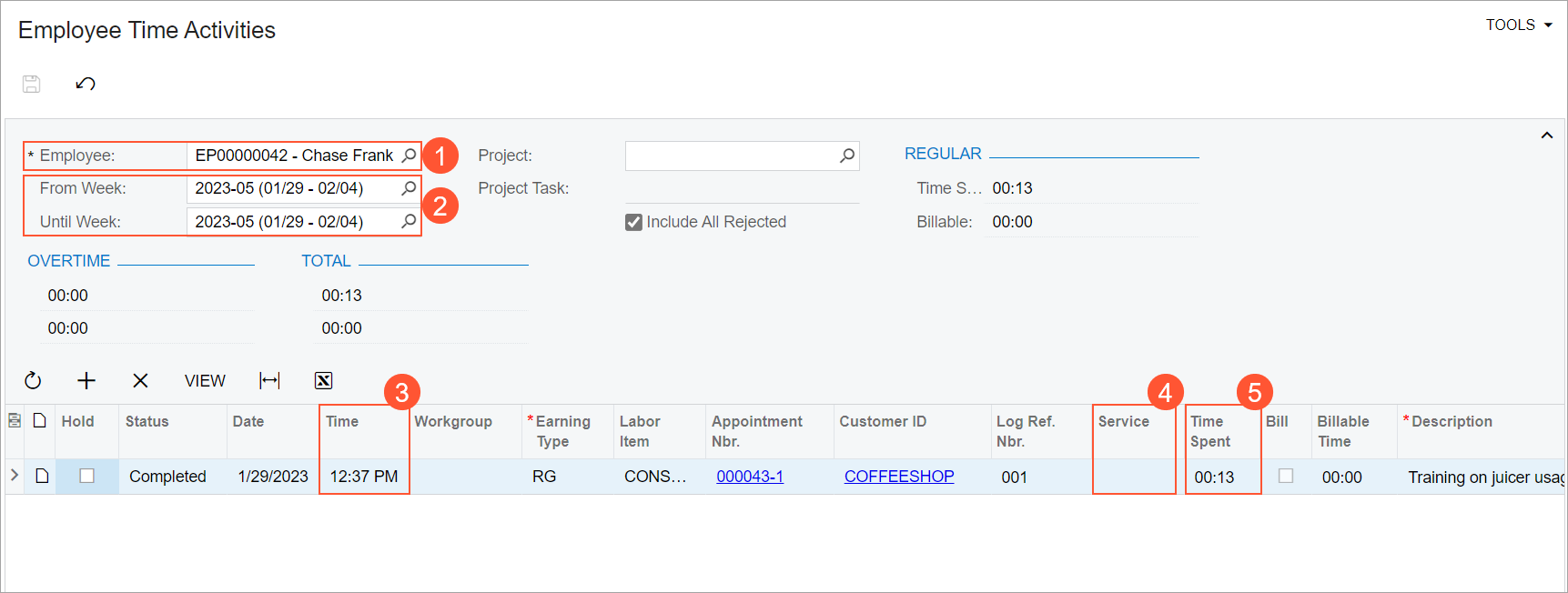Staff Time in Appointments: To Record Staff Time Spent in an Appointment
The following activity will walk you through the process of recording in MYOB Acumatica the time that a staff member spends at an appointment. That is, you will learn about how to record time if the staff member works during the whole appointment.
Story
Suppose that the management of the SweetLife Service and Equipment Sales Center has decided to track the time activities of its employees. Further suppose that for the GoodFood One Restaurant customer, staff members of the SweetLife Service and Equipment Sales Center attend regular appointments to deliver training services. Only one staff member attends each appointment, and this staff member works during the whole appointment. Thus, the time activity should be created for the whole duration of the appointment.
Acting as a staff member (Chase Frank), you will start and complete an appointment, and then review the time activity that has been created for the appointment.
Configuration Overview
In the U100 dataset, the following tasks have been performed for the purposes of this activity:
- The minimum system configuration, which is described in Company with Branches that Do Not Require Balancing: General Information, has been performed.
- The SWEETLIFE company has been created on the Companies (CS101500) form. This company has multiple branches created on the Branches (CS102000) form, including SWEETEQUIP (Service and Equipment Sales Center).
- On the Service Management Preferences (FS100100) form, the minimum settings have been specified, including specifying the numbering sequences and work calendar, for the service management functionality to be used.
- On the Enable/Disable Features (CS100000) form, the Time Management feature, which provides the ability to track employees' time activities in the system, has been enabled.
- On the Employees (EP203000) form, EP00000042 (Chase Frank) has been defined. On the General tab (Employee Settings section), the Staff Member in Service Management check box has been selected, so you can assign this employee to perform services.
- On the Users (SM201010) form, the frank user account has been created, and the EP00000042 (Chase Frank) employee has been associated with the user account. That is, the employee name has been specified in the Linked Entity box.
- On the User Profile (SM203010) form, for the frank user, the WEST BRIGHTON branch location has been specified as the default branch location.
- On the Service Management Preferences (FS100100) form, the basic service management functionality has been configured, including specification of the numbering sequences and the work calendar. Also, on the General tab (General Settings section), the Enable Time & Expenses Integration check box has been selected.
- On the Service Order Types
(FS202300) form, the DEV service order type has been defined as
follows:
- On the General tab (Integrating with
Time & Expenses section), the following settings
have been specified:
- Automatically Create Time Activities from Appointments: Selected
- Default Earning Type: RG
- On the Time Behavior tab, the following settings
have been specified:
- Set Start Time in Appointment: Selected
- Start Logging for Unassigned Staff: Selected
- Set End Time in Appointment: Selected
- Status to Set for In Process Items: Completed
- On the General tab (Integrating with
Time & Expenses section), the following settings
have been specified:
- On the Appointments (FS300200) form, the 000043-1 appointment has been created.
Process Overview
To enter the staff time of an appointment, on the Appointments (FS300200) form, you will start and complete an appointment that was created based on a service order type designed to create time activities. Then you will review the time activity created in the system on the Employee Time Activities (EP307000) form for the staff member assigned to this appointment.
System Preparation
Before you begin performing the steps of this activity, do the following:
- Launch the MYOB Acumatica website, and sign in to a company with the U100 dataset preloaded; you should sign in as staff member Chase Frank by using the frank username and the 123 password.
- In the company to which you are signed in, enable the Service Management feature on the Enable/Disable Features (CS100000) form.
- In the info area, in the upper-right corner of the top pane of the MYOB Acumatica screen, make sure that the business date in your system is set to 1/29/2025. If a different date is displayed, click the Business Date menu button, and select 1/29/2025 on the calendar. For simplicity, in this activity, you will create and process all documents in the system on this business date.
Step 1: Attending an Appointment
To attend an appointment and process it through completion (while acting as Chase Frank), do the following:
- On the Appointments
(FS300200) form, open the 000043-1 appointment, which has the DEV
service order type.Tip:This service order type has been designed for recording staff time spent on an appointment. See the Configuration Overview section for details on its key settings.
- On the form toolbar, click Start.
Now wait at least one minute (because the business time is recorded when at least one minute has passed after the start of the appointment).
- On the form toolbar, click Complete.
- Review the Log tab, and notice that the system has automatically inserted one log line.
Step 2: Reviewing the Time Activity
To review the time activity that has been created for the appointment, do the following:
- Open the Employee Time Activities (EP307000) form.
- Ensure that the following settings are specified in the Selection area:
- Employee: EP00000042 - Chase Frank (Since you are signed in as this user, the system automatically inserts the corresponding employee ID.)
- From Week: 2025-05 (01/26 - 02/01)
- Until Week: 2025-05 (01/26 - 02/01)
- In the table, review the time activity record for the 000043-1
appointment (Item 1 in the following screenshot).
The Time (Item 2) in this row is the same as the Actual Start Time of the appointment on the Appointments (FS300200) form, and the Time Spent (Item 3) in this row is the difference between the appointment's Actual Start Time and Actual End Time.
- Verify that the Service column is empty (Item 4), meaning that this time activity is not associated with any particular service of the appointment.