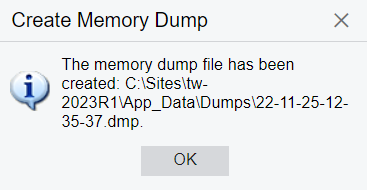System Health: To Create a Memory Dump
The following activity will walk you through the process of creating a memory dump in MYOB Acumatica.
Story
Suppose that you have contacted the MYOB support team, and a support representative has asked you to create a memory dump of your MYOB Acumatica instance to diagnose your issue. The representative has requested a mini-dump of running processes only. Acting as the system administrator, you need to create a memory dump by using the System Monitor (SM201530) form and send it to the support representative.
Configuration Overview
In the U100 dataset, the gibbs user account has been created on the Users (SM2010100) form and assigned the predefined Administrator role. Because you will use this account, you will be able to access the System Monitor (SM201530) form.
Process Overview
You will create a memory dump of your MYOB Acumatica instance by using the System Monitor (SM201530) form.
System Preparation
Launch the MYOB Acumatica website, and sign in as a system administrator by using the gibbs username and the 123 password.Step: Creating a Memory Dump
To create a memory dump, on the System Monitor (SM201530) form, do the following:
- On the Running Processes tab, click Create
Memory Dump on the table toolbar (see the following
screenshot).
Figure 1. The System Monitor form 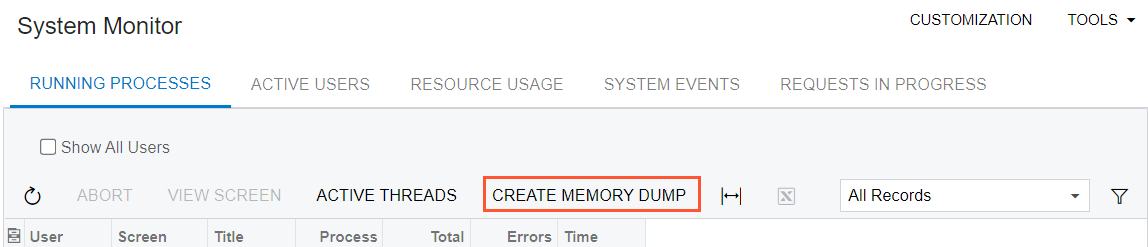
- In the Create Memory Dump dialog box, which opens, select
the Running Processes Only (Mini-Dump) option button, so that you
generate the type of memory dump that the support team requested. (See the
following screenshot.) Click Create.
Figure 2. The Create Memory Dump dialog box 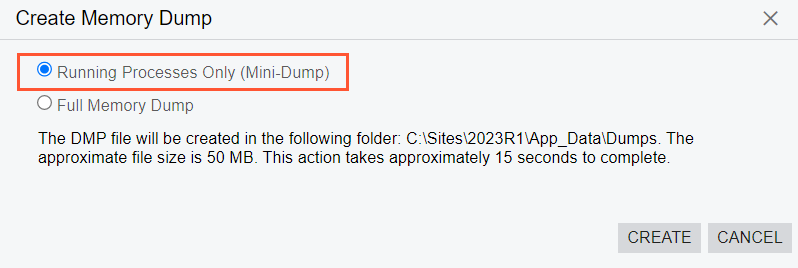
Important:Creating a full memory dump file can cause performance issues and even cause the instance to restart.Upon successful creation, the system shows a dialog box with the location of the created memory dump.
- In the dialog box, click OK to finish creating the memory
dump (see the following screenshot).
Figure 3. Completion of memory dump creation