Project Inventory Tracking by Warehouse Location: To Bill a Project
This activity will walk you through the process of billing a project by using a combined billing rule that depends on the progress stage being billed.
Story
Suppose that the Thai Food Restaurant customer has ordered a juicer from the SweetLife Fruits & Jams company, along with installation of the juicer and training of the company's employees on operating the juicer. The SweetLife project accountant has created a project to handle the tracking and billing of the juicer and the provided services. Both companies have agreed that the customer will be billed in two stages. At the end of the first stage, the customer will pay for 40 percent of the services, which have a fixed price, and for the juicer (which is installed during the first stage). At the end of the second stage (after the project is completed), the customer will pay for the remainder of the project.
Then suppose that on 1/30/2025, the juicer has been delivered and installed. Acting as the project accountant, you need to update the progress of the project, process the issue of the juicer, and bill the customer for the first stage of the project.
Configuration Overview
In the U100 dataset, the following tasks have been performed to support this activity:
- On the Enable/Disable Features (CS100000) form, the following features
have been enabled:
- Project Accounting, which provides support for the project accounting functionality
- Inventory and Order Management feature, which provides the ability to maintain stock items and create and process sales orders and purchase orders
- On the Customers (AR303000) form, the TOMYUM customer has been defined.
- On the Projects (PM301000) form, the TOMYUM2 project has been created for this customer, and two project tasks (PHASE1 and PHASE2) have been added. Also, on the Summary tab, the Create Pro Forma Invoice on Billing check box is selected, indicating that a pro forma invoice is created when the project is billed.
- On the Billing Rules (PM207000) form, the COMBINED billing rule has been created; it has been assigned to both project tasks of the TOMYUM2 project on the Projects form. For an example of configuring a combined billing rule, see Billing Rules: To Configure a Combined Billing Rule.
- On the Warehouses (IN204000) form, the EQUIPHOUSE warehouse has been created, and the TOMYUM2 location has been created and associated with the PHASE1 task of the TOMYUM2 project.
- On the Stock Items (IN202500) form, the JUICER15 stock item has been defined.
Process Overview
You will issue the stock item for the project on the Issues (IN302000) form to record the sale of a juicer. You will update the progress of the project on the Projects (PM301000) form and run the project billing. You will review the created pro forma invoice and release it on the Pro Forma Invoices (PM307000) form to create the corresponding accounts receivable invoice. On the Invoices and Memos (AR301000) form, you will review the prepared accounts receivable invoice, and release the invoice. Finally, you will review the project to make sure that the release of the AR invoice has caused the system to correctly update the actual amounts of the project.
System Preparation
To sign in to the system and prepare to perform the instructions of the activity, do the following:
- Launch the MYOB Acumatica website, and sign in to a company with the U100 dataset preloaded; you should sign in as Pam Brawner by using the brawner username and the 123 password.
- In the info area, in the upper-right corner of the top pane of the MYOB Acumatica screen, make sure that the business date in your system is set to 1/30/2025. If a different date is displayed, click the Business Date menu button and select 1/30/2025 on the calendar. For simplicity, in this activity, you will create and process all documents in the system on this business date.
Step 1: Issuing a Stock Item for the Project
To directly issue a stock item for the project (to record that the juicer that has been delivered to the customer) and capture the issued cost on the project, do the following:
- On the Issues (IN302000) form, add a new record.
- In the Summary area, type A juicer for Thai Food Restaurant in the Description box.
- On the table
toolbar of the Details tab, click Add
Row, and specify the following settings in the row:
- Tran. Type: Issue
- Inventory ID: JUICER15
- Warehouse: EQUIPHOUSE (inserted automatically)
- Location: TOMYUM2
- Quantity: 1
- Unit Price: 2,500
- Reason Code: INISSUEPROJ
- Inventory Source: Project Stock (inserted automatically)
- Project: TOMYUM2 (inserted automatically)
- Project Task: PHASE1 (inserted automatically)
- Cost Code: 00-000
In the footer of the table, the system shows that one juicer is available for issue for the selected project and warehouse location. Unit Cost in the line is $2,000. This is the cost at which the item will be issued from inventory.
- Save the inventory issue, and release it.
- On the Projects (PM301000) form, open the TOMYUM2 project.
- On the Cost Budget tab, make sure that the line with the PHASE1 project task and the JUICER15 inventory item was created based on the inventory issue you have released. The Actual Quantity is 1 because you have issued one juicer from the project-specific location. The Actual Amount of the line is $2,000, which is the amount of the related project transaction (that is, the cost of the juicer).
- On the table toolbar of the tab, click View Transactions. On the Project Transaction Details (PM401000) form, which opens, review the only row in the table. The Amount of the transaction is $2,000, the Billable check box is selected, and the Billed check box is cleared. This transaction will be billed by the time and material step of the billing rule assigned to the PHASE1 project task.
- Close the form to return to the Projects form.
Step 2: Billing the Project
To update the progress of project completion and bill the project, do the following:
- While you are still viewing the TOMYUM2 project on the Projects (PM301000) form, on the Revenue Budget tab, specify 40 as the Completed (%) of each revenue budget line. Notice that the system calculates the Pending Invoice Amount for each line ($112 for the PHASE1 project task, and $160 for the PHASE2 project task). This pending amount will be billed by the progress billing step of the billing rule assigned to the PHASE1 and PHASE2 project tasks.
- Save your changes to the project, and on the form toolbar, click Run
Billing. The system creates a pro forma invoice and opens it on
the Pro Forma Invoices (PM307000) form. Review the invoice details
and notice the following:
- On the Progress Billing tab, the Amount to Invoice in each line is equal to the Pending Invoice Amount of the corresponding revenue budget line of the TOMYUM2 project on the Revenue Budget tab of the Projects form.
- On the Time and Material tab, the system has generated a line with the JUICER15 item. The Amount to Invoice in the line is the price of the juicer ($2,500).
- On the form toolbar, click Remove Hold to assign the pro forma invoice the Open status, and then click Release to release the pro forma invoice. The system creates the accounts receivable invoice based on the pro forma invoice and assigns the Closed status to the pro forma invoice.
- On the Financial tab, click the AR Ref. Nbr. link to open the accounts receivable invoice that was created on the Invoices and Memos (AR301000) form. The AR invoice has three lines: two lines with the Inventory ID column empty that have been generated with the progress billing step of the billing rule (in the amounts of $112 and $160), and a line generated by the time and material step with the JUICER15 item and the amount of $2,500.
- On the form toolbar of the Invoices and Memos form, click Remove Hold to assign the invoice the Balanced status, and then click Release to release the accounts receivable invoice.
- On the Projects form, open the TOMYUM2 project,
and on the Balances tab, review the amounts in the budget
lines that have been updated as the result of the billing (see the following
screenshot). Actual Amount for the REVENUE group
is $2,772, which is the sum of the price of the juicer ($2,500) and 40 percent
of the price of the services ($112 + $160); Actual Amount
for the MATERIAL group is $2,000, which is the cost of the juicer.
Figure 1. The project balances 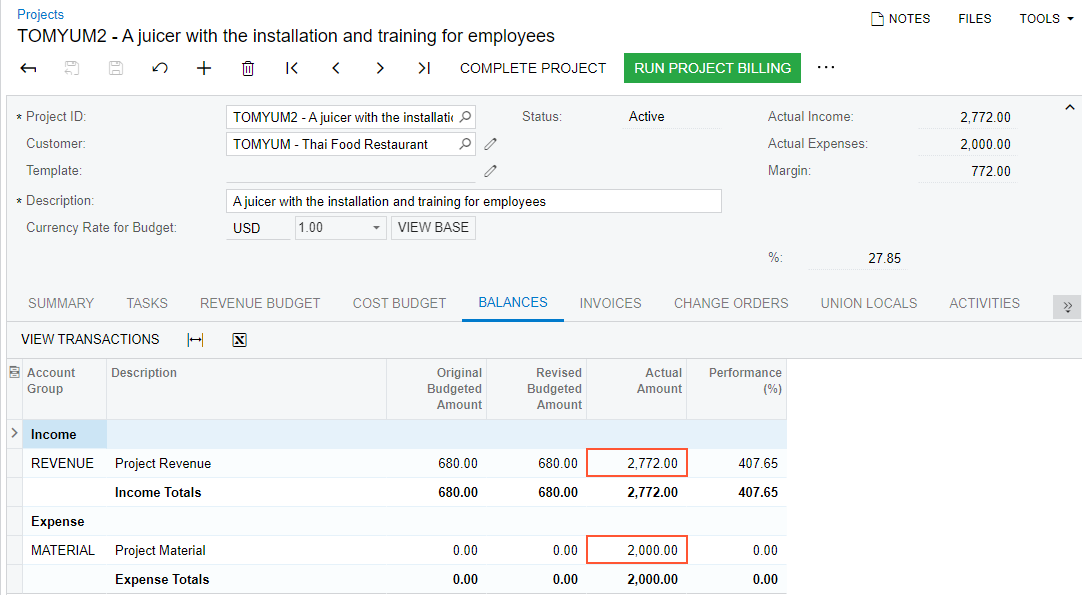
You have finished billing the project with a combined billing rule.
