Financial Periods: To Reopen a Period
In this activity, you will learn how to reopen a financial period for a particular company in the general ledger and other subledgers at the same time.
Video Tutorial
This video shows you the common process but may contain less detail than the activity has. If you want to repeat the activity on your own or you are preparing to take the certification exam, we recommend that you follow the instructions in the steps of the activity.
Story
Suppose that acting as the chief accountant of the SweetLife Fruits & Jams company, you need to reopen a previously closed financial period (02-2024), so that users can post transactions to it without having to type the period manually (as they need to do when posting to closed periods).
Process Overview
In this activity, you will review period statuses on the Company Financial Calendar (GL201100) form, and then you will reopen a particular financial period on the Manage Financial Periods (GL503000) form.
System Preparation
To prepare the system, do the following:
- Launch the MYOB Acumatica website with the U100 dataset. Sign in as an accountant by using the
following credentials:
- Username: johnson
- Password: 123
- On the Company and Branch Selection menu, also on the top pane of the MYOB Acumatica screen, make sure that the SweetLife Head Office and Wholesale Center branch is selected. If it is not selected, click the Company and Branch Selection menu button to view the list of branches that you have access to, and then click SweetLife Head Office and Wholesale Center.
- Make sure that the 02-2024 period has been closed as described in Closing Financial Periods: To Close a Period in Subledgers and GL.
Step: Reopening the Financial Period
To reopen the 02-2024 financial period, do the following:
- Open the Company Financial Calendar (GL201100) form.
- In the Selection area, specify the following settings:
- Company: SWEETLIFE (inserted by default)
- Financial Year: 2024
Notice that several periods in the table have the Closed status and the Closed in AP, Closed in AR, Closed in IN, and Closed in CA check boxes are selected.
- On the More menu, click Reopen Periods.
- On the Manage Financial Periods (GL503000) form, which opens, notice that the system has selected the Reopen action in the Summary area.
- In the table, select the unlabeled check box for the 02-2024 period. The 03-2024 period and later periods are selected automatically.
- To reopen the selected periods in all subledgers, select the Reopen Financial Periods in All Modules check box in the Selection area.
- On the form toolbar,
click Process, as shown in the following
screenshot.
Figure 1. The periods selected for reopening in all subledgers and the general ledger 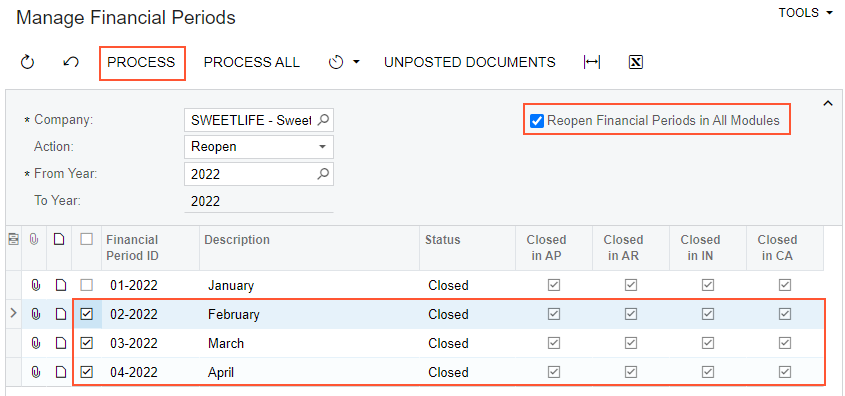
- In the Processing pop-up window, which is opened, click Close.
