Record Validation for Duplicates: General Information
Duplicate records in your marketing data may cause data quality problems that result in lost productivity for your marketing and sales teams. A large number of duplicate leads, contacts, and business accounts could trigger the sending of the same marketing materials multiple times to the same contact or business account. The probability of duplicates significantly increases each time that you add a large batch of new records to the system. To address these issues, MYOB Acumatica provides flexible tools for eliminating duplicate records.
Learning Objectives
In this chapter, you will do the following:
- Become familiar with the process of duplicate validation, merging, and association of duplicate records
- Validate individual leads for duplicates
- Merge duplicate leads
- Associate a lead with a duplicate contact
- Validate multiple leads for duplicates
Applicable Scenarios
You may want to learn how to validate records for duplicates in MYOB Acumatica in scenarios that include the following:
- You are creating a new lead and need to check this lead for duplicates and process any duplicate records.
- You have imported to the system a batch of new leads and need to check these leads for duplicates.
- You regularly validate all records in the system for duplicates, and it is time to again initiate this process.
Validation of Records for Duplicates in MYOB Acumatica
MYOB Acumatica provides the following abilities to validate records for duplicates:
- You can validate an existing individual record by clicking Check for Duplicates on the More menu on the form toolbar of the Leads (CR301000), Contacts (CR302000), and Business Accounts (CR303000) data entry forms.
- You can validate a new record on entry (when you attempt to save it for the first time). If you try to save a duplicate lead, contact, or business account, the system can warn you or it can block the creation of a duplicate record if the corresponding settings have been specified on the Duplicate Validation (CR103000) form, as described in Duplicate Validation: Rules. For details about validating new leads and contacts on entry, see the following section and Record Validation for Duplicates: To Validate a Lead for Duplicates.
- You can mass-validate groups of records on the Validate Records (CR503430) form. For details, see Record Validation for Duplicates: Mass-Validation of Records and Record Validation for Duplicates: To Validate Multiple Leads for Duplicates.
As a result of the validation, for the lead, contact, or business account, the system inserts either Validated or Possible Duplicate in the Duplicate box of the Summary area on the Leads or Contacts form, or on the CRM Info tab of the Business Accounts form.
If at least one possible duplicate has been found for a record, the Duplicates tab appears on the corresponding data entry form where the record was created. On this tab, you can do the following:
- Merge duplicate records into one record, as described in Record Validation for Duplicates: Merging of Duplicate Records.
- Associate a duplicate lead and contact, as described in Record Validation for Duplicates: Association of Leads and Contacts.
- Associate a lead with a duplicate business account and any contact of the account, as described in Record Validation for Duplicates: Association of Leads with Business Accounts and Contacts.
Validation of Individual Records for Duplicates on Entry
If the Validate on Entry check box is selected on the Duplicate Validation (CR103000) form for a selected pair of record types (such as Lead to Contact), MYOB Acumatica validates each new record for duplicates.
Duplicate validation on entry is performed similarly for leads, contacts, and business accounts. You validate an individual lead, contact, or business account for duplicates on entry by performing the following steps:
- Entering the settings of a record, including its address and contact information, on the
Leads (CR301000), Contacts (CR302000),
or Business Accounts (CR303000) form.Tip:Address and contact information refers to the values in the UI elements on the Contact Info tab of the Leads form, the Details tab of the Contacts form, and the General tab of the Business Accounts form. Address and contact information may include, for example, the first name, last name, company name, country, postal code, email address, or phone number.
- Clicking Save on the form toolbar to save the record, which
causes the system to search for duplicates of the new record. If at least one duplicate
among the applicable record type (leads, contacts, or business accounts) has been found,
depending on the settings specified on the Duplicate Validation
form for the pair of record types, the system does one of the following:
- Saves the record without notifying you about the possible duplicate.
- Displays a warning dialog box, asking if you want to save the duplicate record.
- Prevents you from the creation of a duplicate record.
- Processing duplicate records. If you have saved the record, you can do the following:
- Merge duplicate records of the same type into one record
- Associate records of different types with each other
For details, see Record Validation for Duplicates: Merging of Duplicate Records
Workflow of Duplicate Validation on Entry for Leads
The following diagram illustrates the workflow of duplicate validation on entry for leads. Although the diagram illustrates the workflow for leads, duplicate validation for contacts and business accounts works similarly.
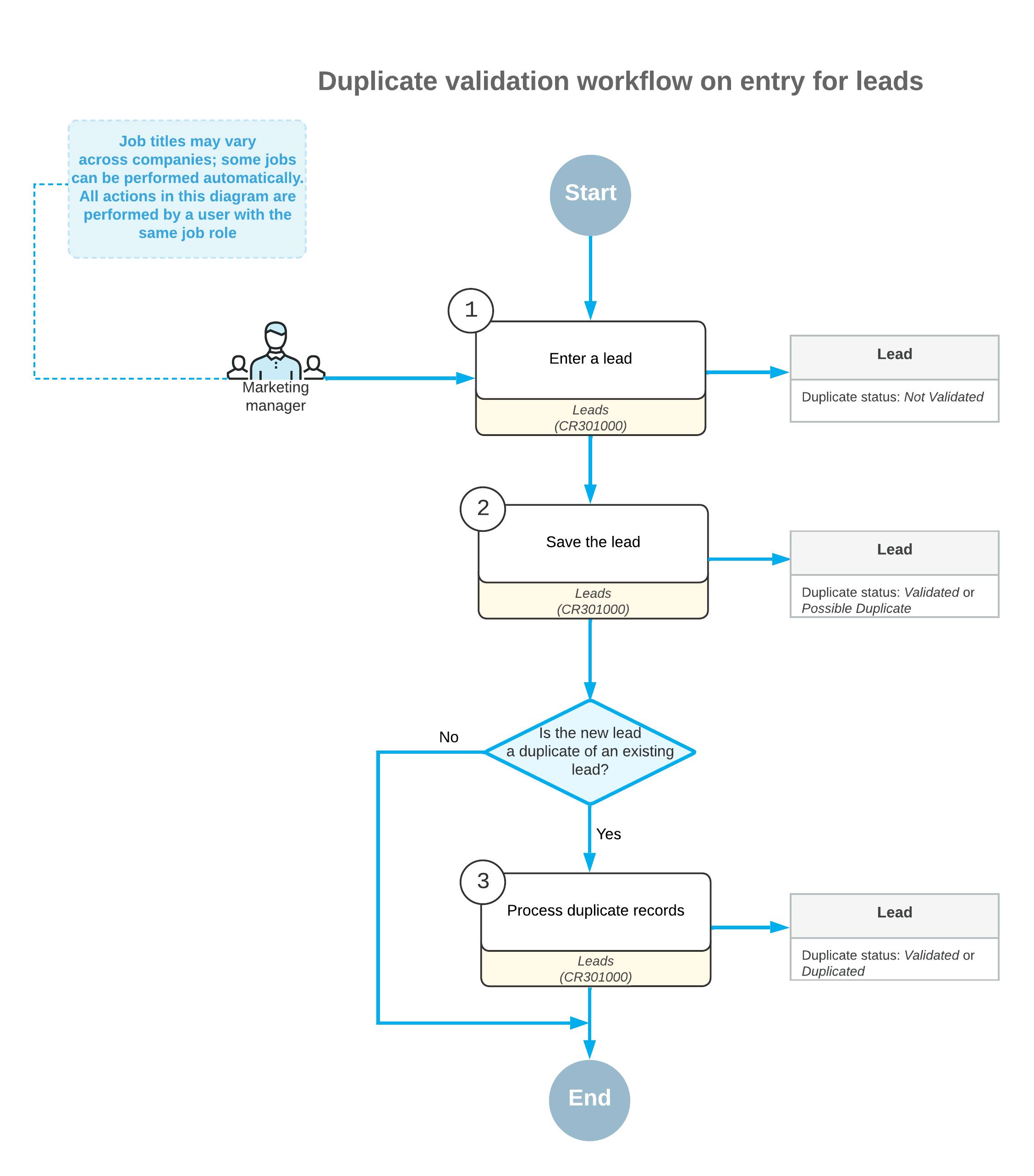
Support of User-Defined Fields During the Merge of Duplicate Records
The values of user-defined fields can be copied among CRM entities, such as leads, contacts, and business accounts. For details, see Leads: General Information. You can view the values of user-defined fields in records listed on the Duplicates tab of the Leads (CR301000), Contacts (CR302000), or Business Accounts (CR303000) forms.
If user-defined fields have been added to the forms of the records that are validated for duplicates, in the Column Configuration dialog box, you can add the user-defined fields to the Selected Columns list, and these fields will be listed in the tables of the Duplicates tab.
In the Merge Conflicts dialog box, the system lists user-defined fields that have the same attribute identifiers and different values in a target record and in a duplicate record. When you merge duplicate records in the Merge Conflicts dialog box, you can indicate to the system which settings to use: those of the target record, or those of the duplicate record.
For details about the support of user-defined fields on CRM forms, see Leads: General Information, Business Accounts: General Information, and Contacts: General Information.
