Saving of Filters for Future Use
Reusable filters, which are available on processing and inquiry forms, are created to filter data in the table part of the form and can be reused anytime after you create them. You can reuse quick filters and advanced filters. For details on the filter types, see Types of Filters.
Reusable Filters on Forms
- By creating and saving a quick filter directly on that form.
- By creating and saving an advanced filter directly on that form by using the Filter Settings dialog box. For more information on the Filter Settings dialog box, see Filter Settings Dialog Box.
You can do the following with quick or advanced filters you have defined for forms:
- Create a filter and save it for later use, as described. For more information on designing complex filter conditions for advanced filters, see Managing Advanced Filters.
- Update the clauses of an existing filter, as described in Managing Advanced Filters.
- Share a filter with other users, as described in Filtering and Sorting Capabilities: Process Activity. For more information on working with shared filters, see Managing Advanced Filters.
- Delete an obsolete filter, as described in Filtering and Sorting Capabilities: Process Activity.
Shared Filters
In MYOB Acumatica, quick and advanced filters can be shared with other users, no matter who created the filters. You can share your filters with other users and use the filters that have been created and shared by other users. Shared filters are available to all users of the system.
You can modify or delete a shared filter through the form to which it is applied as well as on the Filters (CS209010) form. For more information on shared filter management, see Managing Advanced Filters in the MYOB Acumatica System Administration Guide.
Filters as Tabs
On a form, the available quick and advanced filters that you have created (or that other users have shared with you) are displayed as tabs, as shown in the following screenshot with item 2. The All Records tab shows all records without any filter applied, and the name of each other tab corresponds to the name of the filter (item 1 in the following screenshot shows where the name is specified).
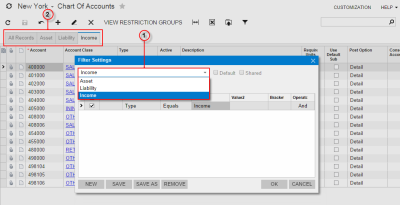
When you click a tab, the system displays the list of items filtered according to the settings of the particular filter that corresponds to the tab.
