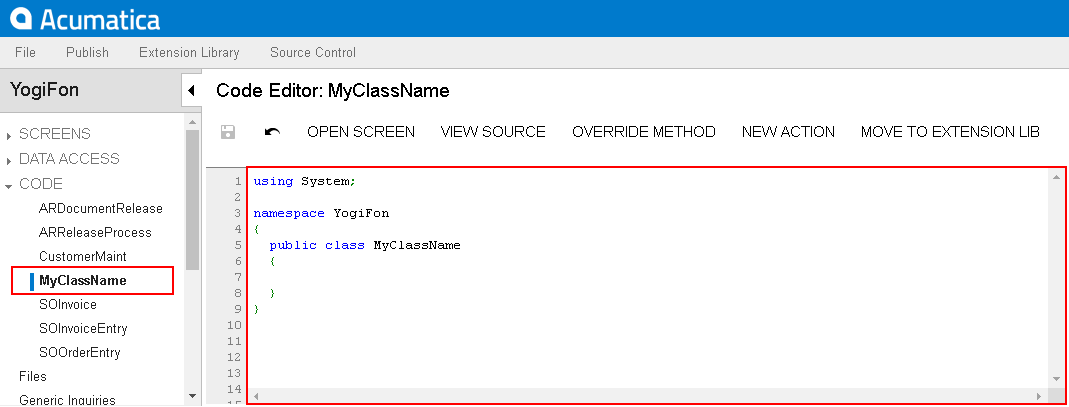To Add Custom Code to a Project
You can add a .cs file with some custom code to a customization project. To do this, perform the following actions:
- Open the customization project in the editor. (See To Open a Project for details.)
- Click Code in the navigation pane to open the Code page.
- Click Add New Record on the page toolbar.
- In the Create Code File dialog box, which opens, select Code File in the File Template box, as the screenshot below shows.
- In the Class Name box, specify the name of the new class to be added to the project.
- Click OK.
Figure 1. Adding a Code item for a custom graph to the project 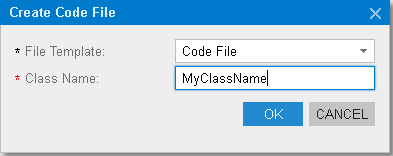
The platform creates the code template of the new class, saves the code as a Code item of the project in the database, and opens the item in the Code Editor, as the following screenshot shows.