Marketing Campaigns
You can set up and run marketing campaign Exo Business CRM.
Viewing Campaigns
The Campaign Search view in Exo Business CRM lists all campaigns in Exo Business. Double click on a campaign to edit it.
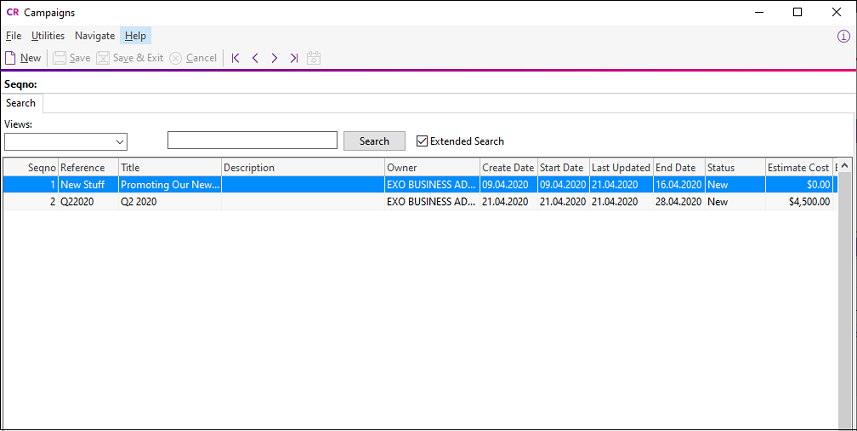
The Campaign Search view is either a separate window or a Dashboard widget that you can add to the Exo Business CRM interface.
Creating Campaigns
To create a campaign, click the New button in the Campaign Search window.
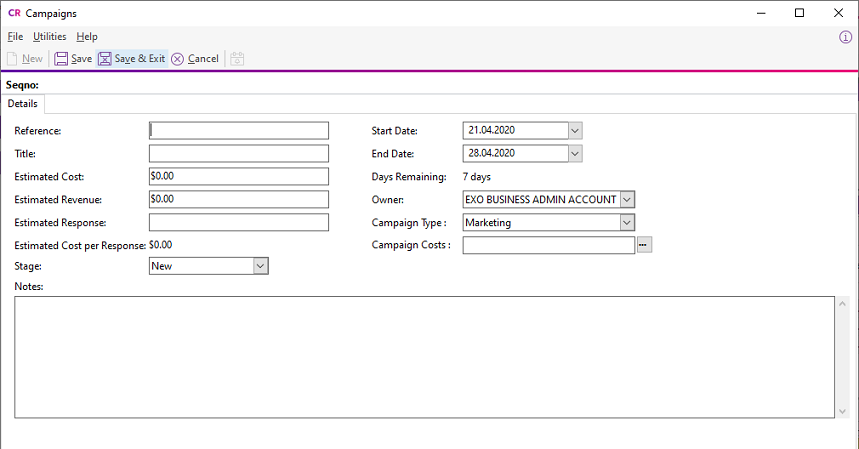
These are the fields on the Details tab:
|
Field |
Description |
|
Reference |
A short reference code to identify the campaign. |
|
Title |
A descriptive name for the campaign. |
|
Estimated Cost |
The estimated costs of the campaign. For more advanced costing, use the Exo Job Costing module and associate the campaign with a job using the Campaign Costs property. |
|
Estimated Revenue |
The revenue that you estimate the campaign will generate. |
|
Estimated Response |
The estimated number of respondents for the campaign. |
|
Estimated Cost per Response |
The value in this field is calculated automatically based on the values of the Estimated Cost and Estimated Response fields. |
|
Stage |
The progress of the campaign from creation to completion:
You can add and set up stages by selecting Setup Campaign Stages from the Setup menu. |
|
Notes |
Additional information about the campaign. |
|
Start
Date |
Use the start and end dates to specify the period over which the campaign runs. |
|
Days Remaining |
This field is calculated based on the start and end dates, and displays how much longer the campaign has to run. |
|
Owner |
The Exo Business staff member who is responsible for the campaign. |
|
Campaign Type |
Select either Marketing or Non-Marketing from the list. Contact who who have opted out of marketing communications (by selecting the Opt-Out eMarketing option in the Contacts window) are excluded from campaigns that are set as Marketing. |
|
Campaign Costs |
This field is enabled if the Exo Job Costing module is installed. This field specifies costs for this campaign. Note: Use the Campaign Wave field on jobs to indicate that the job was raised as a result of a campaign wave, not that it contains costs for a campaign. |
Extra fields that you have set up display under the Notes section.
These tabs display on the Details tab when you save a campaign:
-
Activities - this tab displays all activities for the campaign.
-
Contact Lists - this tab displays all Contact Lists associated with the campaign. You can create Contact Lists and add them to the campaign on this tab.
-
Waves - use this tab to set up and process the communication waves that make up the campaign.
-
History Notes - this tab displays all history notes for the campaign.
-
Transactions - this tab displays all transactions associated with the campaign.
-
Documents - this tab displays documents related to the campaign.
-
Analysis - this tab contains a dashboard interface with widgets that display analysis information about the campaign.
