Contract Setup and Activation: To Set Up and Activate a Regular Contract
In this activity, you will learn how to set up and activate a contract.
Story
Suppose that the SweetLife Fruits & Jams company supplies its customer, Unifruit LLC, with equipment for juice production and provides deployment services for the purchased equipment. A typical deployment fixed-price contract includes the deployment of equipment, a maintenance support service, and consulting. In a fixed-price contract, payment amounts are constant and do not change depending on the costs incurred by the SweetLife Fruits & Jams company during the fulfillment of the contract.
The setup date of the contract is 3/1/2025, and the activation date of the contract is 3/8/2025 because the SweetLife Fruits & Jams company will provide the services starting on this date. The contract should span two months, with the possibility of renewal.
According to the terms of the contract, the customer will be billed in the amount of $500 for the juicer deployment service and the initial actions when contract setup takes place. In addition, the customer will be billed a fixed amount of $75, which is 15% of the deployment fee for a juicer maintenance at the moment of contract activation or on contract renewal. The customer will also be billed monthly in the amount of $300 at the beginning of each scheduled billing period for the consulting service that is to be provided during the duration of the contract.
Acting as a sales manager, you need to set up and activate the contract. Also, you need to review the activation and setup invoices, which indicate the successful activation of the contract.
Configuration Overview
In the U100 dataset, the following tasks have been performed to support this activity:
- On the Enable/Disable Features (CS100000) form, the Contract Management feature has been enabled.
- On the Accounts Receivable Preferences (AR101000) form on the General tab (Data Entry Settings section), the Hold Documents on Entry check box has been cleared.
- On the Customers (AR303000) form, the UNIFRUIT (Unifruit LLC) customer has been created.
Process Overview
In this activity, on the Customer Contracts (CT301000) form, you will set up the contract. Then on the Invoices and Memos (AR301000) form, you will review the setup invoice. You will then activate the contract and review the activation invoice by using these forms.
System Preparation
To prepare to perform the instructions of this activity, do the following:
- As a prerequisite to this activity, in Contract Configuration: To Create a Regular Contract Draft activity, the 0000000001 (Unifruit - deployment of juicers) contract has been created and now it has the Draft status.
- Launch the MYOB Acumatica website with the U100 dataset preloaded, and sign in as the sales manager David Chubb by using the chubb username and the 123 password.
- In the info area, in the upper-right corner of the top pane of the MYOB Acumatica screen, make sure that the business date in your system is set to 3/1/2025. For simplicity, in this activity, you will create and process all documents in the system on this business date.
Step 1: Setting Up the Contract
On the Customer Contracts (CT301000) form, proceed as follows:
- In the Contract ID box, select 0000000001 (Unifruit - deployment of juicers).
- On the form toolbar, click Set Up Contract.
The Set Up Contract dialog box opens.
- In the Setup Date box, make sure that 3/1/2025 is specified, and then click OK.
Notice the following changes on the form:
- The contract has the Pending Activation status.
- On the Summary tab, the setup date is unavailable for editing (also shown in the screenshot).
Figure 1. Settings of a contract after setup 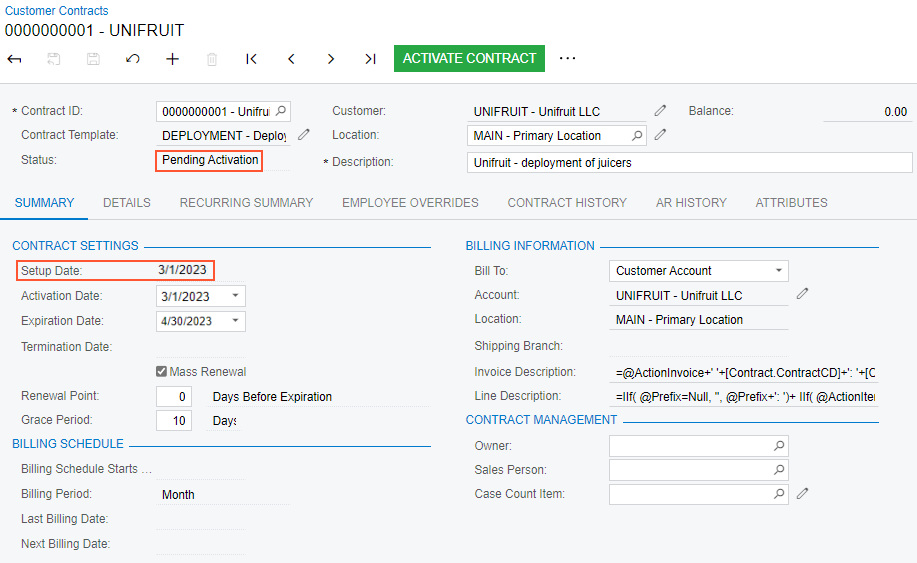
Step 2: Reviewing the Setup Invoice
To review the setup invoice, do the following:
- While you are still viewing the contract on the Customer Contracts (CT301000) form, review the
AR History tab (shown in the following screenshot).
Notice that it now shows the details of the invoice that the system has issued
for the deployment services provided on contract setup.
Figure 2. AR History tab listing the setup invoice 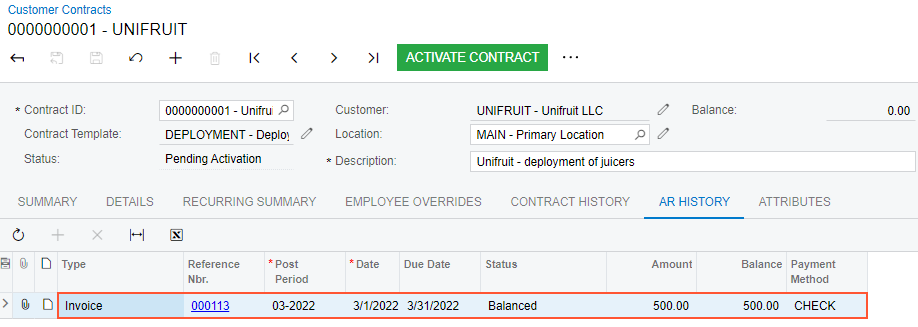
Because you have cleared the Hold Documents on Entry check box on the Accounts Receivable Preferences (AR101000) form, the status of the generated invoice depends on whether the Automatically Release AR Documents check box is selected for the contract template on the Contract Templates (CT202000) form. For the DEPLOYMENT contract template, this check box is cleared, so the generated invoice has the Balanced status.
- Click the link in the Reference Nbr. column to open the
setup invoice on the Invoices and Memos (AR301000)
form.
Review the invoice, which is shown in the following screenshot.
Figure 3. Setup invoice 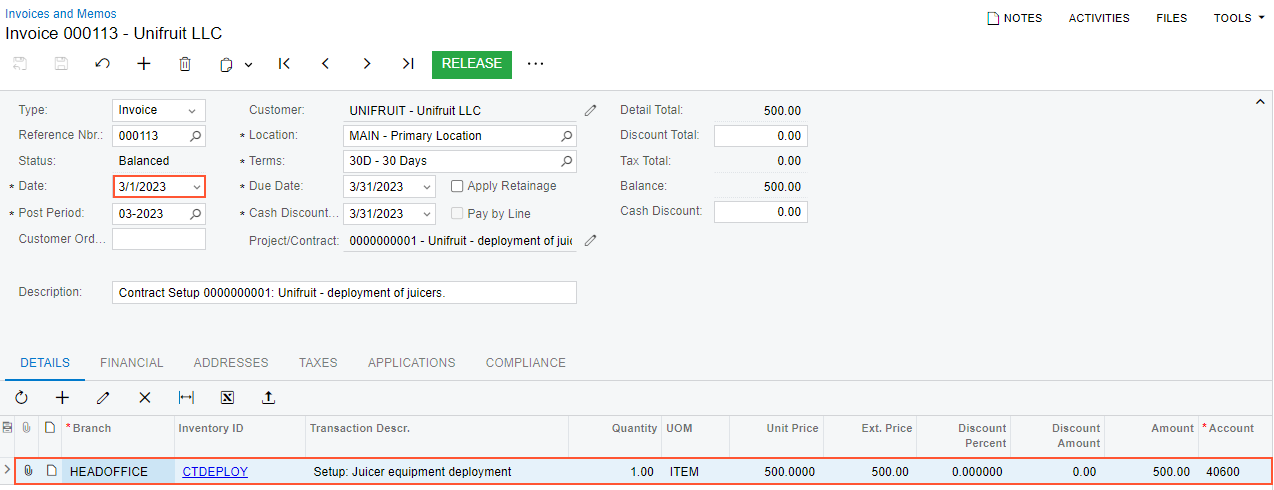
The invoice includes only one line, whose settings have been copied from the CTDEPLOY non-stock item.
The invoice date, which is displayed in the Date box of the Summary area, matches the setup date of the related contract, whose identifier and description are displayed in the Project/Contract box.
Step 3: Activating the Contract
On the Customer Contracts (CT301000) form, again open the contract that you have created and set up, and proceed as follows:
- On the form toolbar, click Activate Contract.
- In the Activation Date box of the Activate
Contract dialog box, which opens, specify 3/8/2025, and then click OK. Notice the following
changes on the form (as shown in the screenshot below):
- The contract has the Active status.
- The activation date is unavailable for editing.
- The Expiration Date is set to 5/7/2025, and the Billing Schedule section has been populated with the appropriate details.
Figure 4. Settings of the successfully activated contract 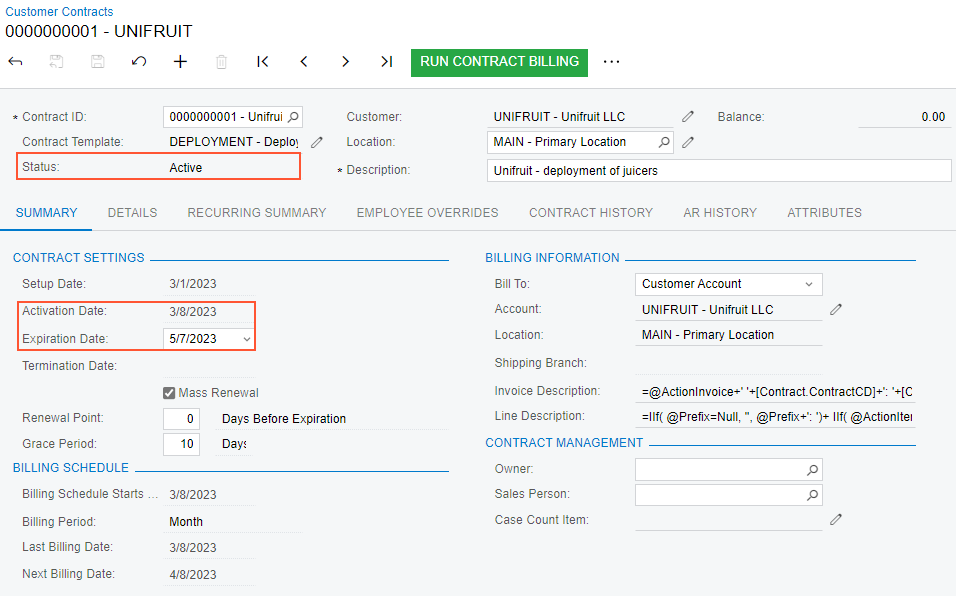
Step 4: Reviewing the Activation Invoice
To review the activation invoice, do the following:
- While you are still viewing the contract on the Customer Contracts (CT301000) form, on the AR
History tab, review the list of the invoices that have been
issued for the customer contract (see the following screenshot).
Figure 5. Generated invoice on the AR History tab 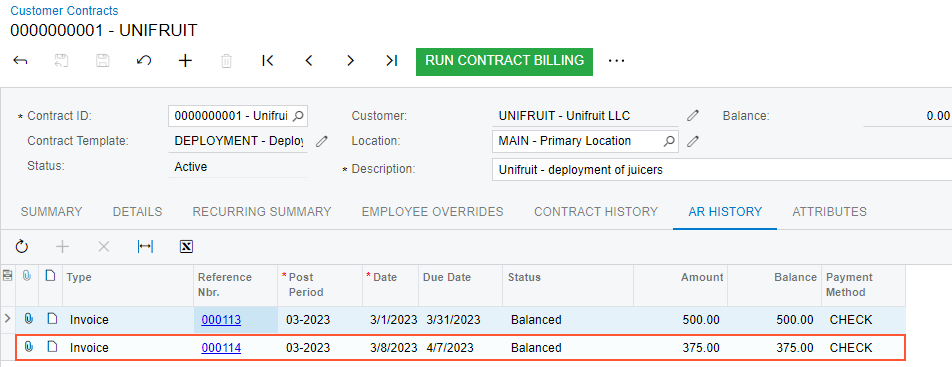
- Click the Reference Nbr. link in the second row to open
the invoice for review on the Invoices and Memos
(AR301000) form (shown in the screenshot below), and make sure of the
following:
- The invoice date, which is displayed in the Date box, matches the activation date of the related contract (3/8/2025).
- The invoice amount is $375. Notice that the invoice also includes the
Activate/Renew fee, which is generated on
contract activation.
The Activate/Renew fee is set for the CTMAINT non-stock item in the Renewal Price box of the Contract Items (CT201000) form (Price Options tab), and calculated as 15% of the setup item price ($500 * 0.15 = $75).
- The activation invoice includes two lines:
- The line with the CTMAINT item, which represents the activation/renewal item in the amount of the activation/renewal price ($75)
- The line with the CTCONS item, which represents a recurring item, the amount of recurring fees for consulting ($300)
Figure 6. The activation invoice 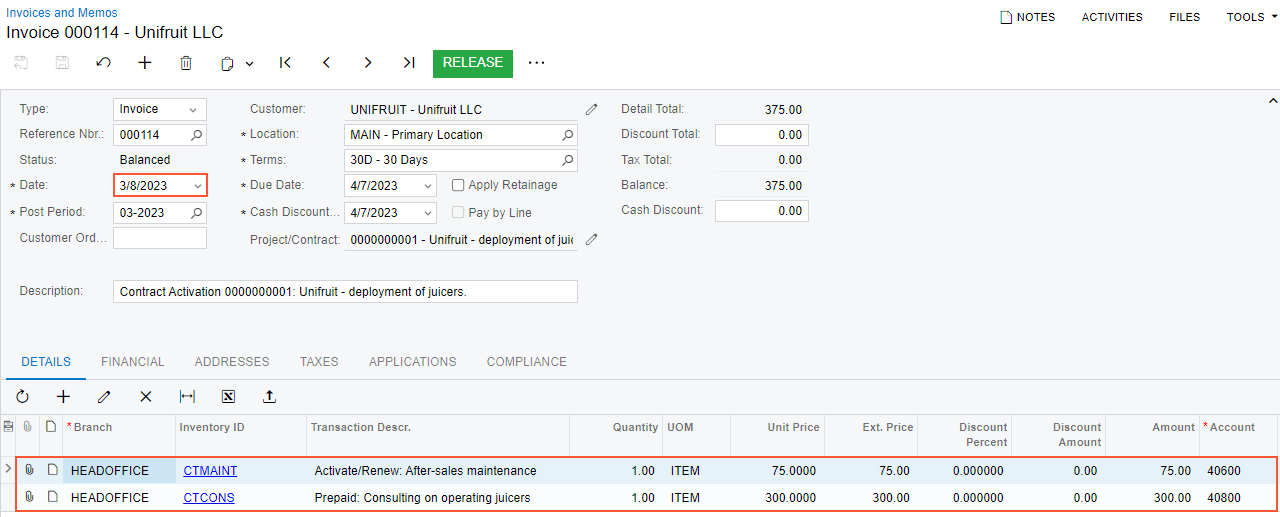
You have set up and activated the contract with the Draft status and now the contract has an Active status. Now you can proceed with billing the contract.
