Contract Billing: To Bill a Deposit Contract by Usage Entered Manually
In the following implementation activity, you will learn how to bill a deposit contract by usage entered manually for regular and extra hours. You will also learn how the system warns you that the deposit has been fully used.
Story
Suppose that the Citrus Store customer wants to purchase a fixed number of support hours in advance, for which the SweetLife Fruits & Jams company offers a discount. According to the terms of the deposit contract, the customer pays a deposit in advance for work that will be performed later, and the total price of the provided service will be deducted from the deposit in parts upon completion of each service.
According to the terms of the contract, the SweetLife Fruits & Jams company will receive an advance payment from the Citrus Store customer in the amount of $5,000. In May 2025, SweetLife's employees will provide consulting services for a total of 50 support hours at a discounted price of $100 per hour. All support hours beyond the included hours will be billed at a higher price of $120 per hour.
Acting as an accountant, you will bill a deposit contract by usage entered manually for regular and extra hours.
Configuration Overview
In the U100 dataset, the following tasks have been performed for the purposes of this activity:
- On the Enable/Disable Features (CS100000) form, the Contract Management feature has been enabled.
- On the Accounts Receivable Preferences (AR101000) form on the General tab (Data Entry Settings section), the Hold Documents on Entry check box has been cleared.
- On the Customers (AR303000) form, the CITRUS (Citrus Store) customer has been created.
Process Overview
On the Customer Contracts (CT301000) form, you will bill deposit contract by usage entered manually for regular hours. Then you will create an additional manual contract usage and will bill contract for extra hours.
System Preparation
To prepare to perform the instructions of this activity, do the following:
- As a prerequisite to this activity, complete the Contract Usage: To Create Usage (Deposit Contract) to create the contract usage for a deposit contract manually.
- Launch the MYOB Acumatica website with the U100 dataset preloaded, and sign in as the accountant Anna Johnson by using the johnson username and the 123 password.
- In the info area, in the upper-right corner of the top pane of the MYOB Acumatica screen, make sure that the business date in your system is set to 5/1/2025. For simplicity, in this activity, you will create and process all documents in the system on this business date.
Step 1: Billing the Deposit Contract
- On the Customer Contracts (CT301000) form, open the the contract with description Citrus - Deposit contracts contract.
- On the form toolbar, click Run Contract Billing.
- In the Billing On Demand dialog box, which opens, leave 5/1/2025 the Billing Date box, and then click OK.
- On the Recurring Summary tab, view the total quantity
of the included items (see the screenshot below).
The Unbilled column shows the total quantity of each included item that has been used but has not yet been billed. The Used Total column shows the total quantity of the recurring item, both billed and unbilled, that has been used since contract activation. For the deposit, the system displays the total amount that has been spent on the related recurring items. It may exceed the deposit and include the price of extra usage. For the deposit item, the system updates the value in the Used Total column only after the contract has been billed.
Figure 1. Recurring Summary tab for the deposit contract 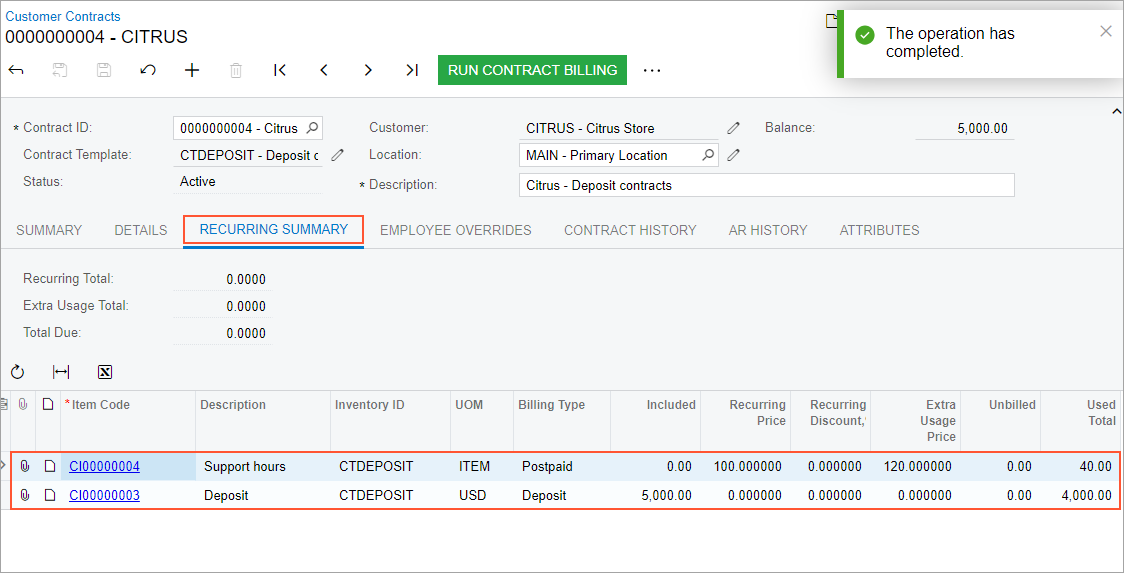
- On the AR History tab, click the Reference
Nbr. link in the second row to open the invoice for review
on the Invoices and Memos (AR301000) form. In the
invoice, the provided service and the retainer are displayed as separate
lines (as shown in the screenshot below).
The customer is billed for the service usage according to the pricing policy specified in the Recurring Pricing box of the Contract Items (CT201000) form for the contract item. The invoice has zero amount because the fee for the support has been deducted from the deposit paid and the Customer Deposits account (24400) has been debited on the amount of the fee.
Figure 2. Invoice for the deposit contract 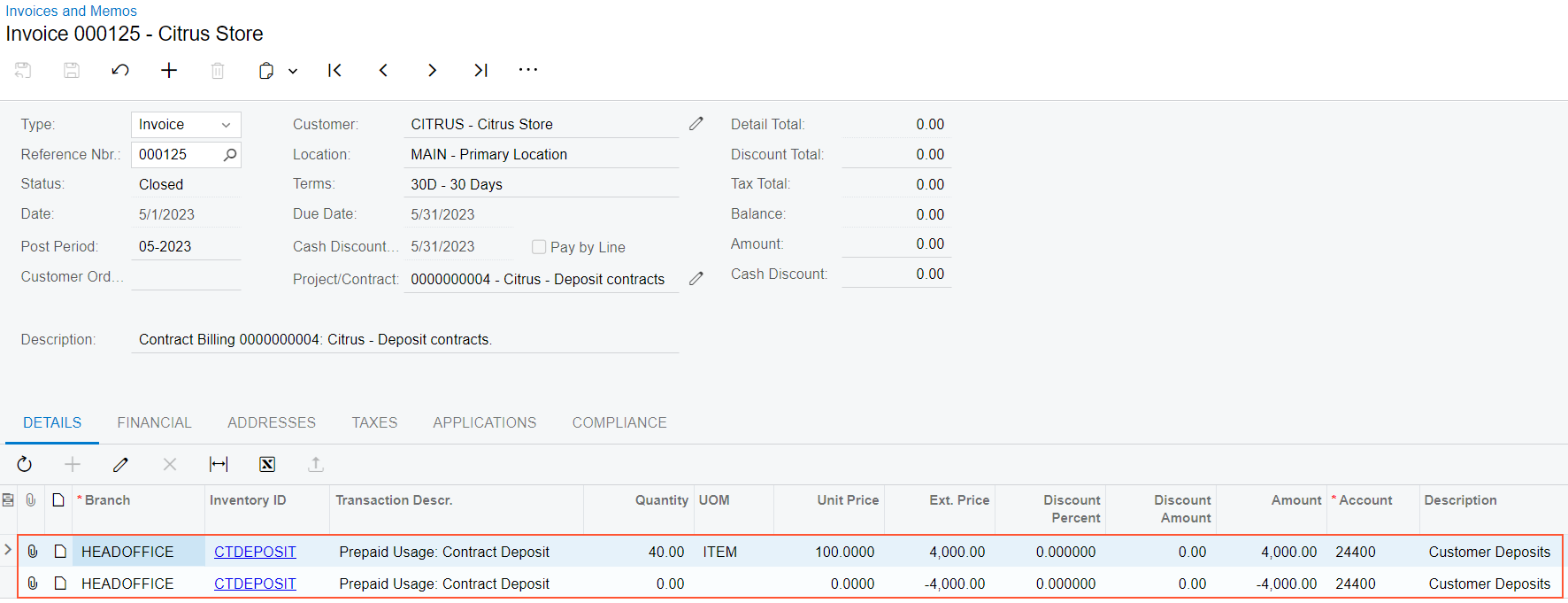
Step 2: Creating an Additional Manual Contract Usage
- Return to the Customer Contracts (CT301000) form with the the contract with description Citrus - Deposit contracts contract open.
- On the More menu (under Other), click Contract Usage. The Contract Usage form opens with the Citrus - Deposit contracts contract selected.
- On the Billed tab, review the list of records of the
billed usage accumulated since contract activation (see the following
screenshot).
Figure 3. Billed manual contract usage for the deposit contract 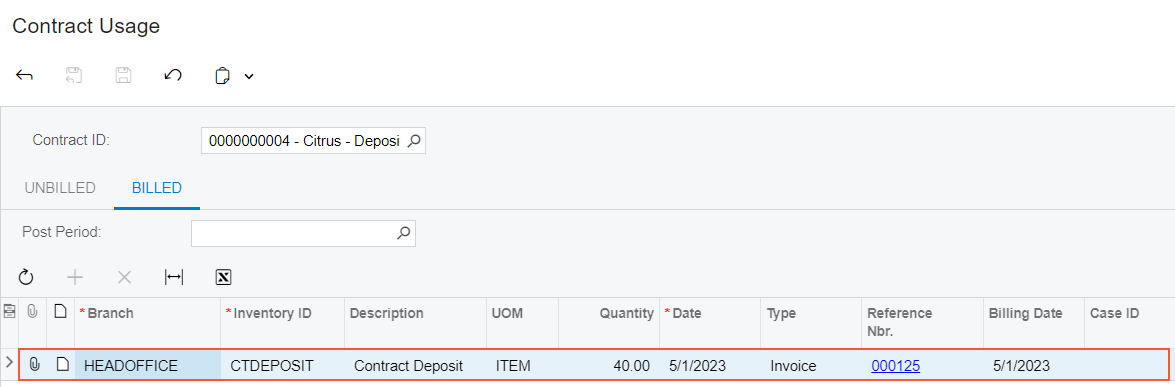
- On the Unbilled tab, add a row to the table, and enter
the following settings for it:
- Branch: HEADOFFICE
- Inventory ID: CTDEPOSIT
- Quantity: 20
- Date: 5/1/2025
- Click Save on the form toolbar.
As a result, the included 50 hours of services and the deposit were provided, and 10 hours will be billed as extra usage.
Step 3: Billing the Deposit Contract for Extra Hours
- On the Customer Contracts (CT301000) form, open the the contract with description Citrus - Deposit contracts contract. On the form toolbar, click Run Contract Billing.
- In the Billing On Demand dialog box, which opens, leave 5/1/2025 in the Billing Date box, and then click OK.
- On the Recurring Summary tab, view the total quantity of
the included items (see the following screenshot). On this tab, the system shows
a warning icon on the left side of the line with the deposit item, indicating
that the deposit has been fully used.
Figure 4. Recurring Summary tab for the deposit contract for extra hours 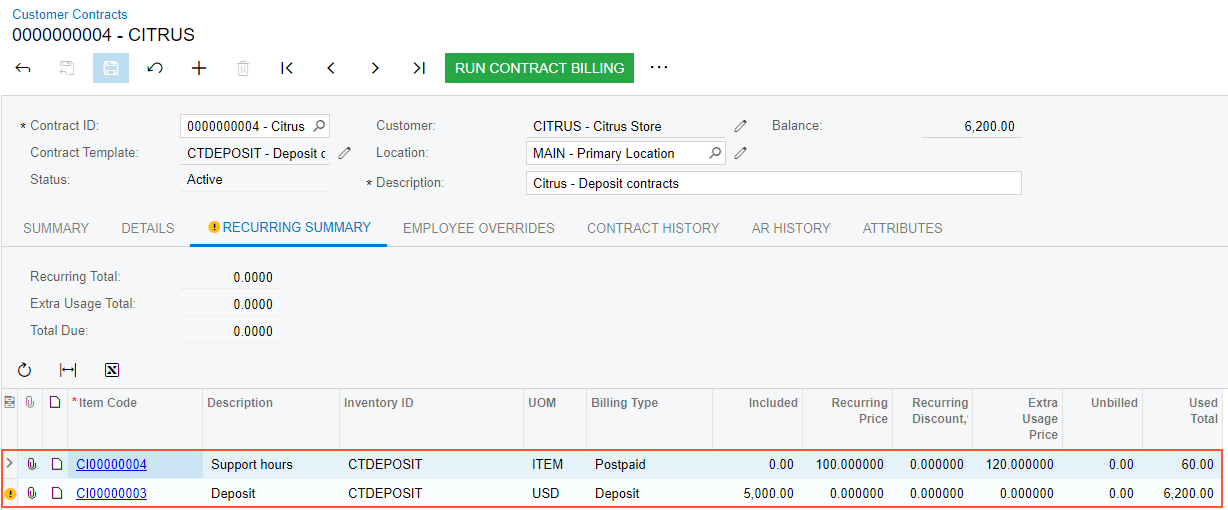
- On the AR History tab, click the Reference
Nbr. link in the last row of the table to review the details of
the generated invoice on the Invoices and Memos
(AR301000) form, shown in the screenshot below.
Because the deposit has been completely spent, the customer is being billed for the extra 10 hours, according to the pricing policy specified in the Extra Usage Pricing box of the Contract Items (CT201000) form (Price Options tab) of the recurring contract item. So the overused amount is $1,200.
Figure 5. Invoice for the overused contract deposit 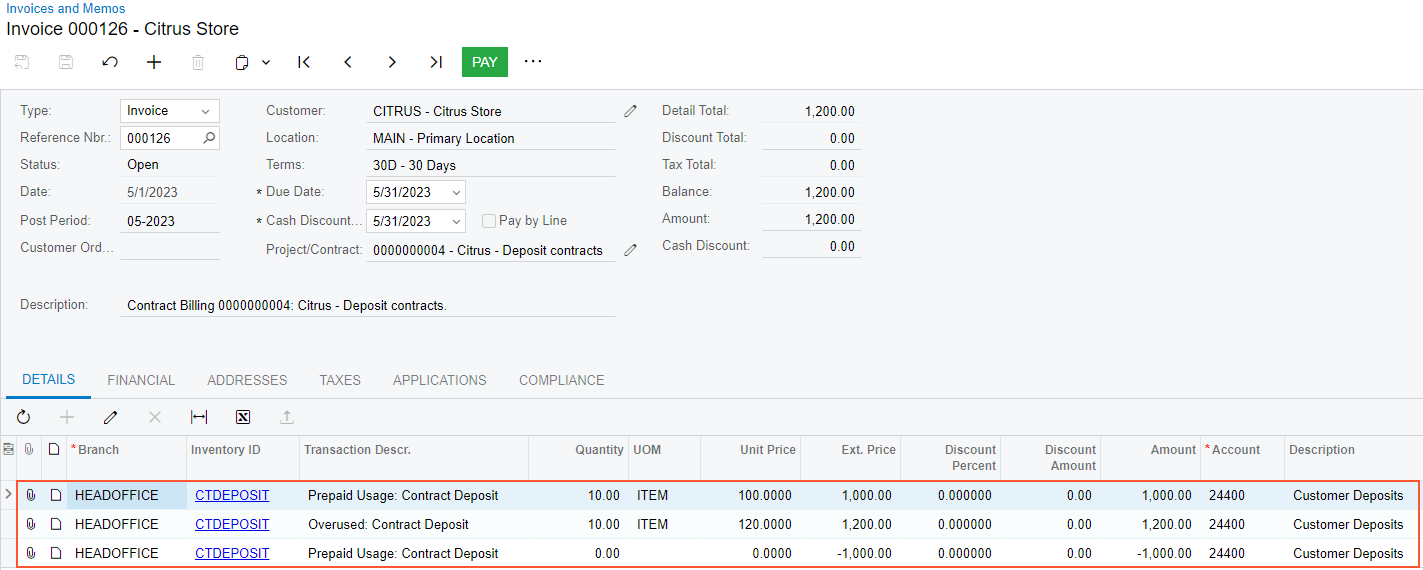
You have created the manual contract usage and performed the contract billing for the deposit contract by usage entered manually for regular and extra hours.
