Automated Operations with Lot- and Serial-Tracked Items: To Count Items in Physical Inventory
In this activity, you will learn how to perform automated counting of lot-tracked items during a physical inventory.
Story
Suppose that you are a warehouse worker in the SweetLife Fruits & Jams company, and you have been assigned to perform a physical inventory count by entering the barcodes of stock items and locations. You will count the quantities of coconuts in particular warehouse locations added to the physical inventory document, which your manager has provided to you.
Configuration Overview
In the U100 dataset, the following tasks have been performed to support this activity:
- On the Enable/Disable Features (CS100000) form, the
following features have been enabled in the Inventory and Order
Management group of features:
- Multiple Warehouse Locations
- Lot and Serial Tracking
- Advanced Physical Count
- Warehouse Management
- Inventory Operations
- On the Warehouses (IN204000) form, the WHOLESALE warehouse has been created. For this warehouse, on the Locations tab, the F3S1 and F3S2 warehouse locations have been added.
- On the Stock Items (IN202500) form, the COCONUTS stock item has been created. For this stock item, the CNBOX barcode has been specified on the Cross-Reference tab of the form.
- On the Physical Inventory Types (IN208900) form, the CNCNT inventory type has been created.
- On the Prepare Physical Count (IN504000) form, the 000002 physical inventory document has been created, and it has the Counting in Progress status.
Process Overview
As you count lot-tracked items within a physical inventory in this activity, you will scan the barcode of the physical inventory document; you will then scan the location barcode, the barcode of each item you find in this location, and the barcodes of the lot numbers that correspond to each item. When you have counted all items in all locations added to the physical inventory document, you will confirm the document.
System Preparation
Before you start performing the activity, do the following:
- Sign in to a company with the U100 dataset preloaded as a warehouse worker with the perkins username and the 123 password.
- On the Enable/Disable Features (CS100000) form, make sure that the Lot and Serial Tracking feature is enabled.
Step 1: Entering the Counted Quantities of Items
Suppose that you have started counting coconuts. Do the following to enter the counted quantities into the system:
- Open the Scan and Count (IN305020) form.
- In the Scan box, type 000002 (which is the reference number of the physical inventory count). Press Enter. The list of items that you should count is displayed on the Count tab.
- Enter F3S1, which is the barcode of the first location.
Suppose that in this location, you find two boxes of coconuts with different lot numbers.
- Enter CNBOX, which is the barcode that corresponds to a box of 5 pounds of coconuts.
- Enter FR100895 to specify the lot number of the coconuts. The system adds 5 units of the COCONUTS item to the corresponding table row.
- Enter CNBOX to add another box of coconuts with a different lot number.
- Enter FR100751 to specify the lot number of the coconuts.
The system adds 5 units of the COCONUTS item to the corresponding table
row.
You have finished counting items in the F3S1 location and can start counting items in the next location.
- Enter F3S2, which is the barcode of the second
location.
Suppose that in this location, you find one box of coconuts.
- Enter CNBOX to add the box of coconuts.
- Enter FR100598 to specify the lot number of the coconuts.
The system adds 5 units of the COCONUTS item to the corresponding table
row.
You have finished counting items in the F3S2 location and need to confirm the counted data.
Step 2: Reviewing the Quantities and Confirming the Entered Data
After you have entered the quantities of all items in the physical inventory document, you need to review the quantities and confirm the entered data. Do the following:
- While you are still viewing the 000002 physical inventory document on the
Scan and Count (IN305020) form, review the lines of the
table on the Count tab. They should have the settings
indicated in the following table.
Line Nbr. Location Inventory ID Lot/Serial Number Physical Quantity 1 F3S1 COCONUTS FR100751 5 2 F3S1 COCONUTS FR100895 5 3 F3S2 COCONUTS FR100598 5 - On the form toolbar, click Confirm to confirm the entered data. The system confirms the data and clears the physical inventory document number. The form is ready for a new count.
- On the Physical Inventory Count (IN305010) form, open the 000002
physical inventory document for which you have performed count. In the
Physical Quantity column, make sure all counted
quantities are shown (see the screenshot below).
Figure 1. Physical inventory count 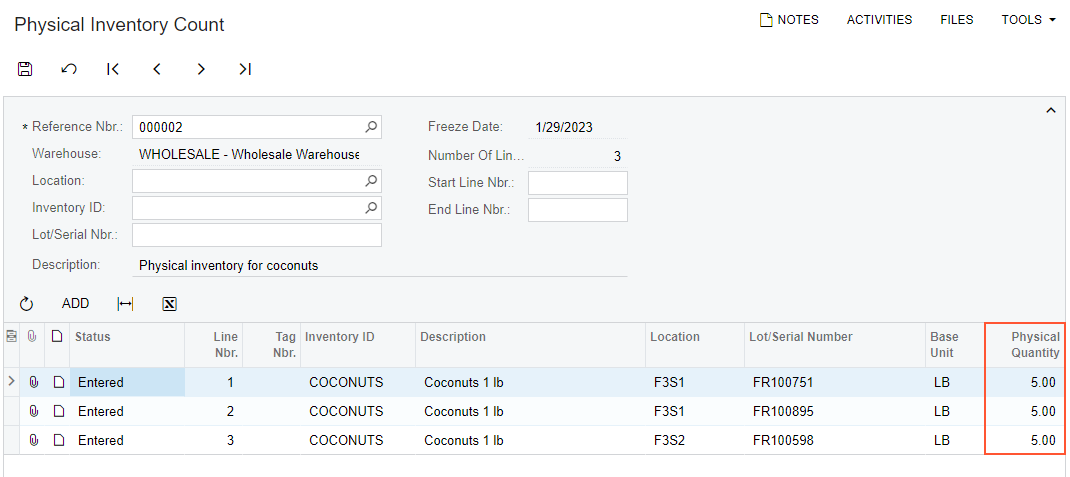
You have successfully counted coconuts in the warehouse locations and entered data into the system.
