Item and Storage Lookup: Process Activity
In this activity, you will learn how to search for information about stock items by using the Item Lookup (IN202520) form and for information about items stored in a particular location by using the Storage Lookup (IN409020) form.
Story
Suppose that you are a warehouse worker in the Wholesale warehouse of the SweetLife Fruits & Jams company. When you walk around the warehouse you find items and boxes that have been inappropriately placed on the floor or on tables. Your work task is to find out what these items are and where they should be stored, so that you can move the items to the appropriate storage.
Configuration Overview
In the U100 dataset, the following tasks have been performed to support this activity:
- On the Enable/Disable Features (CS100000) form, the
following features have been enabled in the Inventory and Order
Management group of features:
- Multiple Warehouse Locations
- Warehouse Management
- Inventory Operations
- On the Warehouses (IN204000) form, the WHOLESALE warehouse has been created. On the Locations tab, the following warehouse locations have been defined: MAIN, L1R3S2, L2R3S2, and L3R3S2.
- On the Stock Items (IN202500) form, the
APJAM32 stock item, which has the AJ32B alternate ID with the
Barcode type defined on the Cross-Reference
tab, has been created.Tip:For simplicity, in this activity, the alternate ID will be further referred to as barcode.
Process Overview
In this activity, acting as a warehouse worker, you will do the following:
- Look up an item by scanning the item barcode on the Item Lookup (IN409020) form and review information about the item, such as the location and availability.
- Search for a list of the items stored in a particular location by using the Storage Lookup (IN409020) form.
System Preparation
Before you start looking up items, sign in to a company with the U100 dataset preloaded as a warehouse worker with the perkins username and the 123 password.
Step 1: Looking Up an Item by Scanning the Item Barcode
Suppose that as you are walking through the warehouse, you notice a box on the floor near some shelves; the box has 10 apple jars, each 32 ounces. You do not see other warehouse workers nearby, so you decide to find out what this box contains and where it should be placed. Do the following:
- Open the Item Lookup (IN202520) form.
- In the Scan box, type AJ32B, which is the barcode affixed to the box you found, and press Enter. Notice that APJAM32 item (for which this barcode is specified in the item settings) is shown in the Inventory ID box.
- In the table on the Item tab, notice that the item is
stored in the following locations: MAIN, L1R3S2, L2R3S2,
and L3R3S2, as shown in the following screenshot.
Figure 1. Reviewing the locations with apple jam 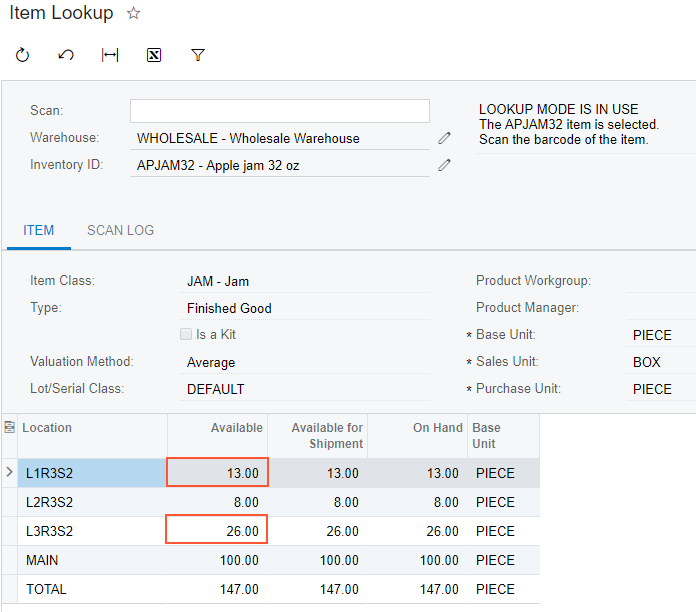
You know the box did not come from the MAIN location because it is a receiving location, and you first need to make sure that the box was not taken from any of the racks with sorted items. Because you know that the box you found contains 10 jars, this box could have been taken from the L1R3S2 or L3R3S2 locations, as shown in the previous screenshot. (The L2R3S2 location contains only 8 jars of this item, so the box definitely is not from this shelf.)
Now you need to find out if the L1R3S2 or L3R3S2 locations contain less jam than the quantity that is recorded in the system.
Step 2: Looking Up Items Stored in a Location
Suppose that you have counted the quantities of boxes and jars of the APJ32B item on the L1R3S2 and L3R3S2 shelves. You have found out that the L1R3S2 shelf contains one box of 10 jars and 3 single jars; the L3R3S2 contains one box of 10 jars and 6 single jars. To find out if the L1R3S2 or L3R3S2 location contain less jam than the quantity that is recorded in the system, do the following:
- Open the Storage Lookup (IN409020) form.
- In the Scan box, enter L1R3S2.
- In the table on the Storage tab, you can see that the on-hand quantity of the APJAM32 item is 13, which corresponds to one box of 10 jars and 3 separate jars. All the specified items are on the shelf, so the box you have found is not from this shelf.
- In the Scan box, enter L3R3S2.
- In the table on the Storage tab, you can see that the on-hand quantity of the APJAM32 item is 26, which corresponds to two boxes of 10 jars each and 6 separate jars. You have found only one box on this shelf, so the box you have found on the floor should be placed on this shelf.
