Service Order Billing Correction: General Information
In MYOB Acumatica, if you need to correct information in an already-released sales invoice that originated from a service order, you can reverse the invoice, correct the service order, and generate a new invoice.
Learning Objectives
In this chapter, you will learn how to reverse a sales invoice originating from a service order, make corrections in the service order, and generate another invoice for it.
Applicable Scenarios
You reverse an invoice and correct a service order in the following cases:
- When corrections to an invoice may be needed
- When some details specified in the service order need to be corrected or new details need to be added
Workflow of Service Order Billing Correction
In the diagram below, you can see the general workflow of correcting a service order and regenerating a sales invoice.
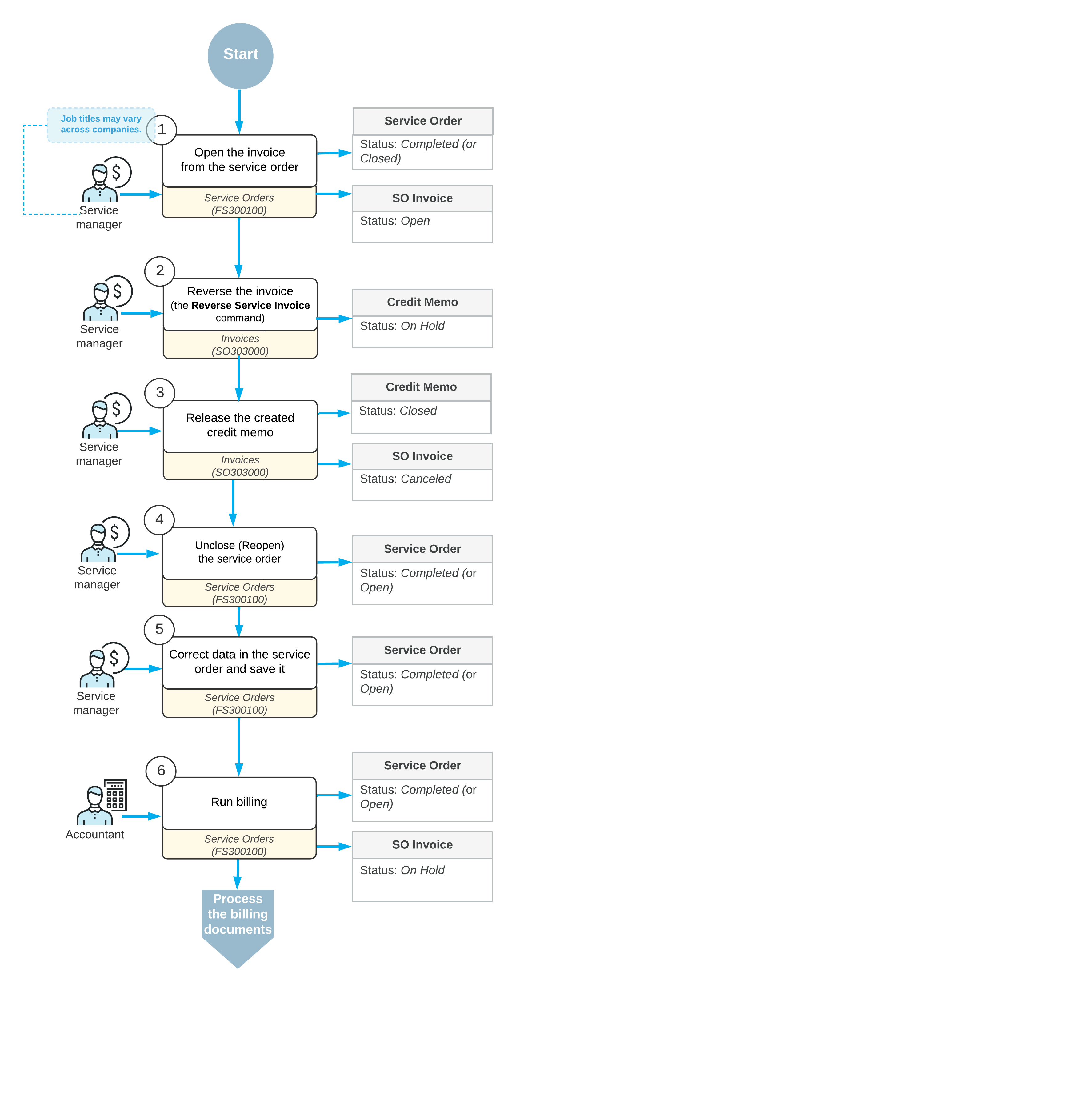
Correction of an SO Invoice Originating from a Service Order
To correct a sales invoice originating from a service order if the invoice has already been released, you need to reverse the invoice, unclose and correct the service order, and then generate a new invoice for it.
To reverse the invoice, on the Invoices (SO303000) form, you click the Reverse Service Invoice command on the More menu (under Corrections). The system creates a new document of the Credit Memo type and the On Hold status. In the Summary area of the credit memo, the Date, Post Period, and Description boxes are available for editing. The other boxes of the Summary area are filled in with the settings of the original invoice and are unavailable for editing. On the Details tab, all lines of the original sales invoice have been automatically added. On the table toolbar of this tab, the Add and Delete buttons are unavailable, so that no detail lines can be added or deleted. In the Related Svc. Doc. Nbr. column, the reference number of the related service order is specified.
You release the credit memo, which causes the original invoice to be assigned the Canceled status. The associated service order can then be corrected and billed again. On the Service Orders (FS300100) form, you do one of the following on the More menu under Corrections:
- If the service order’s status is Closed, click Unclose.
- If the service order’s status is Completed, click Reopen.
Then you can make the needed corrections to the service order and save it. Finally, you process the service order billing once again.
