Service Orders with Items to Be Purchased: General Information
A purchase order can be created from a service order if the necessary stock items are not at any of your company's warehouses, or if services or non-stock items are provided by a vendor of your company.
In this topic, you will read about the steps involved in processing the service order along with any number of purchase orders.
Learning Objectives
In this chapter, you will learn how to do the following:
- Create a service order with an item to be purchased
- Create a purchase order that includes at least one item in a service order
- Process a purchase order that includes at least one item in a service order
Applicable Scenarios
You create a service order and then create a purchase order from the service order when your company needs to provide some stock items during an appointment, and it needs to purchase stock items from the vendor before the appointment.
Process Diagram
In the diagram below, you can see the entire workflow of processing a service order and the related purchase order. The sections below describe the steps of this workflow in more detail.
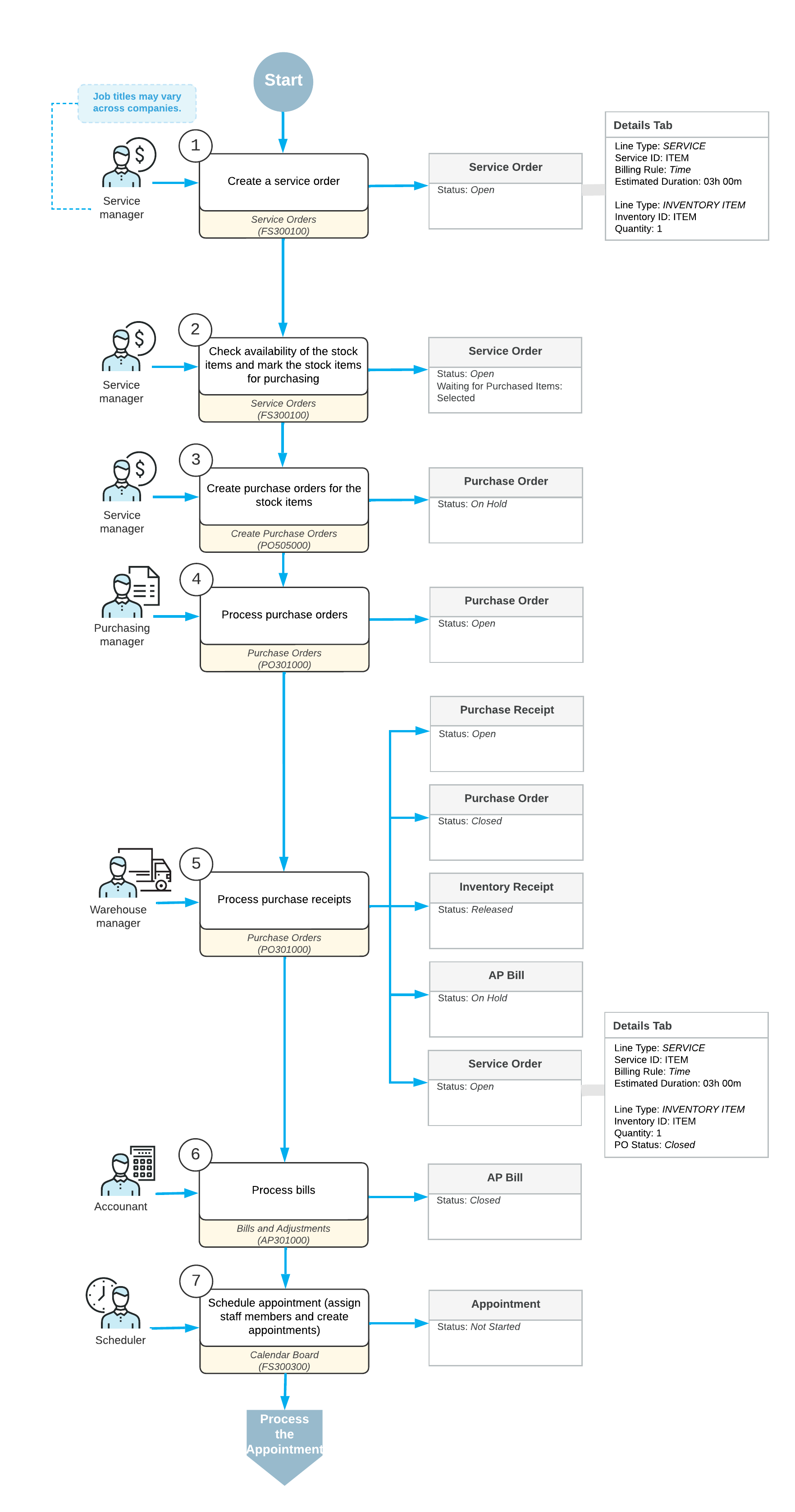
Entry of a Service Order
When a service manager receives a customer request for services, the service manager enters a service order with the Open status by using the Service Orders (FS300100) form. In the service order, the manager specifies such details as the customer from which the request has been received, the branch and branch location from which the services are delivered, the services that should be performed, and the stock items to be purchased with the services.
As part of this step, the service manager checks the availability of the stock items at the warehouse (by selecting the warehouse and an inventory item in the corresponding columns of the Details tab of the Service Orders form for each item). For the inventory items that are not available at the warehouse, the manager selects the check box in the Mark for PO column. The system selects the Waiting for Purchased Items check box in the Summary area of the form, indicating that at least one item in the service order needs to be received.
Creation of Purchase Orders
After the service manager has made sure that all the necessary items are marked as needing to be purchased from the vendor or vendors, the manager clicks Create Purchase Orders on the More menu of the Service Orders (FS300100) form to open the Create Purchase Orders (PO505000) form. On this form, the manager checks the vendors and vendor locations specified for the items for which the purchase orders need to be created and creates these purchase orders.
The system creates purchase orders of the Normal type with the On Hold status on the Purchase Orders (PO301000) form. Now the service manager can track the reference number and status of the purchase orders related to the service order in the PO Nbr. and PO Status columns on the Service Orders or Service Order Details (FS401000) form.
Processing of Purchase Orders
Each time a receiving clerk receives the purchased stock items, they create and process a purchase receipt on the Purchase Receipts (PO302000) form. After purchase receipts have been released for all items included in a particular purchase order, the system assigns the purchase order the Closed status. The system also generates an inventory receipt with the Released status; the receiving clerk can view this receipt on the Receipts (IN301000) form.
The system also creates a bill with the On Hold status. An accountant now can process the bills related to the purchase orders on the Bills and Adjustments (AP301000) form.
Creation of Appointments
After the purchase order has been processed, a service manager of your company then uses the Calendar Board (FS300300) form to schedule the appointments that are needed to perform the services requested by the customer.
The service manager selects a staff member to attend an appointment by taking into consideration the work schedule of the staff member, as well as filtering the displayed staff members by the skills and licenses needed to perform the service and the service area where the services are provided. On the Appointments (FS300200) form, the service manager checks the information on each appointment and enters additional information, such as the resource equipment used to perform the services. The system assigns the Not Started status to each appointment when it is first created.
The further processing workflow of the service order and its appointment does not differ from the general processing workflow of an ordinary service order.
