Employee Time Entry: Process Activity
In the following activity, you will learn how to enter multiple activities for a group of employees and then to release these activities so that they become available in payroll.
Story
Suppose that during the last four days of the year 2020, a crew of four construction workers performed some site work related to the construction of an Italian restaurant, which is a long-term project in your organization. One of the workers worked night shift. Acting as a project supervisor, you need to report the time worked for the entire crew.
Configuration Overview
In the L100 snapshot, the following tasks have been performed for the purposes of this activity:
- On the Enable/Disable Features (CS100000) form, the Time Management, Shift Differential, and Project Accounting features have been enabled.
- On the Company Tree (EP204061) form, the Construction Crew workgroup has been created. This group includes the following construction workers: Hanna Gimmet, Joe Hanson, and Victor Panger. The fourth worker, Diego Santana, is not a member of this workgroup. The project supervisor, Michael Andrews, is included in a parent workgroup (Operations) so he can enter, approve, and release time activities for the entire crew.
- On the Projects (PM301000) form, the CSTRREST - Italian Restaurant project has been created. Multiple project tasks, including the 02 - Sitework project task, have been created for the project.
- On the Shift Codes (EP103000) form, the NIGHT shift code has been created.
Process Overview
On the Weekly Crew Time Entry (EP307100) form, you will add an ad-hoc member, Diego Santana, to the Construction Crew workgroup, create time activities for the entire crew, and then complete the time activities. On the Release Time Activities (EP507020) form, you will mass-release the time activities.
System Preparation
Before you start entering time activities, launch the MYOB Acumatica website, and sign in to a company with the L100 snapshot restored. You should sign in as the project supervisor with the andrews username and the 123 password.
Step 1: Entering Weekly Time for a Crew
To enter group time activities for three permanent members and one ad-hoc member of the construction crew, do the following:
- On the Weekly Crew Time Entry (EP307100) form, add a new record.
- In the Summary area, specify the following information:
- Workgroup: Construction Crew
- Week: 2020-53
- Project: CSTRREST
- Project Task: 02 - Sitework
- On the Time Activities tab, on the table toolbar, click Mass Enter Time.
- In the left pane of the Mass Enter Time dialog box, which
opens, do the following:
- Select the Show All Members check box.
- On the table toolbar, click Add Row and add
Diego Santana to the table.
Notice that in the Status column, the system has specified Ad Hoc.
- Select the unlabeled check box for each employee in the table.
- In the right pane of the Mass Enter Time dialog box, add
four rows with the information from the table below (and leave the default
values in the columns that are not included in the table):
Date Time Spent Summary 12/28/2020 08:00 Construction site work 12/29/2020 08:00 Construction site work 12/30/2020 08:00 Construction site work 12/31/2020 08:00 Construction site work - At the bottom of the dialog box, click Add &
Close.
The system adds 16 rows to the table—four dates for each of the four you specified in the Mass Enter Time dialog box.
- On the Time Activities tab, in each row related to Hanna Gimmet, select NIGHT in the Shift Code column.
- On the form toolbar, click Complete Activities, and then
click Save. The activities should look as shown in the
following screenshot.
Figure 1. Completed time activities for the construction crew 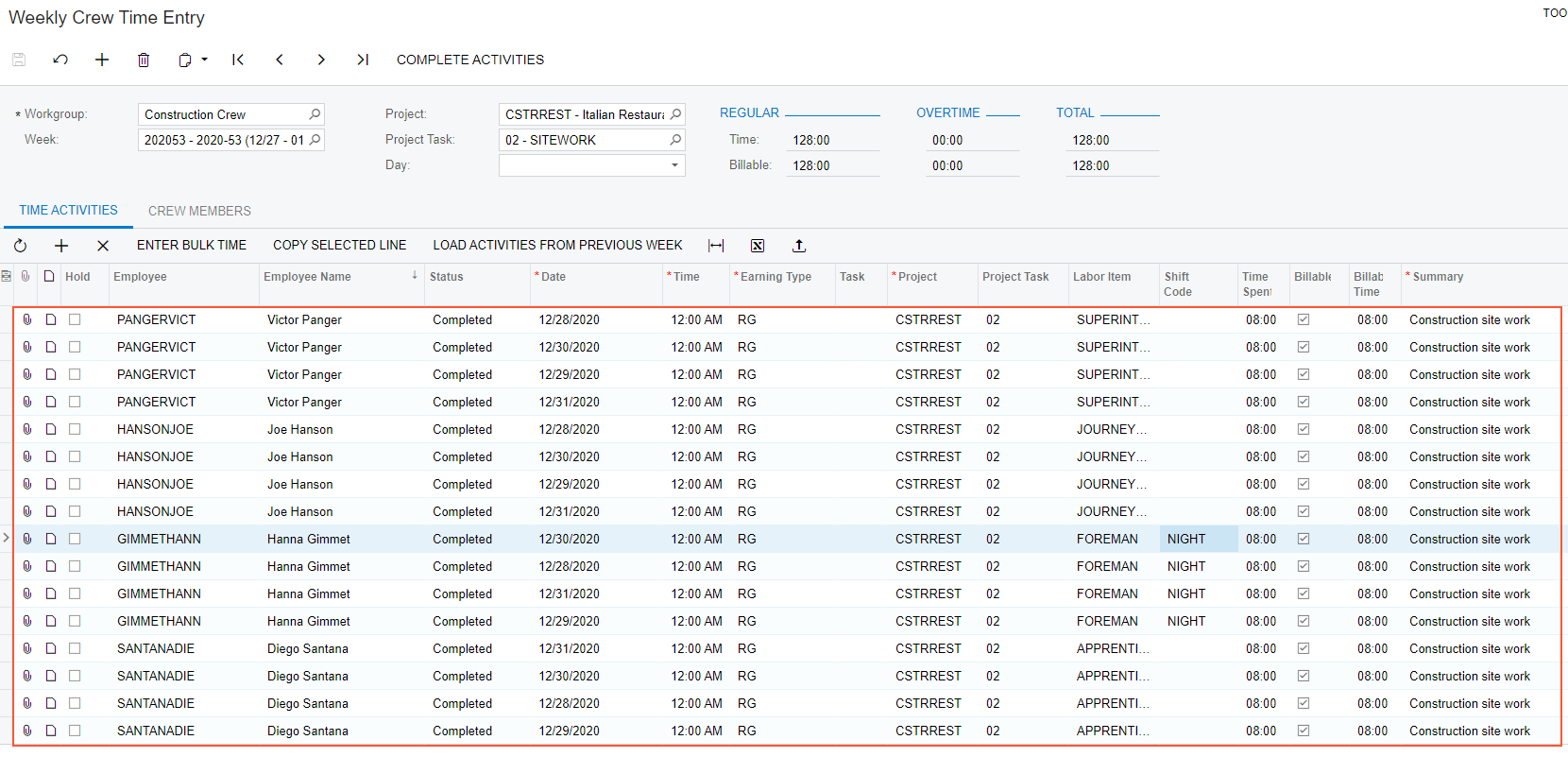
Step 2: Releasing Time Activities
To release the time activities of the construction crew so that they become available in payroll, do the following:
- On the Release Time Activities (EP507020) form, click the header of the Workgroup column of the table and add a filter for the Construction Crew workgroup. 16 time activities should left in the table.
- On the form toolbar, click Process All. The system releases the time activities.
After the time activities have been released, you can create a payroll batch for the particular pay group.
