AR Invoice Correction: To Create a Debit Memo and Apply a Payment to It
The following activity will walk you through the process of creating a debit memo and applying a payment to it.
Video Tutorial
This video shows you the common process but may contain less detail than the activity has. If you want to repeat the activity on your own or you are preparing to take the certification exam, we recommend that you follow the instructions in the activity steps.
Story
Suppose that an invoice sent by SweetLife Fruits & Jams company to FourStar Coffee & Sweets Shop for a three-day training in the amount of $135 undercharged the customer, because the number of trainees was higher than the agreed-on number. The amount to be additionally charged from the customer for this training is $67.50.
Acting as a SweetLife accountant, you need to create a debit memo in the amount of $67.50 and process the customer's payment of the debit memo.
Configuration Overview
For the purposes of this activity, the following features have been enabled on the Enable/Disable Features (CS100000) form:
- Standard Financials, which provides the standard financial functionality
- Multibranch Support, which supports multiple branches in your instance of MYOB Advanced
- Multicompany Support, which supports multiple companies within one tenant
On the Accounts Receivable Preferences (AR101000) form, the Hold Documents on Entry check box has been selected in the Data Entry Settings section.
On the Customers (AR303000) form, the COFFEESHOP (FourStar Coffee & Sweets Shop) customer has been configured.
Process Overview
In this activity, you will create and release a debit memo on the Invoices and Memos (AR301000) form and apply a payment to it on the Payments and Applications (AR302000) form.
System Preparation
To prepare the system, do the following:
- Launch the MYOB Advanced website, and sign in to a company with the U100 dataset preloaded. To
sign in as an accountant, use the following credentials:
- Username: johnson
- Password: 123
- Launch the MYOB Advanced website, and sign in to a company with the U100 dataset preloaded. To
sign in as an accountant, use the following credentials:
- Username: johnson
- Password: 123
- Sign in to the Ord2Cash tenant as Anna Johnson by using the johnson username and the provided password.
- In the info area, in the upper-right corner of the top pane of the MYOB Advanced screen, make sure that the business date in your system is set to 1/30/2023. If a different date is displayed, click the Business Date menu button and select 1/30/2023. For simplicity, in this activity, you will create and process all documents in the system on this business date.
- On the Company and Branch Selection menu, also on the top pane of the MYOB Advanced screen, make sure that the SweetLife Head Office and Wholesale Center branch is selected. If it is not selected, click the Company and Branch Selection menu to view the list of branches that you have access to, and then click SweetLife Head Office and Wholesale Center.
Step 1: Creating and Releasing a Debit Memo
To create and release a debit memo, do the following:
- Open the Invoices and Memos
(AR301000) form.Tip: To open the form for creating a new record, type the form ID in the Search box, and on the Search form, point at the form title and click New right of the title.
- Click
Add New Record on the form toolbar, and specify the
following settings in the Summary area:
- Type: Debit Memo
- Customer: COFFEESHOP
- Date: 1/30/2023 (the current business date, which is inserted by default)
- Post Period: 01-2023
- Description: Additional charge for offline training
- On the Details tab,
click Add
Row, and specify the following settings in the added row:
- Branch: HEADOFFICE (inserted by default)
- Transaction Descr.: Additional charge for offline training
- Ext. Price: 67.50
- Click Remove Hold on the form toolbar.
- Click Release on the form toolbar to release the debit memo.
Step 2: Applying a Payment to the Debit Memo
To apply a payment to the debit memo, do the following:
- While you are still on the Invoices and Memos
(AR301000) form,
on the form
toolbar, click Pay.
The system navigates to the Payments and Applications (AR302000) form, where you create a new payment and apply it to the debit memo.
- In the Application Date box, make sure that 1/30/2023 is displayed, and in the Application Period box, make sure that 01-2023 is selected.
- In the Summary area, review the value in the Payment Method box and make sure that the Payment Amount is 67.50.
- On the Documents to Apply tab,
make sure that the
debit memo you have created is shown. The payment with the debit
memo applied to it is shown in the following screenshot.
Figure 1. The payment with the debit memo applied to it 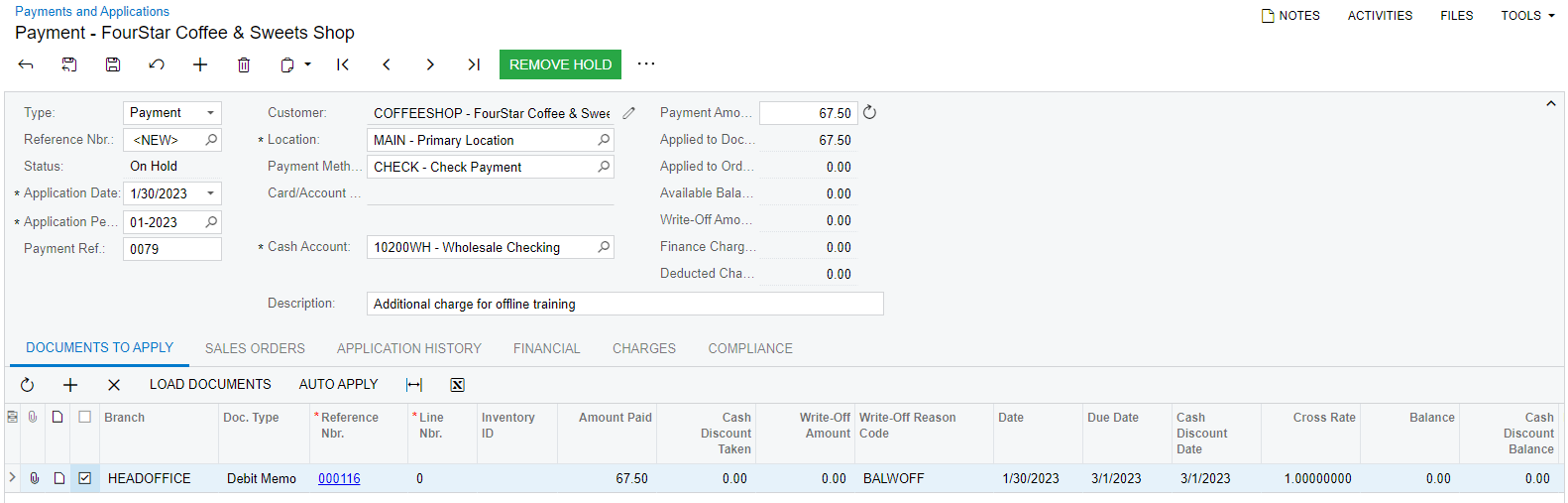
- On the form toolbar, click Remove Hold.
- On the form toolbar, click Release to release the payment.
- On the Financial tab, click the Batch Nbr. link to review the transaction that the system has posted when the payment was released.
Activity Recap
In this activity, we have illustrated the following:
- The accountant created and released a debit memo to increase the customer's balance.
- The accountant applied the debit memo to a payment received from the customer and reviewed the GL transaction created by the system.
