Construction Project Budget: To Add a New Cost Code to the Project Budget
The following activity will walk you through the processing of a subcontract with a cost code that had not been initially specified in the project.
Story
Suppose that ToadGreen is a general contractor building an Italian restaurant for its customer, The Italian Company. On February 15, 2025, the purchasing manager negotiated a subcontract for construction labor with the Harmon Installation subcontractor. This subcontract had not been budgeted initially in the project.
Acting as a ToadGreen project manager, you need to enter a subcontract, record these expenses to a new cost code in the project budget, and make sure that the project cost budget is updated.
Configuration Overview
In the U100 dataset, the following tasks have been performed to support this activity:
- On the Projects (PM301000) form, the ITALIAN project has been defined. On the Cost Budget tab, the cost budget lines have been added along with the appropriate cost codes. On the Summary tab, the Allow Adding New Items on the Fly check box is selected.
- On the Account Groups (PM201000) form, the SUBCON account group has been created.
- On the Non-Stock Items (IN202000) form, the SUBCONTR item has been created. The expense account of the item is mapped to the SUBCON account group.
Process Overview
You will enter a subcontract related to a project on the Subcontracts (SC301000) form, and add a to the subcontract with the new cost code. Then you will release the subcontract and make sure that the project budget is updated.
System Preparation
To prepare to perform the instructions of this activity, do the following:
- Launch the MYOB Acumatica website, and sign in to a company with the U100 dataset preloaded. You should sign in as a project manager by using the ewatson username and the 123 password.
- In the info area, in the upper-right corner of the top pane of the MYOB Acumatica screen, make sure that the business date in your system is set to 2/15/2025. If a different date is displayed, click the Business Date menu button, and select 2/15/2025 on the calendar. For simplicity, in this activity, you will create and process all documents in the system on this business date.
Step: Entering a Subcontract
To enter a subcontract, do the following:
- On the Subcontracts (SC301000) form, create a new subcontract.
- In the Summary area of the form, in the Vendor box, select HARMINT, and in the Description box, type Construction labor.
- On the Details tab, add a new line with the following
settings:
- Inventory ID: LABOR
- Project: ITALIAN
- Project Task:15
- In the Cost Code column, click the magnifier icon to open the lookup box. On the Project Codes tab of the lookup box, the system displays the list of cost codes that are used in the project budget lines that have the specified account group and project task.
- Open the All Records tab, and click the 01–300 cost code.
- On the table toolbar, click Select. The system closes the lookup box and inserts the cost code in the line. The warning next to the Cost Code column of this line indicates that the entered cost code does not exist in the project budget.
- In the Ext. Cost column of the line, type 1200.
- On the form toolbar, click Remove Hold. The system saves the subcontract with the Open status.
- On the Projects (PM301000) form, open the ITALIAN
project, and review the Cost Budget tab. Notice that the
new cost budget line for the 15 project task with the 01-300 cost
code has been added, and 1200 is shown in the Original
Committed Amount column, as shown in the following screenshot.
In the added line, the LABOR account group is specified because this
group includes the expense account of the inventory item specified in the
subcontract line.
Figure 1. A new cost budget line added to the project 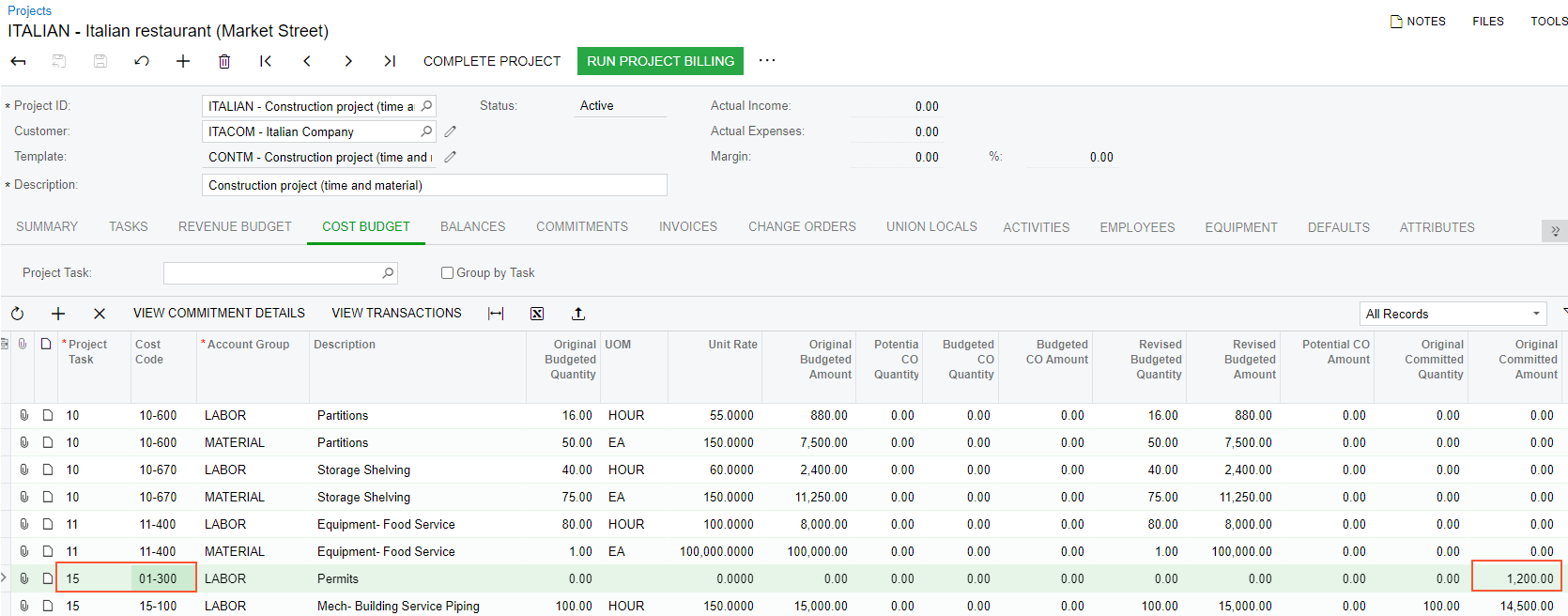
You have processed a subcontract and added a line with a new cost code to the cost budget.
