Lead Qualification by Sales Teams: To Convert a Lead to an Opportunity
The following activity demonstrates how to convert a lead to an opportunity in MYOB Acumatica.
Story
Suppose that you are David Chubb, a sales manager of the SweetLife Fruits & Jams company. You have obtained a lead from the marketing team, which has qualified the lead and your manager has assigned the lead to you. Christina Taylor, a manager at SweetTooth Cafe, visited the company’s official website, chose a pro series juicer made by Squeezo Inc., and would like to buy the juicer. You need to get in touch with the lead and find out if Christina is interested in the product. If so, you need to convert the lead to an opportunity.
Configuration Overview
In the U100 dataset, for the purposes of this activity, the following tasks have been performed:
- On the Enable/Disable Features (CS100000) form, the Customer Management feature has been enabled.
- On the Lead Classes (CR207000) form, the CAFE lead class, which defines SweetLife's leads that represent employees from cafes and restaurants, has been created.
- On the Contact Classes (CR205000) form, the CAFE contact class has been created.
- On the Business Account Classes (CR208000) form, the CAFE business account class has been created.
- On the Opportunity Classes (CR209000) form, the PRODUCT opportunity class has been created.
- On the Leads (CR301000) form, the Christina Taylor lead has been created.
Process Overview
In this activity, you will convert a lead to an opportunity on the Leads (CR301000) form.
System Preparation
Before you start converting the lead to an opportunity, you should do the following:
- Launch the MYOB Acumatica website with the U100 dataset preloaded
- Sign in to the system as sales manager David Chubb by using the following
credentials:
- Username: chubb
- Password: 123
- Make sure that on the Company and Branch Selection menu, in the top pane of the MYOB Acumatica screen, the SweetLife Head Office and Wholesale Center branch is selected.
Step: Converting a Lead to an Opportunity
To convert the Christina Taylor lead to an opportunity, do the following:
- Open the Christina Taylor lead record on the Leads (CR301000) form.Tip:To search for a record in a list of records, you can enter a keyword or phrase in the Search box of the table toolbar. The system will find all the records that match your search criteria and display these records in the table. For details, see Searching in MYOB Acumatica.
- On the More menu, under Processing, click
Convert to Opportunity.Tip:You open the More menu by clicking the More button (…) on the form toolbar.
- In the Create Opportunity dialog box, which opens, do the
following:
- In the Subject box of the Opportunity section, specify Sale of JUICER10.
- In the Opportunity Class box, select PRODUCT.
- In the Business Account ID box of the
Business Account section, specify
SWEETTOOTH.Tip:If for a lead class on the Lead Classes (CR207000) form (Conversion Settings section of the Details tab) the Require Account for Conversion to Opportunity check box is cleared, a business account is not required in order to convert a lead to an opportunity. In this case, the dialog box does not contain the Business Account section.
- In the Business Account Class box, select CAFE.
- In the Contact section of the
Main tab, notice that the system has inserted
contact settings specified in the Contact section
of the Contact Info tab of the Leads form.Tip:You can change the settings of the contact or add any missing settings, if needed.
- At the bottom of the dialog box, click
Create.
The system closes the dialog box, converts the lead to an opportunity that is created on the Opportunities (CR304000) form, creates a contact and a business account for the lead, and returns you to the Leads form. On the form, notice that the status of the lead is Converted and that values have been inserted in the Contact and Business Account boxes of the Summary area. Also notice that most of the settings in the Summary area and on the Contact Info, CRM Info, Attributes, Campaigns, and Opportunities tabs have become unavailable for editing.
Tip:If you click Create & Review instead of Create in the Create Opportunity dialog box, the system closes the dialog box, converts the lead to an opportunity, creates a contact and a business account for the lead (if these did not already exist and their settings have been specified in the dialog box), and opens the Opportunities form, on which you can view the settings of the opportunity, make any needed changes, and save the updated opportunity.
- On the Relations tab, in the table, view the summary
information of the business account, contact, and opportunity associated with
the lead, as shown in the following screenshot. For details, see Managing Relations.
Figure 1. The business account, contact, and opportunity associated with the lead 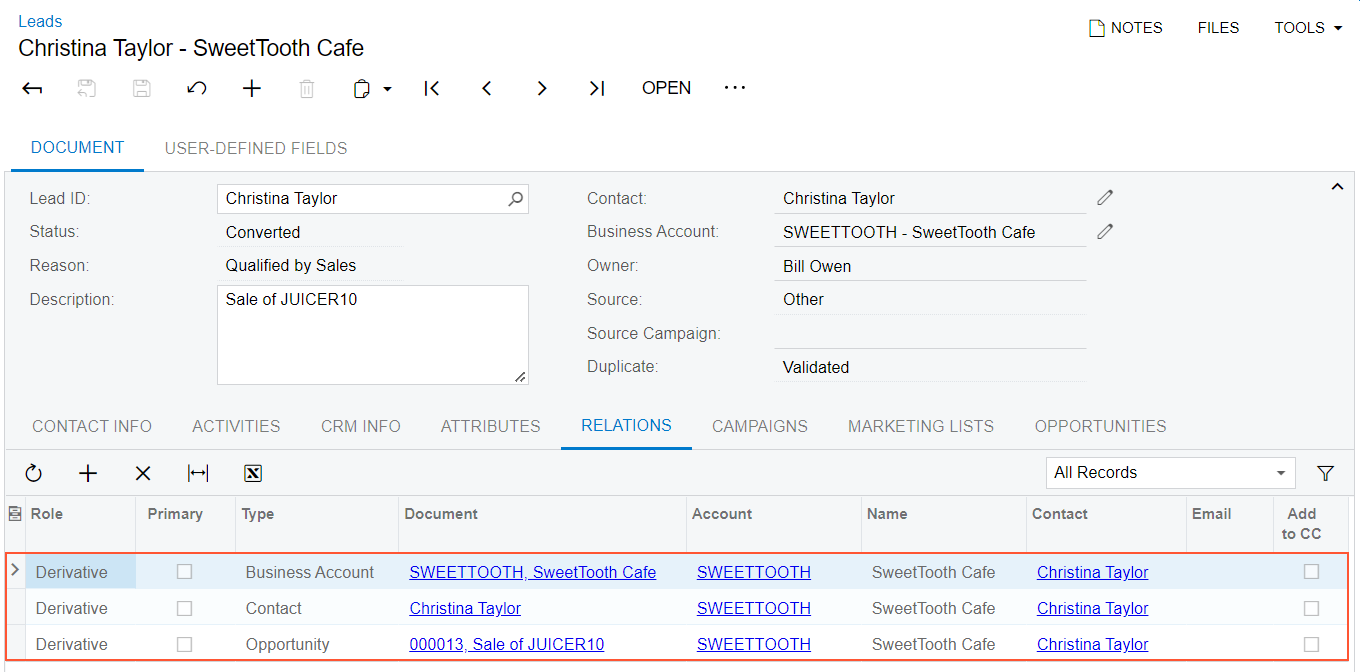
You have converted the lead to an opportunity.
