Use of the ColumnWidth, ControlSize, and LabelsWidth Properties of PXLayoutRule
You can use the PXLayoutRule components to define the sizes for every control (that is, its input area) and its label within a column, group, or merged set of controls.
Required Properties
Every PXLayoutRule component that has the StartRow or StartColumn property value set to True must have one of the following sets of properties defined:
- LabelsWidth and ControlSize
- LabelsWidth and ColumnWidth
The following diagram illustrates the meaning of the LabelsWidth, ControlSize, and ColumnWidth properties.
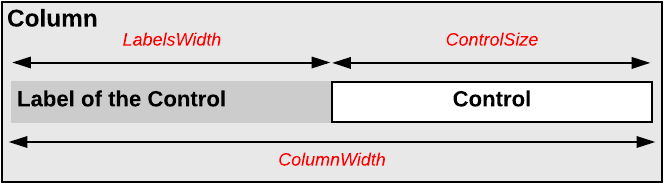
Tip:
You should not set property values for both ColumnWidth and
ControlSize for the same PXLayoutRule component; in
this case, the system would use the value of the ControlSize
property.
Setting of the Size
Please note the following points about setting the sizes of controls and their labels:
- The values of the ColumnWidth, ControlSize, and LabelsWidth properties must be defined exclusively for every PXLayoutRule component; they are never inherited from the previously declared one.
- You can change the size of a single control or its label by defining values for the Size, Width, and LabelsWidth properties of the control. Property values that are set for a control have a higher priority than the property values of the PXLayoutRule component.
- You can assign a predefined size abbreviation (such as XXS, L, or XL) for the ColumnWidth, LabelsWidth, and ControlSize properties of a layout rule and the LabelsWidth and Size properties of a control. (See Predefined Size Values for details.)
- The PXDateTimeEdit and PXNumberEdit control types have a predefined Width property value, which you cannot change by setting the ColumnWidth or ControlSize property values for the appropriate PXLayoutRule component. To change the width of this control, set a value for the Size or Width property of the control.
