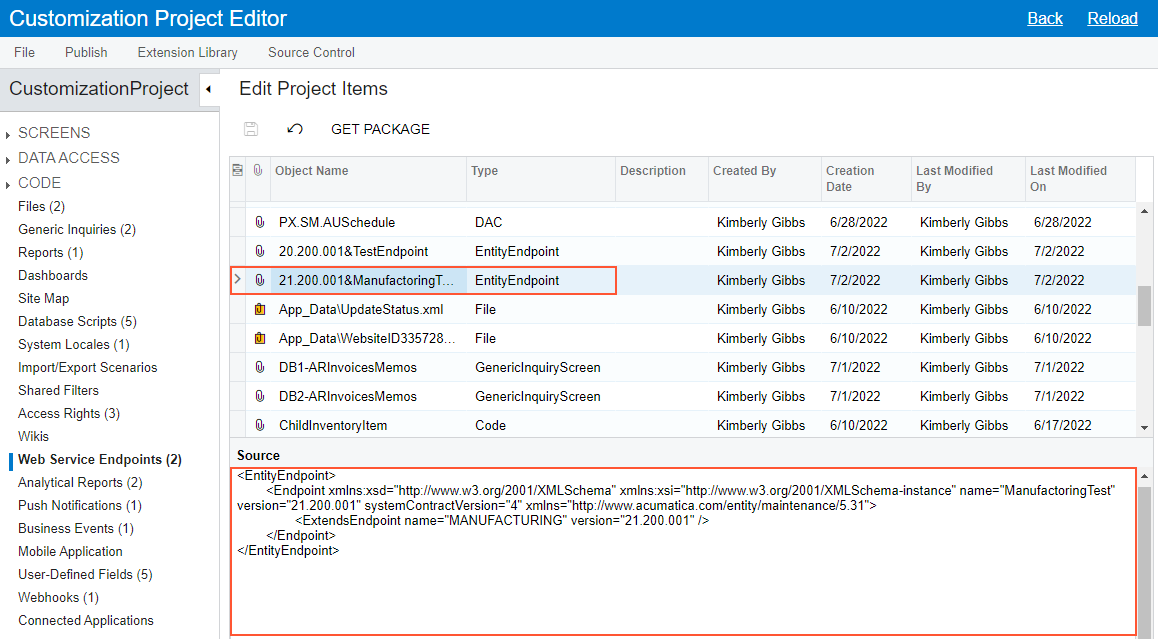To Add a Custom Web Service Endpoint to a Project
To add a custom contract-based web service endpoint to a customization project, perform the
following actions:
- Open the customization project in the Customization Project Editor. (See To Open a Project for details.)
- Click Web Service Endpoints in the navigation pane to open the Web Service Endpoints page.
- On the page toolbar, click Add New Record (+), as shown in the screenshot below.
- In the list of custom contract-based web service endpoints in the Add Entity
Endpoint dialog box, which opens, select the check box for each endpoint that
you want to include in the project.Note:The Add Entity Endpoint dialog box displays all the custom contract-based web service endpoints that exist in your instance of MYOB Acumatica. You can select multiple endpoints to add them to the project simultaneously.
- In the dialog box, click OK to add each selected endpoint to the page table.
- On the page toolbar, click Save to save the changes to the
customization project.
Figure 1. Adding the custom contract-based web service endpoint to the customization project 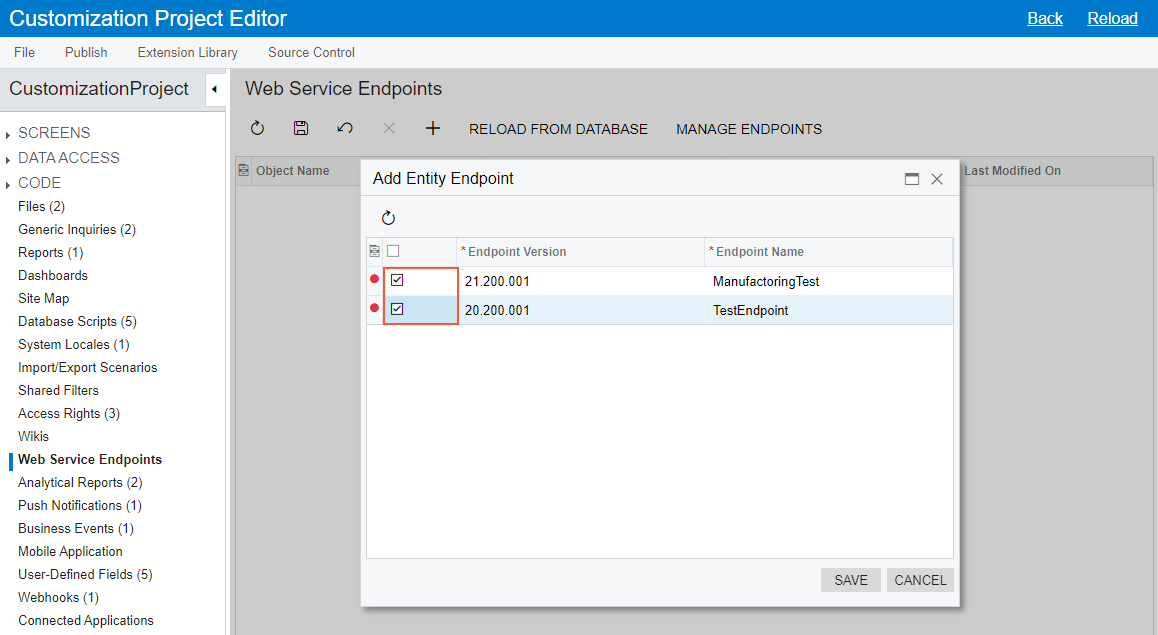
The system adds to the project the data from the database for each selected web service endpoint . You can view each new EntityEndpoint item in the Project Items table of the Edit Project Items, as shown in the following screenshot.