To Add an Integration Scenario to a Project
You can add a custom integration scenario to a customization project. To do this, perform the following actions:
- Open the customization project in the Customization Project Editor. (See To Open a Project for details.)
- Click Import/Export Scenarios in the navigation pane to open the Import and Export Scenarios page.
- On the page toolbar, click Add New Record, as shown in the screenshot below.
- In the list of integration scenarios in the Add Import or Export
Scenario dialog box, which opens, select the check box for each scenario that
you want to include in the project.Tip:The Add Import or Export Scenario dialog box displays all the custom integration scenarios that exist in your instance of MYOB Acumatica. You can select multiple integration scenarios to add them to the project simultaneously.
- In the dialog box, click OK to add each selected integration scenario to the page table.
- On the page toolbar, click Save to save the changes to the
customization project.
Figure 1. Adding an integration scenario to the customization project 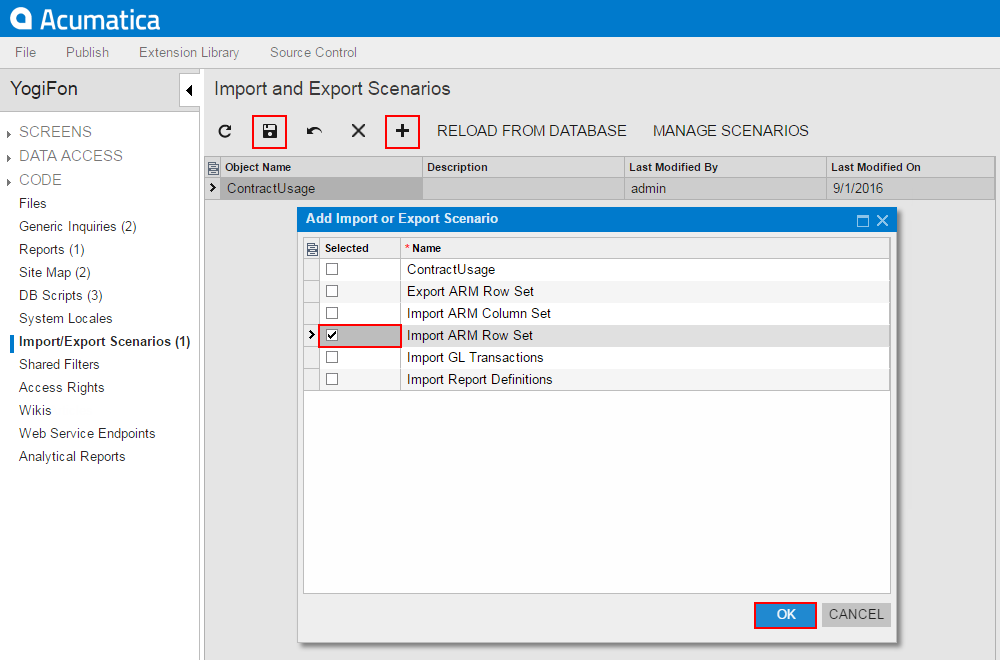
The system adds to the project the data from the database for each selected integration scenario. You can view each new XportScenario item in the Project Items table of the Edit Project Items, as shown in the following screenshot.

An XportScenario item contains all the data required for the integration scenario. Therefore, the item includes the data of the data provider.
