Creditors Master
Accounts > Creditors
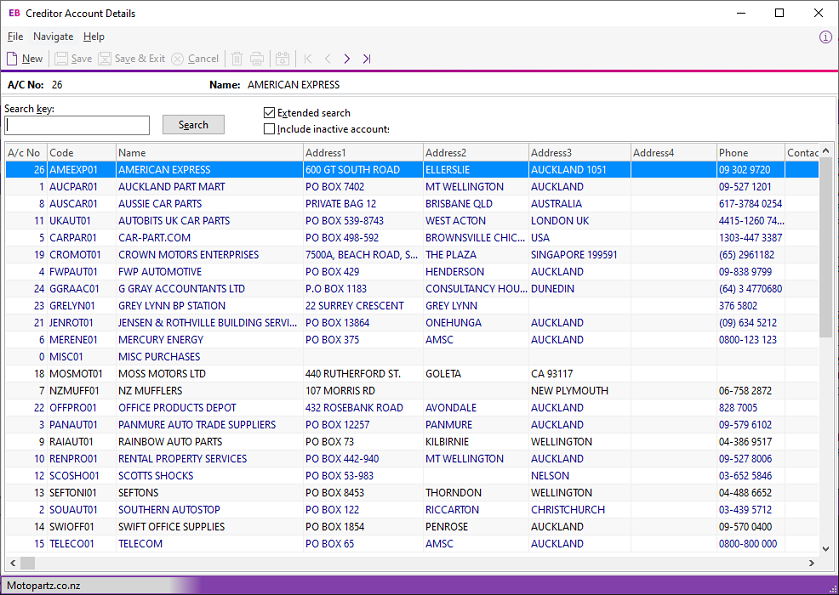
Information on the Creditors Account Details window is spread across the following tabs:
Details 1 – contains company details, purchases and credit information, account type option, and other information.
Details 2 – holds payment information including prompt payment and vendor discount, banking details, default GST rate, maximum auto authorise amount, and pop-up alert text.
Contacts – contains the creditor’s contact details. You can add, delete, or edit contact information. You can create documents for the contact person and email them.
Transactions – you can view all transactions related to the creditor — for example, payments, invoices, refunds, adjustments, allocations, and the like. This tab provides details of the transaction's date, kind of transaction, and the amount.
Orders – this is where you can view a list of purchase orders on their account, its statuses, and its order amount. You can also create purchase orders on this tab.
Extra Fields – debtor accounts supports 24 extra fields that you can define. The first three extra fields display on the Details 1 tab and the rest on this tab.
Serials – this tab lists serial number information pertinent to the creditor account.
Discounts/Prices – this tab displays all the discounts and price rules to use with this account.
Notes – you can record communication or general information about the creditor on this tab. You can insert the user name and the date and time at which information is recorded, and you can enter common phrases.
History Notes – this is like the Notes tab, but is more structured. You can search for previous notes about to the creditor. You can also create, delete, or email history notes.
Documents – lists all the documents related to a Creditor account – for example, a word processing document, an image or video file, or any document that is recognized by a Windows application.
Analysis – displays a graph that gives a quick view of the purchases performance, and comparison of the purchases through the year. Use this to forecast future purchases.
Relationships – displays the relationships between this account and other entities in Exo Business.
Opportunities – this tab is enabled when functions from the Exo Business CRM module have been added to Exo Business core. This tab displays all sales opportunities related to the account.
Activities – displays tasks and appointments for this account.
Social – displays information about the Creditor from various social media services.
Note: The toolbar icons at the top of the Creditor Account Details window change when moving between tabs.
