Relationships
You can form relationships between Contacts, Debtors, Creditors, and Non Accounts. You can define relationship types to link any of the entities of Debtors, Creditors, Non Accounts, Contacts, and staff.
A relationship is a two-way relationship between two entities in Exo Business. For example, a relationship type can define the relationship between Contacts and the suppliers (Creditors) they work for. You can, for example, create a relationship between a Contact record and a Creditor called Works for.
Creating Relationship Types
Exo Business comes with pre-defined relationships types, but you can create your own.
To do this, right click on any area of the relationship tree and select Setup Relationships. The Setup Relationships window opens:
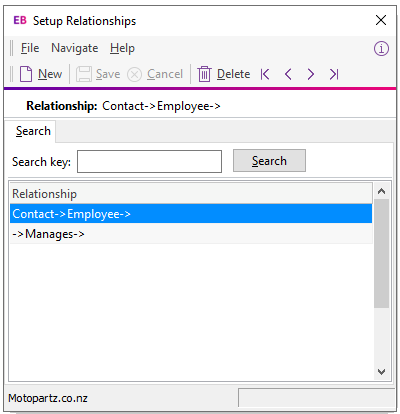
Double click on a relationship type to edit it, or click New to define a type.
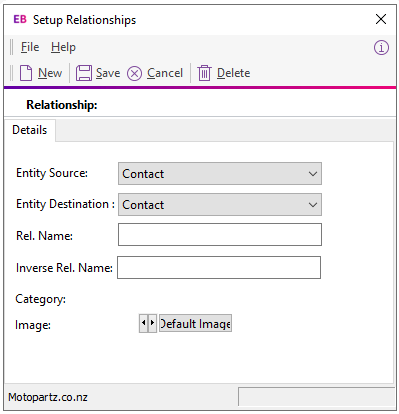
Note: Except for the Image, you cannot edit the details for a relationship type that is already in use.
The fields in this window are:
|
Field |
Description |
|
Entity Source |
Select the entity that the relationship type applies to:
For example, if the relationship type defines the relationship between a Contact and a Creditor, select Contact. |
|
Entity Destination |
Select the other entity that the relationship type applies to. For example, if the relation type defines the relationship between a Contact and a Creditor, select Creditor here. |
|
Rel. Name |
Enter a name for this relationship type. For example, if the relation type defines the relationship between a Contact and the Creditor that they work for, enter Works for. |
|
Inverse Rel. Name |
Enter a name for this relationship type . For example, if the relation type defines the relationship between a Contact and the Creditor that they work for, enter Employs. |
|
Category |
This is a read-only field that displays the category that the relationship is grouped under. |
|
Image |
Select an icon to appear next to relationships of this type on the Relationships tab, or click Default Image to use the default. |
Creating Relationships Between Entities
To create a relationship between Exo Business entities:
-
Go to the Relationships tab on the Debtors, Creditors, Non Accounts, or Contacts window.
-
Right-click in the window and choose New. The Relationship : New window displays:
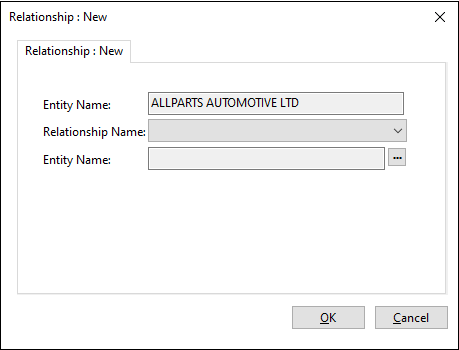
-
Select the relationship type from the Relationship Name field.
-
Click the ellipsis button beside the Entity Name field, and search for and select the target entity.
-
Click OK.
Removing Relationships
To remove a relationship, right click on the relationship icon and select Remove.
