Design Tab - Edit Toolbar
The Edit toolbar changes depending on the kind of component that is currently selected.
For components that display plain text, or components where the only thing that can be edited is the name, the Edit toolbar contains a simple text box where you can enter the name or text to display:

For components that have multiple options for how they should appear or what they should contain, the Edit toolbar contains a dropdown of available options. For example, when selecting a Shape component, the Edit toolbar dropdown contains the available shapes that the component can be; when selecting a Variable component, the Edit toolbar dropdown contains the available data types:
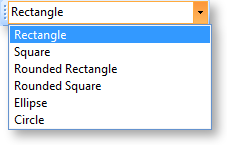 |
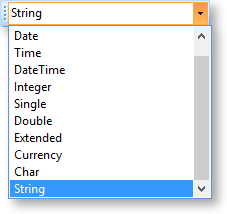 |
When a data-aware component is selected, the Edit toolbar contains two dropdowns, which allow you to specify the field that the component should be bound to:
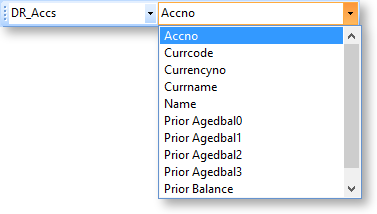
The first dropdown contains all data sources that appear in the Data Tree - this includes any data sources set up on the Data Tab, as well as other data sources that are built into the report, such as global parameters and user-created report parameters. The second dropdown contains the fields or parameters available for the selected data source.
