Contract Template Creation: To Create an Empty Consulting Contract Template
In this activity, you will learn how to create an empty contract template of the Unlimited type for a consulting contract.
This contract and the template it is based on will be empty, containing no contract items, although other settings are specified for them.
Story
Suppose that after purchasing the juicers, the Healthy Drink Alley customer needs a consulting contract to teach employees about the proper use of juicers and related equipment. This service is provided by the SweetLife Fruits & Jams company's consultants of different qualifications: senior consultants, whose services cost $120 per hour, and regular consultants, whose services cost $100 per hour.
According to the terms of the contract, in April 2025, the customer obtains consulting in the amount of 20 hours from the senior consultant William Perkins, and in the amount of 4 hours from the consultant David Chubb for a total amount of $2,800. The billing of the contract will be performed on demand and on a per-activity basis.
Acting as a sales manager, you will create an empty contract template.
Process Overview
In this activity on the Contract Templates (CT202000) form, you will create the empty contract template with employee rates that depend on their qualifications.
Configuration Overview
In the U100 dataset, the following tasks have been performed to support this activity:
- On the Enable/Disable Features (CS100000) form, the Contract Management feature has been enabled.
- On the Customers (AR303000) form, the HDALLEY (Healthy Drink Alley) customer has been created.
System Preparation
To prepare to perform the instructions of this activity, do the following:
- As a prerequisite to this activity, complete the Contract Configuration: To Create Entities for a Consulting Contract to create labor items and a case class you will use during the creation on the empty contract.
- To prepare to perform the instructions of this activity, launch the MYOB Acumatica website with the U100 dataset preloaded, and sign in as the sales manager David Chubb using the chubb username and the 123 password.
Step: Creating an Empty Contract Template
To create an empty contract template, do the following:
- On the Contract Templates (CT202000) form, add a new record.
- In the Contract Template box of the Summary area, type CONSULTING.
- In the Description box, type Consulting services contract.
- In the Contract Settings section of the
Summary tab, do the following:
- In the Contract Type box, select
Unlimited.
Contracts of this type have no expiration date. If you want to discontinue the providing of services under the terms of an unlimited contract, you must terminate the contract.
- Select the Automatically Release AR Documents check box so that the invoices and credit memos are automatically released when the contract is billed.
- In the Contract Type box, select
Unlimited.
- In the Billing Settings section of the
Summary tab, do the following:
- In the Billing Period box, select On Demand, which indicates that no billing is scheduled for the contracts based on this template, and you will be able to run contract billing any time you need to bill the customer for the services you have provided. This option cannot be used with any contract item that includes a recurring item unless the recurring item is associated with a deposit item or has a default quantity of zero.
- In the Billing Format box, select Detail. Each occurrence of contract usage (that is, each employee activity) will be shown as a separate line in the invoices generated when you bill the contract. You can change the billing format for this template at any time, and this change will affect the format of the invoices generated afterward for any existing contracts based on the template. You can see the settings of the template in the following screenshot.
Figure 1. Template for the consulting contract 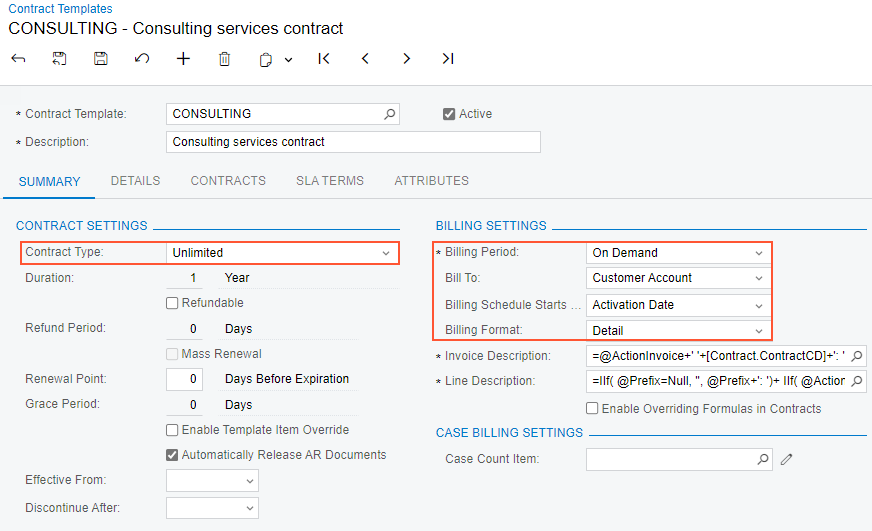
- In the Summary area, make sure the Active check box is selected so that contracts can be created based on the template.
- On the form toolbar, click Save.
You have created the empty contract template with billing on demand and on per-activity base for consulting contracts and now you can proceed to a contract preparation.
