Contract Template Creation: To Create a Deposit Contract Template
In this activity, you will learn how to create deposit contract template.
Story
Suppose that the Citrus Store customer wants to purchase a fixed number of support hours in advance, for which the SweetLife Fruits & Jams company offers a discount. According to the terms of the deposit contract, the customer pays a deposit in advance for work that will be performed later, and the total price of the provided service will be deducted from the deposit in parts upon completion of service.
According to the terms of the contract, SweetLife will receive an advance payment from the Citrus Store in the amount of $5,000. SweetLife's employees will provide consulting services in total on 50 support hours by discounted price in the amount of $100 per hour. All support hours beyond the included hours will be billed at a higher price in the amount of $120 per hour. The billing of the contract will be performed on demand.
Acting as a sales manager, you will create a deposit contract template.
Configuration Overview
In the U100 dataset, the following tasks have been performed to support this activity:
- On the Enable/Disable Features (CS100000) form, the Contract Management feature has been enabled.
- On the Customers (AR303000) form, the CITRUS (Citrus Store) customer has been created.
Process Overview
In this activity, on the Contract Templates (CT202000) form, you will create a new deposit contract template.
System Preparation
To prepare to perform the instructions of this activity, do the following:
- As a prerequisite to this activity, complete the Contract Item Creation: To Create a Deposit Contract Item (Deposit Contract) to create the Deposit and Support hours contract items you will use during the creation of the deposit contract template.
- To prepare to perform the instructions of this activity, launch the MYOB Acumatica website with the U100 dataset preloaded, and sign in as the sales manager David Chubb using the chubb username and the 123 password.
Step: Creating a Deposit Contract Template
To create a template for deposit contracts, proceed as follows:
- On the Contract Templates (CT202000) form, add a new record.
- In the Contract Template box of the Summary area, type CTDEPOSIT.
- In the Description box, type Deposit contracts.
- On the Summary tab, do the following:
- In the Contract Type box, select
Unlimited.
A contract of this type has no expiration date, and you can terminate the contract at any time.
- Select the Automatically Release AR Documents check box so that the invoices and credit memos are automatically released when the contract is billed.
- In the Billing Period box, select On Demand, which indicates that billing is not scheduled for the contracts based on this template, and you will be able to run contract billing whenever you need to bill the customer for the services you have provided.
- In the Contract Type box, select
Unlimited.
- On the Details tab, add a row, and select the contract item with description Support
hours.
When you add a contract item to a contract template, the system checks whether the contract item is associated with a deposit. If this association exists but the deposit is not yet included in the contract template, the deposit contract item(CI00000003 (Deposit) contract item) is added automatically (as shown in the following screenshot).
Figure 1. Template for the deposit contract 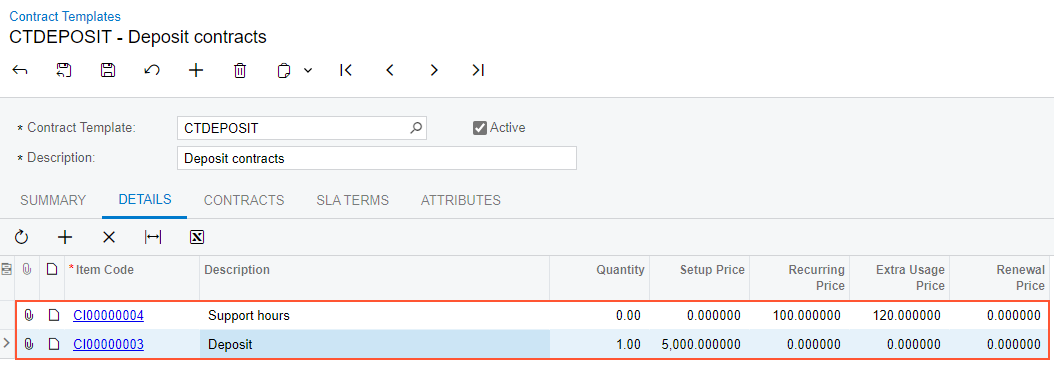
- In the Summary area, make sure the Active check box is selected so that users can create contracts based on the template.
- On the form toolbar, click Save.
You have created the deposit contract template you will use to create and activate a deposit contract.
