Processing of Inventory Receipts: Process Activity
In the following activity, you will learn how to receive stock items by using the Scan and Receive (IN301020) form.
Story
Suppose that you, as a warehouse worker of the SweetLife Fruits & Jams company, have a task to put apple, orange, and lemon jam, which you recently have received from production, to appropriate warehouse locations and process an inventory receipt to register this operation in the system.
Suppose that you have received the following jam, which you will move to appropriate locations: three boxes of apple jam in 8-ounce jars and four boxes of orange jam in 8-ounce jars (you will put these boxes to the L2R3S1 location); two boxes of apple jam in 96-ounce jars, three boxes of orange jam in 96-ounce jars, and one box of lemon jam in 96-ounce jars (you will put these boxes to the L2R3S3 location).
Configuration Overview
In the U100 dataset, the following tasks have been performed to support this activity:
- On the Enable/Disable Features (CS100000) form, the
following features have been enabled in the Inventory and Order
Management group of features:
- Multiple Warehouse Locations
- Warehouse Management
- Inventory Operations
- On the Warehouses (IN204000) form, the WHOLESALE warehouse has been created. On the Locations tab, the following warehouse locations have been defined: L2R3S1 and L2R3S3.
- On the Stock Items (IN202500) form, the
following stock items have been created, and the corresponding alternate IDs
with the Barcode type have been defined on the
Cross-Reference tab:Tip:For simplicity, in this activity, the alternate IDs will be further referred to as barcodes.
- APJAM08, which has the AJ08B barcode
- ORJAM08, which has the OJ08B barcode
- APJAM96, which has the AJ96B barcode
- ORJAM96, which has the OJ96B barcode
- LEMJAM96, which has the LJ96B barcode
Process Overview
In this activity, acting as a warehouse worker, you will do the following:
- Open the Scan and Receive (IN301020) form and scan the barcode of the location where the items must be stored and then scan the barcode of each item to be received.
- Release the inventory receipt and review the created document.
System Preparation
Before you start receiving stock items, you need to sign in to a company with the U100 dataset preloaded as a warehouse worker with the perkins username and the 123 password.
Step 1: Creating an Inventory Receipt
To create an inventory receipt with the received jam, do the following:
- Open the Scan and Receive (IN301020) form.
- In the Scan box, type L2R3S1, which is the barcode of the location where you put apple and orange jam in 8-ounce jars. Press Enter.
- Enter AJ08B, which is the barcode that corresponds to one box of ten 8-ounce jars of apple jam. The system adds 1 box of the APJAM08 item to the table on the Receive tab.
- Set the quantity of the item to 3, the number of received
boxes of apple jam in 8-ounce jars, as follows:
- On the form toolbar, click Set Qty. The system prompts you to enter the item quantity.
- In the Scan box, enter 3.
- Enter OJ08B, which is the barcode that corresponds to one box of ten 8-ounce jars of orange jam. The system adds 1 box of the ORJAM08 item to the table on the Receive tab.
- Set the quantity of the item to 4.
- Enter L2R3S3, which is the barcode of the location where you put apple, orange, and lemon jam in 96-ounce jars.
- Enter AJ96B, which is the barcode that corresponds to one box of ten 96-ounce jars of apple jam. The system adds 1 box of the APJAM96 item to the table on the Receive tab.
- Enter AJ96B one more time to add second unit to the current line.
- Enter OJ96B, which is the barcode that corresponds to one box of ten 96-ounce jars of orange jam. The system adds 1 box of the ORJAM96 item to the table on the Receive tab.
- Set the quantity of the item to 3.
- Enter LJ96B, which is the barcode that corresponds to one box of ten 96-ounce jars of lemon jam. The system adds 1 box of the LEMJAM96 item to the table on the Receive tab.
- On the form toolbar, click Save. The system saves your changes and creates the inventory receipt, whose reference number you can view in the Reference Nbr. box of the Summary area.
You have added the required items to the receipt. Now you will review the receipt and release it.
Step 2: Releasing and Reviewing the Receipt
To release and review the receipt, do the following:
- While you are still viewing the inventory receipt on the Scan and Receive (IN301020) form, review the lines that have been
added to the table on the Receive tab. They should have
the settings indicated in the following table.
Inventory ID Location Quantity UOM APJAM08 L2R3S1 3 JBOX ORJAM08 L2R3S1 4 JBOX APJAM96 L2R3S3 2 JBOX ORJAM96 L2R3S3 3 JBOX LEMJAM96 L2R3S3 1 JBOX - On the form toolbar, click Release to release the inventory receipt.
- Click the Edit button next to the Reference Nbr. box, and
on the Receipts (IN301000) form, which opens, review the
inventory receipt document. Make sure it includes the needed lines and is
assigned the Released status, as shown in the following screenshot.
Figure 1. The released inventory receipt 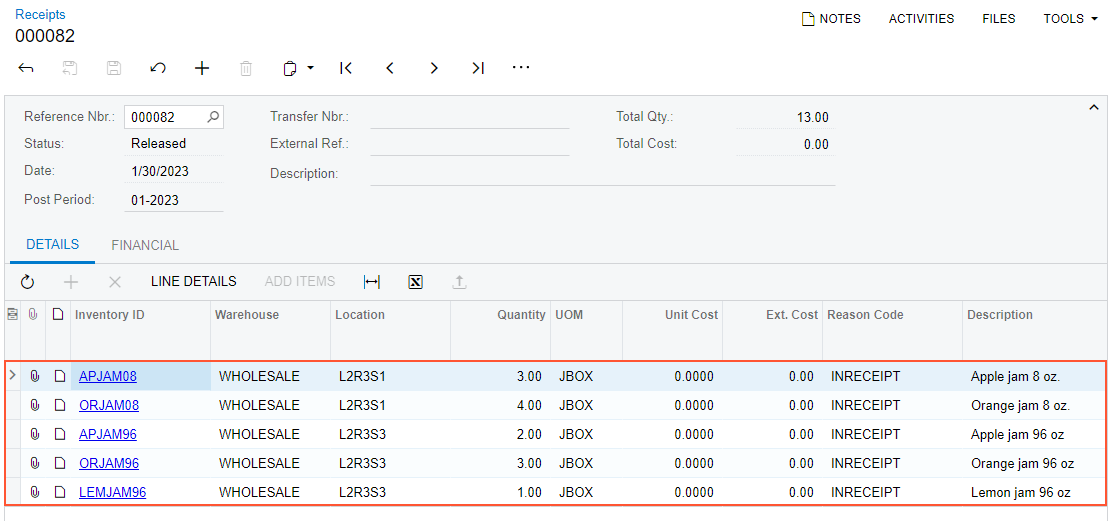
You have successfully created and released the inventory receipt to record the addition or received jam to the warehouse locations.
