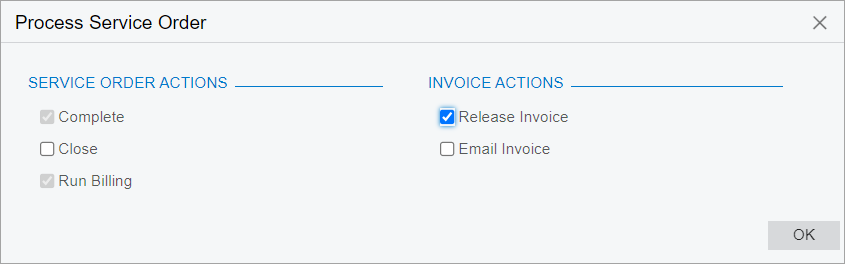Quick Billing of Service Orders: General Information
In MYOB Acumatica, you can process a service order with just one click if the service order is created based on a service order type for which the quick processing functionality has been configured. For details, see Service Order Types: Quick Processing Settings.
Quick processing of a service order involves multiple actions being performed on the service order automatically, such as completing and closing it and generating the billing documents. These actions are described in detail further in this topic.
Learning Objectives
In this chapter, you will learn how to do the following:
- Process a service order by using the Quick Process command
- Review the generated billing documents
Applicable Scenarios
You process a service order quickly when you have agreed with the customer to generate billing documents (and possibly send them to the customer by email) before any needed appointments take place.
Actions to Be Applied to a Service Order During Quick Processing
If a service order is created based on a service order type for which quick processing is permitted, you can click the Quick Process button on the form toolbar of the Service Orders (FS300100) form to process the service order quickly. This opens the Process Service Order dialog box, which contains check boxes representing the actions that can be performed on the service order during processing.
As described in the next section, the service order type selected for the service order determines the check boxes that appear and are available in this dialog box, as well as their default states. The dialog box may contain the following check boxes:
- Allow Billing (Service Order Actions section): Indicates that the generation of billing documents for the service order is allowed during quick processing of service orders of the type. This check box is always read-only and selected.
- Complete (Service Order Actions section): Indicates whether the system completes this service order during quick processing.
- Close (Service Order Actions section): Indicates whether the system closes this service order during quick processing.
- Run Billing (Service Order Actions section): Indicates whether the system generates a billing document during quick processing.
- Prepare Invoice (Sales Order Actions section): Indicates whether the system creates an SO invoice for the generated sales order during quick processing.
- Use Sales Order Quick Processing (Sales Order Actions): Indicates whether when quick processing is run for the service order, the system processes the generated sales order by using the quick processing settings specified for the sales order type on the Order Types (SO201000) form.
- Email Sales Order/Quote (Sales Order Actions section): Indicates whether the system emails the sales order to the customer during quick processing.
- Release Invoice (Invoice Actions section): Indicates whether the system releases the generated invoice during quick processing.
- Email Invoice (Invoice Actions section): Indicates whether the system emails the generated invoice to the customer during quick processing.
In the dialog box, you review the processing details and make any needed changes to the state of the check boxes. You then click OK to close the dialog box, start the quick processing of the service order, and open the Processing Results dialog box, which shows the progress of the operations being performed and links to the generated documents.
Service Order Quick Processing
You can run quick processing for a service order on the Service Orders (FS300100) form if both of the following conditions are met:
- For the applicable service order type, the Allow Quick Process check box is selected on the General tab of the Service Order Types (FS202300) form (Billing Settings section). In this case, on the Quick Processing tab, the administrator has specified the default settings for quick processing of a service order of the type.
- The billing cycle assigned to the customer is configured to generate billing documents from service orders—that is, Service Orders is selected under Run Billing For of the Billing Cycles (FS206000) form for the billing cycle.
When you click Quick Process on the Service Orders form, the system opens the Process Service Order dialog box with the specific set of available actions and the default settings based on the service order type assigned to the service order being processed. In this dialog box, you can select additional actions to be performed, or clear the check boxes for the actions selected by default that you do not want to perform.
The available actions in the Process Service Order dialog box differ as follows, based on the settings specified on the Service Order Types form (General tab) for the service order type specified for the service order:
- If Sales Orders is selected in the Generated Billing
Documents box, the Sales Order Actions section
appears in the Process Service Order dialog box, as shown in the
following screenshot.
Figure 1. The quick processing actions for a service order for which a sales order is to be generated 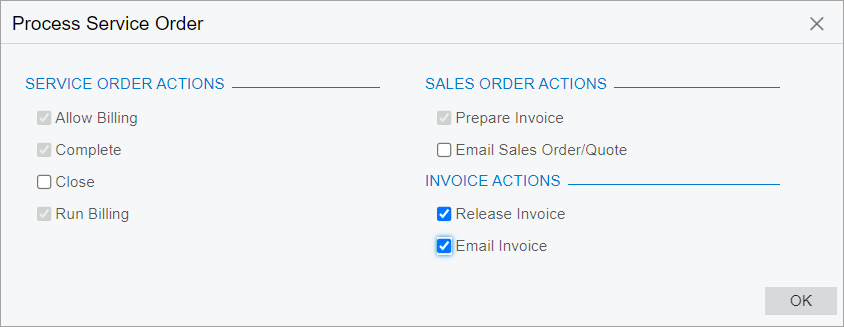
When sales orders are generated during billing, quick processing is also affected by the settings of the sales order type associated with the sales order, which is selected in the Order Type for Billing box of the Service Order Types form. If the Allow Quick Process check box is selected on the Template tab on the Order Types (SO201000) form for the order type, then the Use Sales Order Quick Processing check box is available in the Sales Order Actions section of the Process Service Order dialog box. When a user selects this check box, the Prepare Invoice check box disappears in the dialog box.
- If SO Invoices is selected in the Generated Billing
Documents box for the service order type, the system generates a sales
invoice when the service order is billed. This setting causes the Sales Order
Actions section to disappear in the dialog box, as shown in the following
screenshot.
Figure 2. The quick processing actions for a service order for which an SO invoice is to be generated