Billing of Multiple Appointments: Process Activity
The following activity will walk you through the process of generating invoices for multiple appointments. You will also review the invoices that have been generated for customers with different billing cycles assigned.
Story
The accountant of the SweetLife Service and Equipment Sales Center generates billing documents every day. On February 3, 2025, the accountant (Yona Jones) has to run billing for appointments for the following customers:
- GOODFOOD (GoodFood One Restaurant): For this customer, a billing document is generated for each appointment.
- RETSALE (Individual Retail Customer): For this customer, a billing document is generated each Monday.
- TOMYUM (Thai Food Restaurant): For this customer, one billing document is generated for each service order; it includes all appointments of the service order.
The service orders for all these customers are of a service order type that is defined to generate sales invoices. In this activity, you will act as the accountant and run billing for these customers.
Configuration Overview
In the U100 dataset, the following tasks have been performed to support this activity:
- The minimum system configuration, which is described in Company with Branches that Do Not Require Balancing: General Information, has been performed.
- The SWEETLIFE company has been created on the Companies (CS101500) form. This company has multiple branches created on the Branches (CS102000) form, including SWEETEQUIP (Service and Equipment Sales Center).
- On the Service Management Preferences (FS100100) form, the minimum settings have been specified, including specifying the numbering sequences and work calendar, for the service management functionality to be used.
- On the Users (SM201010) form, the jones account has been created. For the user account, in the Linked Entity box of the Summary area of the form, the Yona Jones employee account has been specified.
- On the Branch Locations (FS202500) form, the WEST BRIGHTON branch location of the SWEETEQUIP (Service and Equipment Sales Center) branch has been created.
- On the User Profile (SM203010) form, for the jones user, WEST BRIGHTON has been specified as the default branch location.
- On the Order Types (SO201000) form, the SO and IN sales order types have been created. On the General tab (Field Services Settings section), the Enable Field Services Integration check box has been selected.
- On the Service Order Types (FS202300) form, the INST and MRO service order types have been defined. On the General tab (Billing Settings section), SO Invoices has been selected in the Generated Billing Documents box.
- On the Billing Cycles
(FS206000) form, the following billing cycles have been created:
- AP AP: For this billing cycle, Appointments is selected under Run Billing For, and Appointments is selected under Group Billing Documents By.
- AP MONDAY: For this billing cycle, Appointments is selected under Run Billing For, Time Frame is selected under Group Billing Documents By, and Monday has been selected as the Fixed Day of Week (in the Time Frame Grouping Settings section, under Prepare On).
- AP SO: For this billing cycle, Appointments is selected under Run Billing For, and Service Orders is selected under Group Billing Documents By.
- On the Customers
(AR303000) form, the following customers have been defined with the noted
billing cycles selected in the Billing Cycle box
(Service Management section) of the
Billing tab:
- GOODFOOD (GoodFood One Restaurant), which has the AP AP billing cycle
- RETSALE (Individual client), which has the AP MONDAY billing cycle
- TOMYUM (Thai Food Restaurant), which has the AP SO billing cycle
- On the Appointments (FS300200) form, multiple appointments have been created for the purposes of this activity.
Process Overview
You will review closed appointments on the Run Appointment Billing (FS500100) form. On the form, you will specify settings that cause the system to generate invoices automatically. You will then review the generated billing documents on the Service Billing Batches (FS305800) form.
System Preparation
Before you begin performing the steps of this activity, do the following:
- Launch the MYOB Acumatica website, and sign in to a company with the U100 dataset preloaded. You should sign in as an accountant by using the jones username and the 123 password.
- In the info area, in the upper-right corner of the top pane of the MYOB Acumatica screen, make sure that the business date in your system is set to 2/3/2025. If a different date is displayed, click the Business Date menu button, and select the 2/3/2025 date from the calendar. For simplicity, in this activity, you will create and process all documents in the system on this business date.
- In the company to which you are signed in, ensure that the Service Management feature has been enabled on the Enable/Disable Features (CS100000) form.
- On the Company and Branch Selection menu on the top pane of the MYOB Acumatica screen, make sure that the Service and Equipment Sales Center branch is selected.
Step 1: Reviewing the Closed Appointments
To review the list of closed appointments for customers awaiting billing, do the following:
- Open the Run Appointment Billing (FS500100) form.
- In the Generated Billing Documents box of the Selection area, select SO Invoices.
- In the From Date box, select 1/20/2025.
- In the Up to Date box, select 2/3/2025.
In the table, notice that for GOODFOOD, two appointments of one service order have been closed on 1/28/2025. For RETSALE, two appointments of one service order have been closed, and one appointment of another service order has been closed during the past week. For TOMYUM, the last appointment of a service order has been closed on 1/28/2025. In the Cut-Off Date column, you can see the date when the billing document can be generated for each appointment. This date is computed based on the actual completion date of the appointment, and the billing date is based on the customer's billing cycle.
Step 2: Generating and Reviewing Invoices
To generate multiple invoices for the appointments, do the following:
- Once the list of appointments is opened on the Run Appointment Billing
(FS500100) form, on the form toolbar, click Process
All.
The system opens the Processing dialog box, in which you can see the status of the processing.
- After the processing has successfully completed, in the
Processing dialog box, click the
Processed tab.
The table with the processed records is shown in the dialog box. A separate batch with invoices has been generated for each customer. Move the scroll bar to the right until it reaches the end.
- In the Batch Nbr. column, click the link in either row
for GOODFOOD (GoodFood One Restaurant) (see the following
screenshot).
Figure 1. The batches with the generated billing documents 
The Service Billing Batches (FS305800) form opens in a pop-up window with the batch of generated invoices. Notice that a separate invoice (Item 1 in the following screenshot) has been generated for each appointment (Item 2) of one service order (Item 3). This is because the billing cycle of the customer has been defined to run billing for appointments and group them by appointments.
Figure 2. A separate invoice generated for each appointment 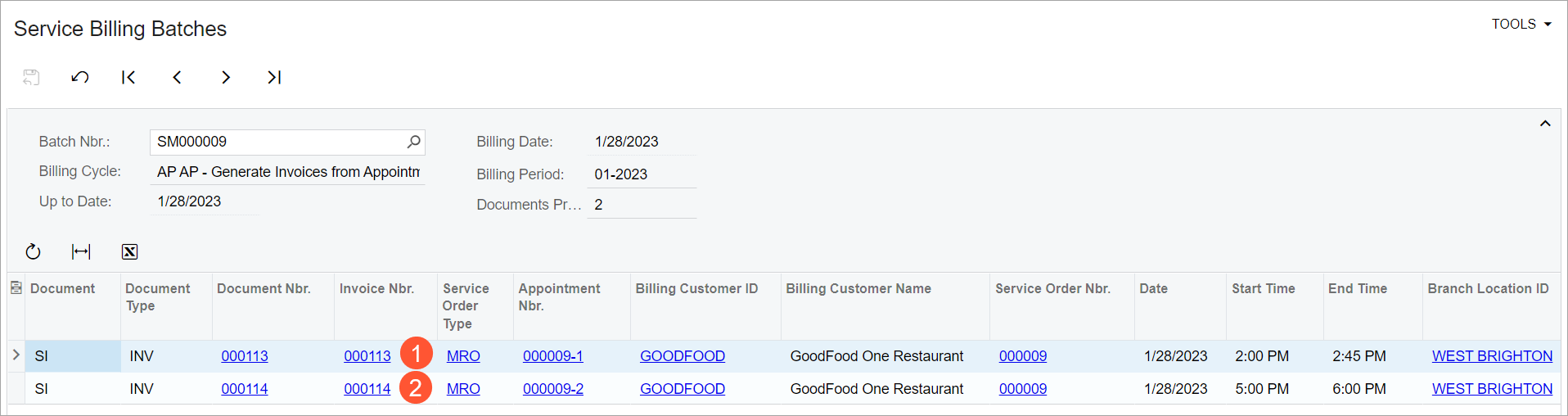
- Close the window with the Service Billing Batches form.
- In the Processing dialog box, in the Batch
Nbr. column, click the link for the batch of invoices generated
for RETSALE - Individual Retail Customer.
The Service Billing Batches form opens in a pop-up window with the batch of generated invoices. Notice that one invoice (Item 1 in the following screenshot) has been generated for three appointments (Item 2) of two service orders (Item 3). This is because the billing cycle of the customer has been defined to run billing for appointments and group them by time frame (on each Monday).
Figure 3. One invoice generated for three appointments 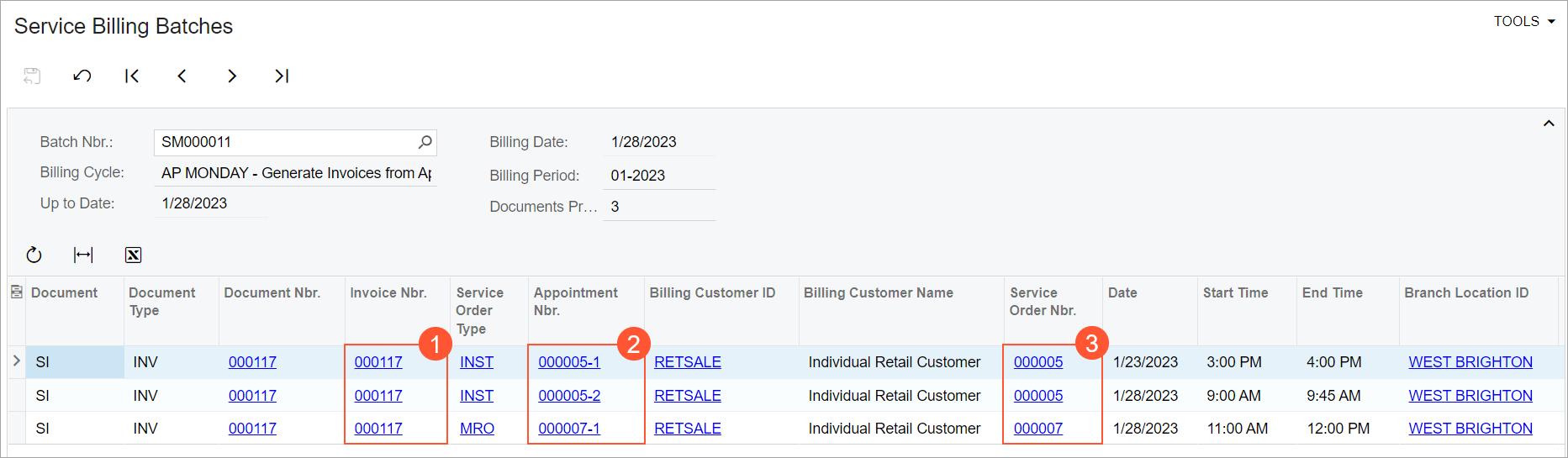
- Close the window with the Service Billing Batches form.
- In the Processing dialog box, in the Batch
Nbr. column, click the link for the batch of invoices generated
for TOMYUM (Thai Food Restaurant).The Service Billing Batches form opens in a pop-up window with the batch of generated invoices. Notice that two invoices (see Item 1 in the following screenshot) have been generated for three appointments (Item 2) of two service orders (Item 3). This is because the billing cycle of the customer has been defined to run billing for appointments and group them by service orders.
Figure 4. Two invoices generated for three appointments and grouped by service order 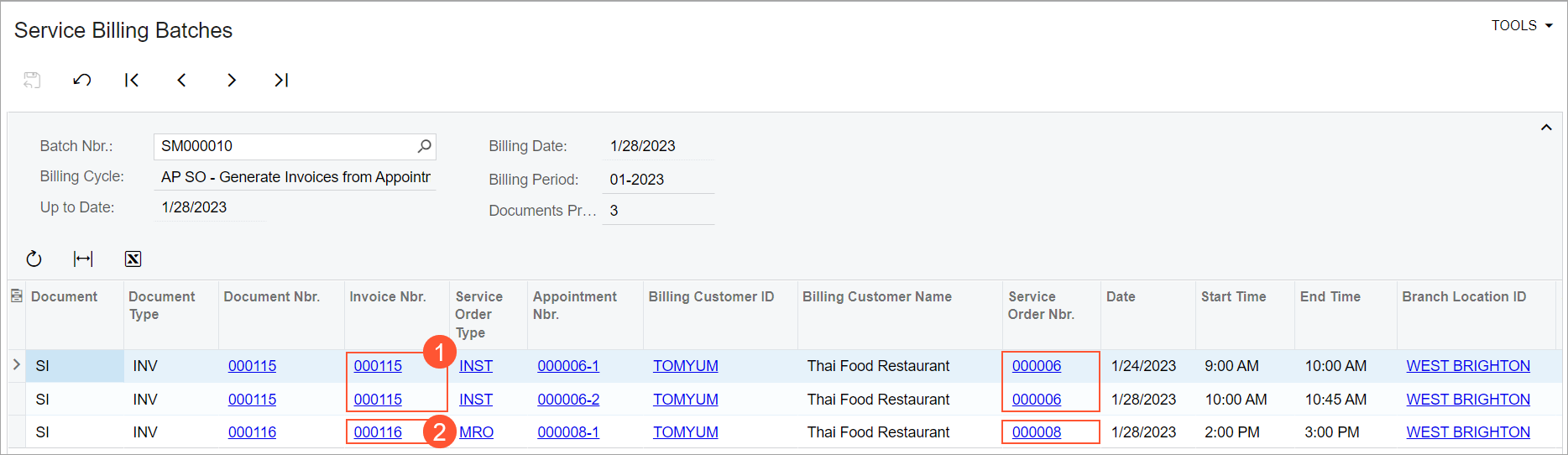
- Close the window with the Service Billing Batches form.
