Route Executions with Item Delivery: To Create Pickup and Delivery Route Services
This activity will walk you through the process of creating pickup and delivery route services.
Story
Suppose that the SweetLife Service and Equipment Sales Center has decided to provide route services that involve the pickup or delivery of stock items. Acting as an administrative user of the company, you will create route services in the system with special configuration settings. That is, you will create services based on the ROUTE item class, and on the Pickup/Delivery Item tab of the Non-Stock Items (IN202000) form, you will specify the needed action in the Pickup/Delivery Action box, and the stock items to be delivered or picked up.
Process Overview
On the Services (FS400800) form, you will create pickup and delivery services and add the inventory items to be picked up or delivered. Then on the Inventory Summary (IN401000) form, you will check their availability in a warehouse.
System Preparation
Before you begin performing the steps of this lesson, do the following:
- On the MYOB Acumatica website, sign in to a company with the U100 dataset preloaded as a system administrator by using the gibbs username and the 123 password.
- On the Company and Branch Selection menu on the top pane of the MYOB Acumatica screen, select the SWEETEQUIP - Service and Equipment Sales Center branch.
Step 1: Creating the Delivery Service
In this step, you will create a route service (SUPP JUIACC) to represent the delivery of juicer supplies.
Perform the following instructions:
- On the Services (FS400800) form, click New
Record.
The Non-Stock Items (IN202000) form opens.
- In the Inventory ID box, type SUPP JUIACC.
- In the Description box, type Delivery of juicer accessories.
- On the General tab, select ROUTE in the
Item Class box.
Notice that the system has populated the following elements with the values specified for the selected item class: the Type, Tax Category, Posting Class, and Default Warehouse boxes, as well as those in the Unit of Measure section.
- In the Field Service Defaults section, in the
Estimated Duration box, type 0 h 30
m.
Notice that the Route Service check box is already selected and unavailable.
- On the Price/Cost tab, enter 100 in the Default Price box.
- On the Pickup/Delivery Item tab, in the Pickup/Delivery Action box, select Deliver Items.
- On the table toolbar, click Add Row, and select CONTAINER in the Pickup/Delivery Item ID column to add this stock item.
- On the form toolbar, click Save.
Step 2: Creating the Pickup Service
In this step, you will create a service to represent the pickup of juicer accessories (such as dull blades requested for sharpening). Do the following:
- While you are still viewing the Non-Stock Items (IN202000) form, on the form toolbar, click Add New Record to create another non-stock item
- In the Summary area, specify the following settings:
- Inventory ID: PICK JUIACC
- Item Status: Active
- Description: Pickup juicer accessories
- On the General tab, select ROUTE in the Item Class box.
- In the Field Service Defaults section, in the Estimated Duration box, type 0 h 30 m.
- On the Price/Cost tab, leave the Default Price set to 0.
- On the Pickup/Delivery Item tab, in the Pickup/Delivery Action box, select Pick Up Items.
- On the table toolbar, click Add Row, and in the Pickup/Delivery Item ID column, select BLADE12. Repeat this instruction to add the BLADE20 item.
- Click Save & Close.
- Return to the Services (FS400800) form, and review the route services that you have created.
Step 3: Checking the Availability of Items in the Warehouse
To ensure that the items you plan to deliver are available in the warehouse, do the following:
- Open the Inventory Summary (IN401000) form.
- In the Selection area, in the Inventory ID box, select CONTAINER.
- In the Warehouse box, select EQUIPHOUSE.
In the table, ensure that the items are available in the warehouse (see the following screenshot).
Figure 1. Availability of stock item 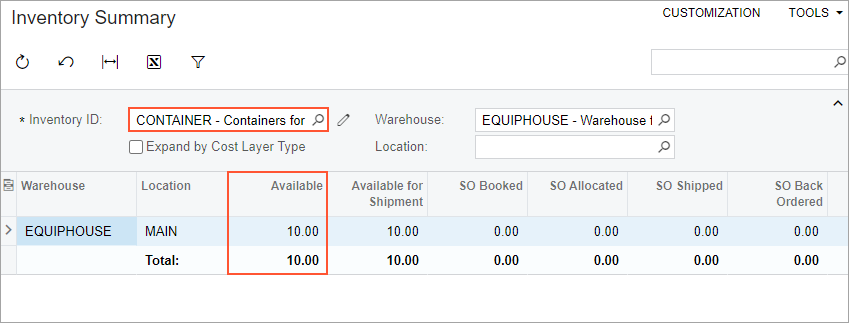
Now you can proceed to creating route execution documents and adding the delivery and pickup services to route appointments.
