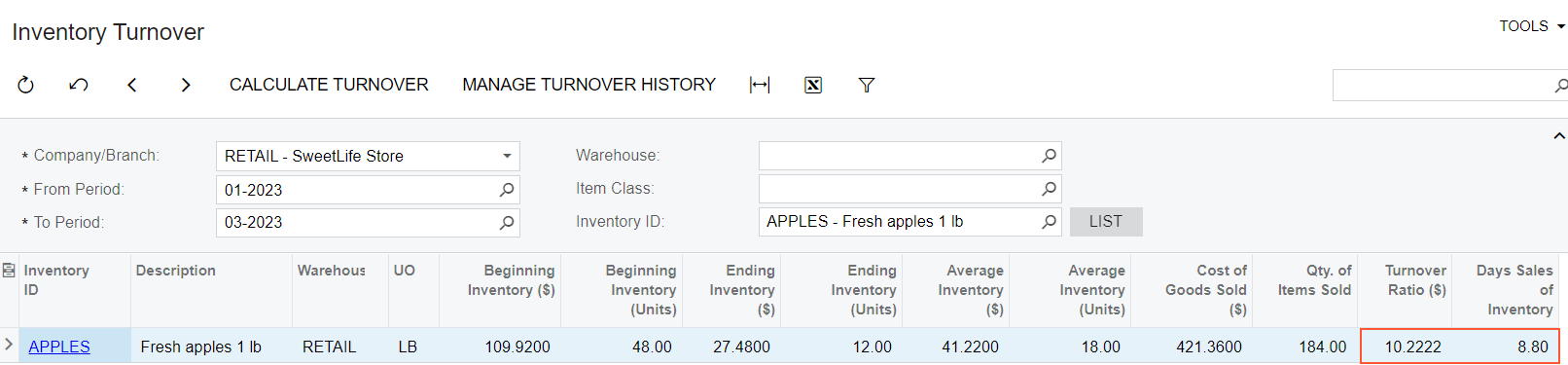Inventory Turnover: To Calculate Inventory Turnover
The following activity will walk you through the process of calculating the inventory turnover and filtering the results.
Story
Suppose that you are Regina Wiley, a purchasing manager in the SweetLife Fruits & Jams company. In the first month of the current year, you started purchasing apples for sales in the retail store. By the end of the first quarter, you need to review the inventory turnover for the APPLES stock item.
Configuration Overview
In the U100 dataset, the following tasks have been performed for the purposes of this activity:
- On the Enable/Disable Features (CS100000) form, the following features
have been enabled:
- Inventory and Order Management, which provides the standard functionality of inventory and order management
- Inventory, which gives you the ability to maintain stock items using forms related to the inventory functionality and to create and process sales and purchase documents that include stock items
- On the Stock Items (IN202500) form, the APPLES stock item has been created.
Process Overview
In the process of calculating the inventory turnover, you will open the Inventory Turnover (IN407010) form and specify the values in the required Company/Branch, From Period, To Period boxes in the Selection area of the form. When the required values are specified, you will click Calculate Turnover on the form toolbar. The system will calculate the turnover for stock items that had been issued from the warehouses of the branch, company, or group of companies specified in the Company/Branch within the selected period range.
To narrow the results of the calculation, you will specify additional values in the Warehouse, Item Class, and Inventory ID boxes in the Selection are of the form. The system will filter the rows to displays the relevant results.
System Preparation
Before you begin calculating the inventory turnover, do the following:
- Sign in to the system as purchasing manager by using the wiley username and the provided password..
- In the info area, in the upper-right corner of the top pane of the MYOB Acumatica screen, make sure that the business date in your system is set to 3/30/2025. If a different date is displayed, click the Business Date menu button, and select 3/30/2025 on the calendar. For simplicity, in this activity, you will create and process all documents in the system on this business date.
Step 1: Calculating the Inventory Turnover
To calculate the inventory turnover in the retail warehouse of for the first quarter of the year, do the following:
- Open the Inventory Turnover (IN407010) form.
- In the Company/Branch box in the Selection area, specify RETAIL.
- In the From Period box in the Selection area, specify 01-2025.
- In the To Period box in the Selection area, specify 03-2025.
- On the form toolbar, click Calculate Turnover.
The system calculates the turnover for the stock items in the RETAIL warehouse that have been received and sold within the selected range of periods.
Step 2: Filtering the Calculation Results
To narrow the results of the calculation and view the row with the APPLES stock item only, do the following:
- In the Summary area, specify APPLES in the Inventory ID box.
- In the only line left, review the details of the inventory turnover for the
APPLES item (as shown in the following screenshot). The value in the
Turnover Ratio ($) column is equal to 10.2222,
which is the value that shows how many times the average inventory has been sold
within the selected period range in the Summary area. The value in the
Days Sales of Inventory column shows the number of
days required to sell the average inventory .
Figure 1. The inventory turnover for the APPLES item