Enforcing 2FA with MYOB ID
Users have the choice of signing in with two-factor authentication (2FA) or with just their MYOB Acumatica username and password.
To make it so that 2FA is the only sign-in option, site administrators can use the Forbid Login with Password option. Make sure to keep users informed of any changes you're going to make. You can also make the process smoother for them by first resending onboarding emails, which have links to associate their MYOB Acumatica and MYOB ID accounts.
If the user doesn't have an MYOB ID account, they'll be redirected to create one when they click Sign in with MYOB ID on the login screen.
Only Site Administrators Can Enforce 2FA
To enforce 2FA for:
- One user at a time, you need to at least have the Administrator role with the Full User licence type. This lets you forbid login with password on the Users form (SM.20.10.10).
- Multiple users at once, you also need the External Identity Manager role. This lets you forbid login with password on the External Identity Management form (MY.SM.20.65).
Enforcing 2FA for One User at a Time
- Go to the Users form.
- In the Login field, select a user.
- Select the Forbid Login with Password checkbox.
- Save your changes.
The user must now sign in with MYOB ID.
Enforcing 2FA for Multiple Users
- Go to the External Identity Management form.
- In the checkbox column, select which users to enforce 2FA for. You can also
choose all users by selecting the checkbox in the header row.
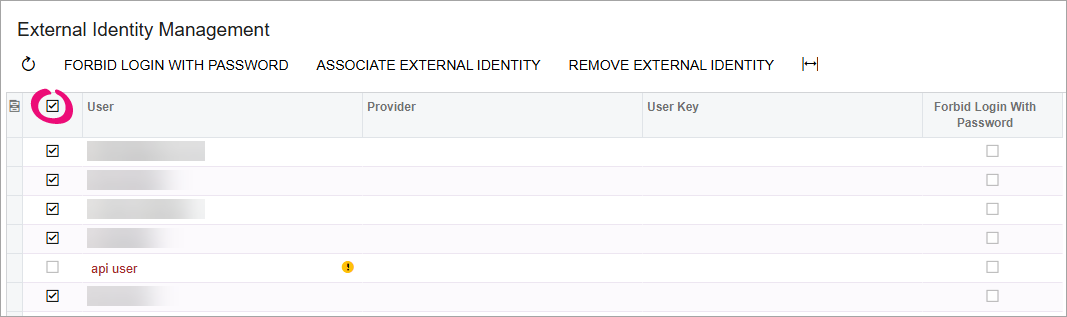
In this example, the api user can't be forbidden from password-only login because they have been assigned the API user type.
- On the form toolbar, click Forbid Login with Password.
- In the Update Users window, select the Forbid Login with Password
checkbox and click OK.
Users must now sign in with MYOB ID.
