Associating Other Users' Accounts for 2FA
Site administrators and external identity managers can send onboarding emails to users. These emails have a link to where a user can associate their MYOB Acumatica and MYOB ID accounts. Where the link takes them depends on whether they already have an MYOB ID account that uses the same email address as their MYOB Acumatica account.
If a user:
- already has an MYOB ID account, they are taken to the Sign in to MYOB screen.
- does not have an MYOB ID account, they are taken to the Sign up to MYOB screen.
Sending Onboarding Emails to a New User
If you have the Administrator role and the Full User licence type, you can create users on the Users form (SM.20.10.10). When you create a new user and save your changes, an onboarding email is automatically sent to the user.
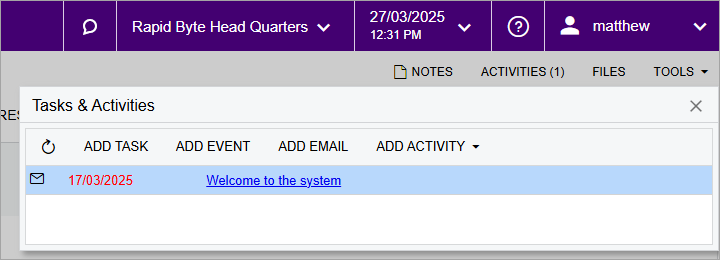
Resending Onboarding Emails
If you have the External Identity Manager role, you can resend onboarding emails to one or more users at a time.
To make it so that users can only sign in with 2FA, see how to enforce 2FA.
- Go to the External Identity Management form (MY.SM.20.65).
- In the checkbox column, select the users you want to resend onboarding
emails to. You can quickly select all users by selecting the checkbox in the
header row.
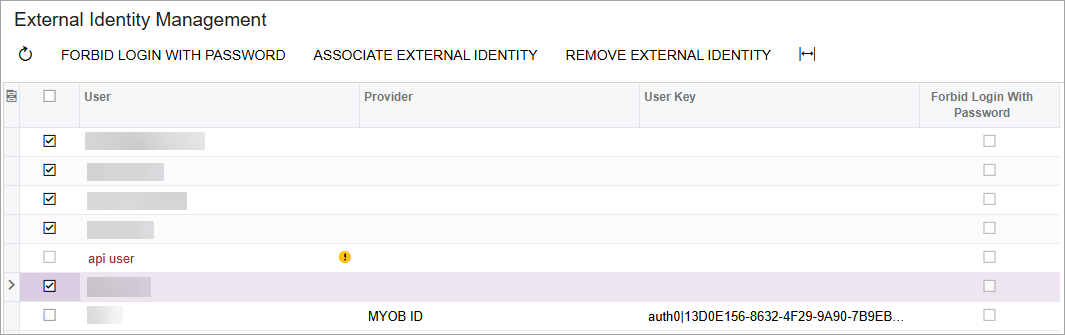
In this example:
- The api user can't be sent an onboarding email because they've been assigned the API user type.
- One of the users has already associated their accounts, so there's no need to resend them an onboarding email. You can tell that they've associated because the Provider and User Key fields are completed.
- On the form toolbar, click Associate External Identity.
- In the Associate Users window, the Provider ID defaults to MYOB ID. Click OK to send the emails to the selected users.
