Associating Your Accounts for 2FA
Learn how to start signing in with two-factor authentication (2FA) by assocating your MYOB Acumatica account with an MYOB ID account.
This page is for users who sign in with standard login and the green Sign In button. If you're new to MYOB Acumatica you recently received an onboarding email, you can follow the link in that email to associate your accounts.
Which Email Address to Use for 2FA
Your MYOB Acumatica and MYOB ID accounts must use the same email address. It needs to be a unique email address that only you have access to, like your work email address. Don't use a shared inbox email address or someone else’s email address.
If you already have an MYOB ID account (e.g. that you used to sign in to another MYOB product), you don't have to create a new one. As long as it uses the same email address as your MYOB Acumatica account, you'll be asked to sign in with your existing account when associating the two accounts.
To check your MYOB Acumatica email address:
- Sign in to MYOB Acumatica.
- In the top right, click your username and then click My
Profile.
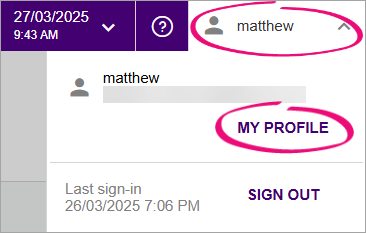
The User Profile form opens. - On General Info tab, check the Email field.
Associate Your Accounts
- Sign in to MYOB Acumatica using the green Sign In button.
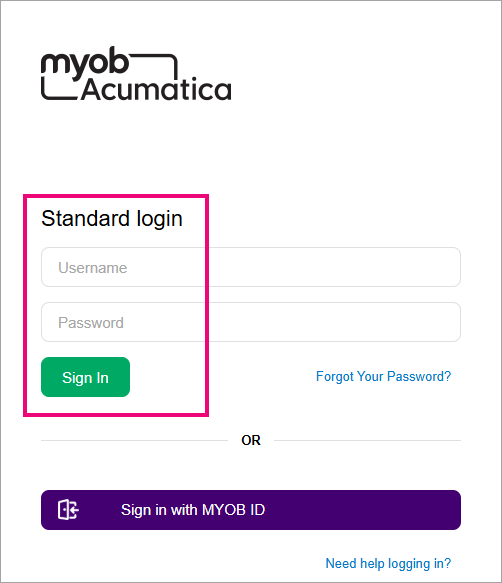
-
Go to the External Identity Management form.
- In the table row with your MYOB Acumatica user, select the checkbox.

- On the toolbar, click Associate External Identity.
- In the Associate Users window, the Provider ID defaults to
MYOB ID. Click OK.
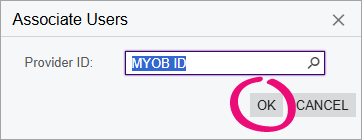
If you don't already have an MYOB ID account, clicking OK takes you to the Sign up to MYOB screen.
If you do already have an MYOB ID account (e.g. maybe you used it to sign in to a different MYOB product), clicking OK takes you to the Sign in to MYOB screen.
- Follow the instructions to either create a new MYOB ID account or sign in to
your existing one.
- Make sure you use the same email address you checked on your user profile.
- This is a new account, so even if the username and email address match, you should use a new password.
- To make authentication easy, we recommend using an app such as Google Authenticator (available on Google Play and Apple App Store).
Once you've created a new MYOB ID account or signed in to your existing one, you're taken back to the External Identity Management form. The Provider column says MYOB ID and the the User Key column is completed, showing that your MYOB Acumatica and MYOB ID accounts are associated.
You can now sign in to MYOB Acumatica using the purple Sign in with MYOB ID button.
