Opening Financial Periods: Process Activity
In this activity, you will learn how to open a period in the subledgers and in the general ledger.
Video Tutorial
This video shows you the common process but may contain less detail than the activity has. If you want to repeat the activity on your own or you are preparing to take the certification exam, we recommend that you follow the instructions in the steps of the activity.
Story
Suppose that at the end of November 2026, acting as an accountant of the SweetLife Fruits & Jams company, you need to open the next financial period—12-2026—to enable users to post transactions to it.
Process Overview
In this activity, you will review the statuses of periods on the Company Financial Calendar (GL201100) form, and open a new financial period on the Manage Financial Periods (GL503000) form.
- The 2026 financial year for which you want to open the financial period has been created.
- Financial periods (that have the Inactive status) have been generated for the 2026 year.
System Preparation
To prepare the system, do the following:
- Launch the MYOB Acumatica website with the U100 dataset. Sign in as an accountant by using the
following credentials:
- Username: johnson
- Password: 123
- On the Company and Branch Selection menu, also on the top pane of the MYOB Acumatica screen, make sure that the SweetLife Head Office and Wholesale Center branch is selected. If it is not selected, click the Company and Branch Selection menu button to view the list of branches that you have access to, and then click SweetLife Head Office and Wholesale Center.
- Make sure that the 2026 financial year has been created as described in Financial Calendar Generation: Process Activity.
Step 1: Preparing to Open the Financial Period
To prepare for opening the financial period, do the following:
- Open the Company Financial Calendar (GL201100) form.
- In the Selection area, specify the following settings:
- Company: SWEETLIFE (inserted by default)
- Financial Year: 2026
In the table, notice that all of the periods have the Inactive status. These periods can be opened in the system.
Step 2: Opening the Financial Period
To open the financial period, do the following:
- On the More menu of the Company Financial Calendar (GL201100) form, click Open Periods.
- On the Manage Financial Periods
(GL503000) form, which opens,
notice that the system has
selected the Open action in the Summary area.
In the table,
select the unlabeled check box for the
13-2026 period, and on the form toolbar,
click
Process, as shown in the following
screenshot.
Figure 1. The period selected for opening 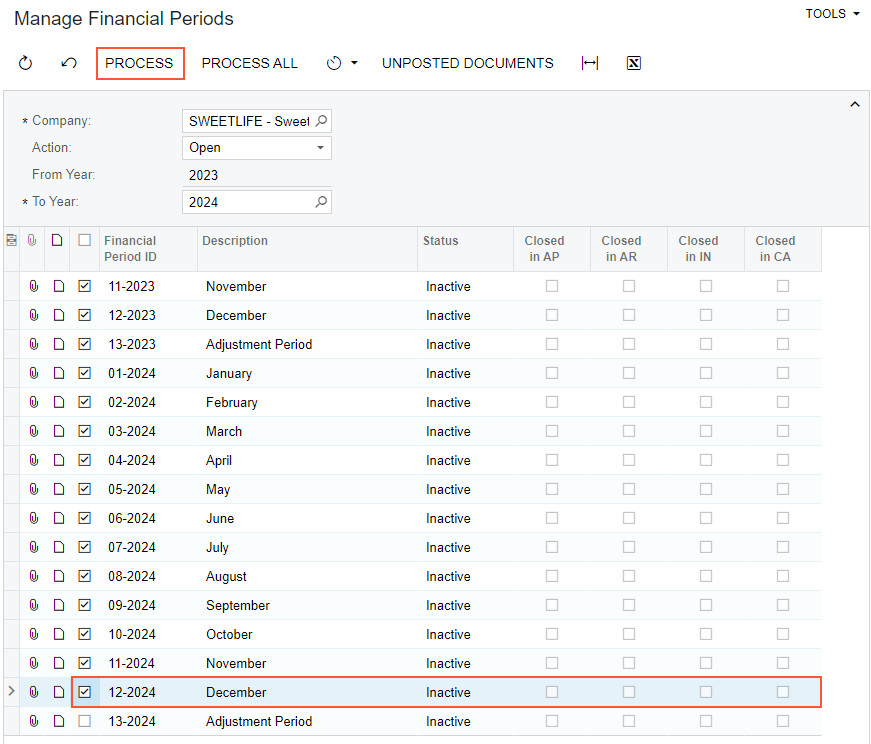
- In the Processing pop-up window, which is opened, click Close.
