Construction Reports: To Prepare AIA Report
This activity will walk you through the process of working with an American Institute of Architects (AIA) report.
Story
Suppose that the ToadGreen Building Group company is in the middle of building a hotel for the Equity Group Investors. As has been agreed with the customer, the customer is being billed once a month based on the progress of the performed work. The ToadGreen construction project manager is tracking the progress of work as a fixed-price project, billing the customer by the percent of project completion.
Acting as the construction project manager, you need to prepare the AIA report for the third payment application for the project.
Configuration Overview
In the U100 dataset, the following tasks have been performed to support this activity:
- On the Enable/Disable Features (CS100000) form, the Construction feature has been enabled.
- On the Projects
(PM301000) form, the HOTELCP project has been created with project tasks
and their budgets. In the AIA section of the
Summary tab, the Show Quantity in AIA
Report check box is cleared.
For the project, three billing iterations have been performed. The pro forma invoices and corresponding AR invoices has been prepared and released on the Pro Forma Invoices (PM307000) and Invoices and Memos (AR301000) forms, respectively.
System Preparation
To prepare to perform the instructions of this activity, do the following:
- Launch the MYOB Acumatica website, and sign in to a company with the U100 dataset preloaded. You should sign in as a construction project manager by using the ewatson username and the 123 password.
- In the info area, in the upper-right corner of the top pane of the MYOB Acumatica screen, make sure that the business date in your system is set to today’s date. For simplicity, in this activity, you will create and process all documents in the system on this business date.
Step: Preparing the AIA Report
To prepare the report, do the following:
- On the Projects (PM301000) form, open the HOTELCP project.
- On the Invoices tab, click the line with the invoice that has an Invoice Total of 11,532,792.25.
- On the table toolbar, click AIA Report.
The system opens the AIA Report (PM644000) report for the pro forma invoice, as shown in the following screenshots.
Figure 1. AIA Application for Payment 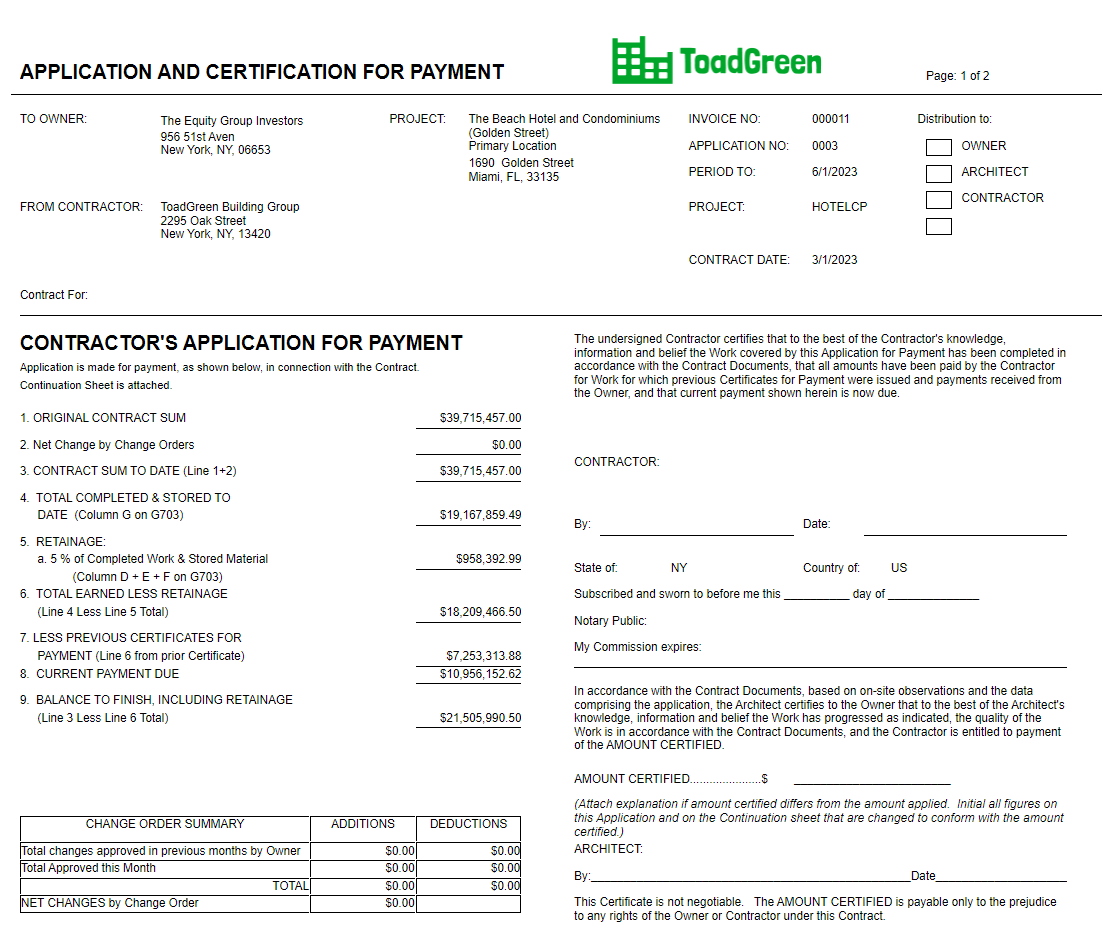
Figure 2. AIA Continuation Sheet 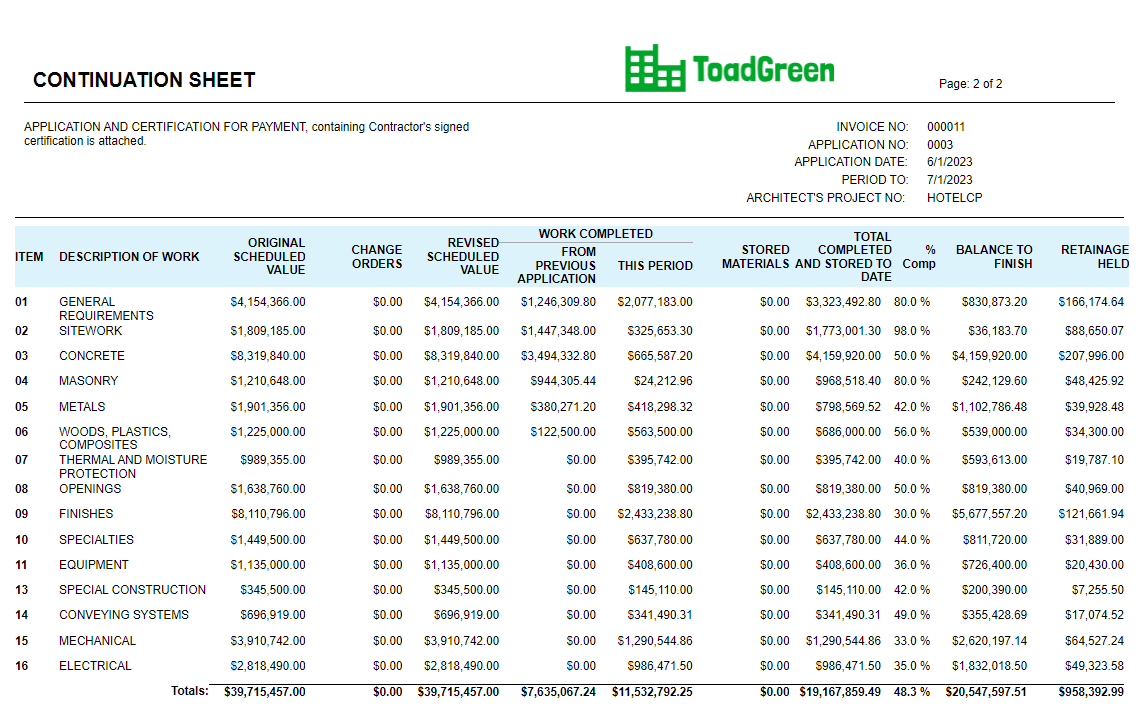
You have prepared the printable AIA report for the third payment application for the project.
