Budget Forecasts: To Prepare a Budget Forecast
This activity will walk you through the process of working with a project budget forecast in a construction project.
Story
Suppose that the ToadGreen project estimator wants to prepare a budget forecast to be able to compare and analyze monthly budgets versus actual costs broken down by period. Because some work on interior lighting will be performed for the project in May and June of 2025, the project estimator wants to distribute the total lighting budget across the periods when this work is going to be performed. Also suppose that the work performed in June will cost an additional $5,000 that had not been planned in the project budget.
Acting as the project estimator, you will prepare a budget forecast for further review and analysis of budget performance.
Configuration Overview
In the U100 dataset, the following tasks have been performed to support this activity:
- On the Account Groups (PM201000) form, the SUBCON account group has been created.
- On the Projects (PM301000) form, the ITALIAN project has been created with multiple project tasks, including 16 - ELECTRICAL. Also, on the Cost Budgets tab, the cost budget is defined for the line with the 16-510 cost code and the SUBCON account group for this project.
- On the Vendors (AP303000) form, the HOMEDEP vendor has been added.
Process Overview
To track the changes in the project budget forecast, you will create the first revision of the budget forecast on the Project Budget Forecast (PM209600) form. Then you will generate periods and distribute budget amounts across these periods. Finally, you will update the project budget and review the budgeted amounts on the Projects (PM301000) form.
System Preparation
To prepare to perform the instructions of this activity, do the following:
- Sign in to the company as the project estimator by using the wendell username and the 123 password.
- In the info area, in the upper-right corner of the top pane of the MYOB Acumatica screen, make sure that the business date in your system is set to today’s date. For simplicity, in this activity, you will create and process all documents in the system on this business date.
- Open the Enable/Disable Features (CS100000) form, and on the form toolbar, click Modify.
- In the Projects group of features, select the Budget Forecast check box.
- On the form toolbar, click Enable.
Step 1: Creating the First Revision of the Project Budget Forecast
Prepare a budget forecast by doing the following
- On the Projects (PM301000) form, open the ITALIAN project.
- On the More menu (under Budget Operations), click Project Budget Forecast. The system opens the Project Budget Forecast (PM209600) form with the ITALIAN project selected in the Summary area.
- In the Summary area, in the Revision box, type
1, and press Enter.
The system displays a list of project tasks in the table.
- In the Description box, type 2025 Budget Forecast.
- On the form toolbar, click Save to save the budget forecast revision, and click Generate Periods. The system adds periods to each budget line, along with the Total and Delta lines.
- Save the budget forecast.
- In the Summary area, specify the following settings:
- Account Group: SUBCON
- Cost Code: 16-510
The system filters the budget lines and displays the only line that matches the selection criteria you have specified.
- Click the line with the 04-2025 period, and on the table toolbar, click Delete Row.
- Click Save on the form toolbar.
- On the table toolbar, click Add Periods. The system opens the Add Periods dialog box.
- In the Period From box, select 05-2025.
- In the Period From box and the Period To box, specify 06-2025.
- Click OK. The system adds the line for the 05-2025 and 06-2025 periods to the forecast.
- Click Save on the form toolbar.
Step 2: Distributing Amounts Across the Periods
Distribute the budget amounts by doing the following:
- While you are still viewing the project budget forecast on the Project Budget Forecast (PM209600) form, on the form toolbar, click Generate Forecast.
- In the Generate Forecast dialog box, leave the default values, and click OK. The system distributes the amount so that for the 05-2025 and 06-2025 periods, the Original Budgeted Amount is now 15,000.
- Save the forecast.
- In the Original Budgeted Amount and Revised
Budgeted Amount columns, for the 05-2025 period, change the specified values to 20000.00.
Notice that the Delta line has appeared in the table with the -5000 amount specified; the total in the Original Budgeted Amount and Revised Budgeted Amount columns is now 35,000.00.
- Save the forecast.
- On the table toolbar, click Update Project Budget
Line.
The Delta line has disappeared from the budget forecast, and the budget forecast should look as shown in the following screenshot. The system has updated the cost budget of the ITALIAN project with the Total value ($35,000) for this line.
Figure 1. Budget forecast for the Lighting - Interior line 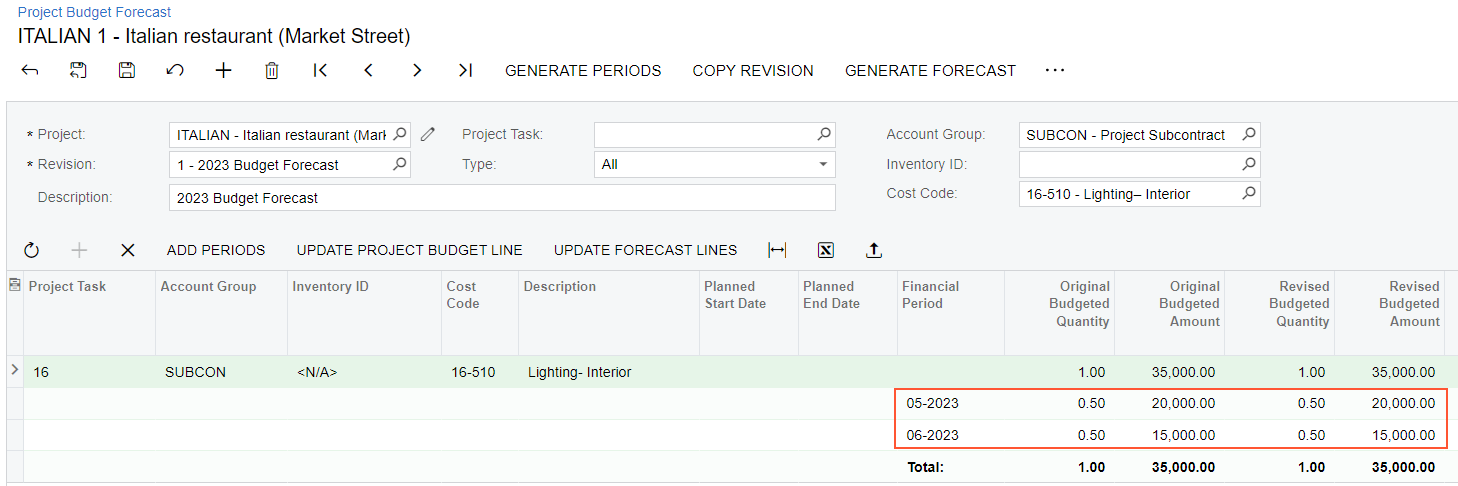
- Save the forecast.
- On the Projects (PM301000) form, open the ITALIAN project. On the Cost Budget tab, notice that in the line with the 16-510 cost code and the SUBCON account group, the value in the Original Budgeted Amount and Revised Budgeted Amount boxes has been updated and is now 35,000.00.
You have prepared a forecast revision and updated the project budget with the forecasted values.
