Case Assignment to Owners and Workgroups: Process Activity
The following activity demonstrates how to assign cases to owners. You will practice assigning cases to the appropriate owners, both manually for an individual case and by using the mass processing form to assign multiple cases to the needed owners.
Story
Suppose that you are David Chubb, a new sales manager of the SweetLife Fruits & Jams company. You have received a phone call from your customer, Delicious Energy Restaurant, about the repair of a juicer. You have created a case and need to assign the case to your colleague, Jeffrey Vega, who is a technician in SweetLife.
Further suppose that later that day you have checked the cases in your system and noticed that a few of them were not assigned to owners and workgroups. You need to assign these unassigned cases to the appropriate owners and workgroups.
Configuration Overview
In the U100 dataset, for the purposes of this activity, the following tasks have been performed:
- On the Enable/Disable Features (CS100000) form, the following features
have been enabled:
- Customer Management: This feature provides the customer relationship management (CRM) functionality.
- Case Management in the Customer Management group of features: This feature gives customer support personnel the ability to create support cases, assign cases to owners, and process cases.
- On the Case Classes (CR206000) form, the PRESALE, DELIVERY, and JREPAIR case classes have been created.
- On the Assignment Maps (EP205010) form, the Case Assignment
Map has been created. According to the rules (and their conditions and
actions) specified in this assignment map, cases are assigned as follows:
- The cases of the PRESALE case class are assigned to David Chubb.
- The cases of the DELIVERY case class are assigned to the Delivery workgroup in the SweetLife After-Sales department.
- The cases of the JREPAIR case class are assigned to the Technical Support workgroup in the After-Sales department.
- On the Cases (CR306000) form, the case that has the Repair of a juicer for Delicious Energy Restaurant subject has been created.
Process Overview
In this activity, you will do the following:
- On the Cases (CR306000) form, manually assign a particular case to an owner.
- On the Assign Cases (CR503210) form, assign all the unassigned cases to owners.
System Preparation
Before you start assigning cases to owners, you should do the following:
- Launch the MYOB Acumatica website with the U100 dataset preloaded
- Sign in to the system as sales manager David Chubb by using the following
credentials:
- Username: chubb
- Password: 123
- Make sure that on the Company and Branch Selection menu, in the top pane of the MYOB Acumatica screen, the SweetLife Head Office and Wholesale Center branch is selected.
- Make sure that on the Customer Management Preferences (CR101000) form (in the Case Assignment Map box of the Assignment Settings section of the General tab), Case Assignment Map is specified. If it is not, select this assignment map, and save your changes. The system will use this assignment map during the process of mass-assigning cases.
Step 1: Assigning a Case to an Owner
To manually assign a case to an owner, do the following:
- Open the Repair of a juicer for Delicious Energy Restaurant case on the
Cases (CR306000) form.Tip:To search for a record in a list of records, you can enter a keyword or phrase in the Search box of the table toolbar. The system will find all the records that match your search criteria and display these records in the table. For details, see Searching in MYOB Acumatica.
- In the Owner box of the Summary area, select Jeffrey Vega.
- On the form toolbar, click Save.
You have manually assigned a case to an owner.
Step 2: Assigning the Unassigned Cases to Owners and Workgroups
Suppose that you need to assign all the currently unassigned cases to owners and workgroups.
To mass-assign cases to owners, do the following:
- Open the Assign Cases (CR503210) form, which lists all the cases with the Active check box selected on the CRM Info tab of the Cases (CR306000) form.
- In the table, click the header of the Owner column.Tip:If you need to change the order of columns in any table, you can drag a column by its header to the new place in the table.
- In the Sorting and Filtering Settings dialog box, which opens, do the following
to filter unassigned cases:
- Select the Is Empty filter condition.
- Click OK. The system closes the dialog box and applies the filter.
- On the form toolbar, click Process All. The
Processing dialog box opens, showing the progress
and, as soon as the processing has completed, the results of assigning cases.
Tip:In situations when you want to assign only selected cases to owners, you would select unlabeled check boxes in the table for the needed cases and click the Process button on the form toolbar.
Based on the settings specified for the Case Assignment Map on the Assignment Maps (EP205010) form in the U100 dataset, all the selected cases have been assigned to the Delivery workgroup, the Technical Support workgroup, or David Chubb.
Attention:If an assignment map contains errors, the system will list these errors in the Processing dialog box. You can view the errors by clicking the More button on the Errors tile: In the Message column, the system displays the text of each applicable error message. - Click Close to close the dialog box and return to the
form. The system has cleared the filter that you applied to the
Owner column and now lists all the cases. For the
cases that had not been assigned to owners or workgroups, the system has
inserted either the name of the workgroup in the
Workgroup column or David Chubb in the
Owner column, as shown in the following
screenshot.
Figure 1. The cases that have been assigned to owners and workgroups 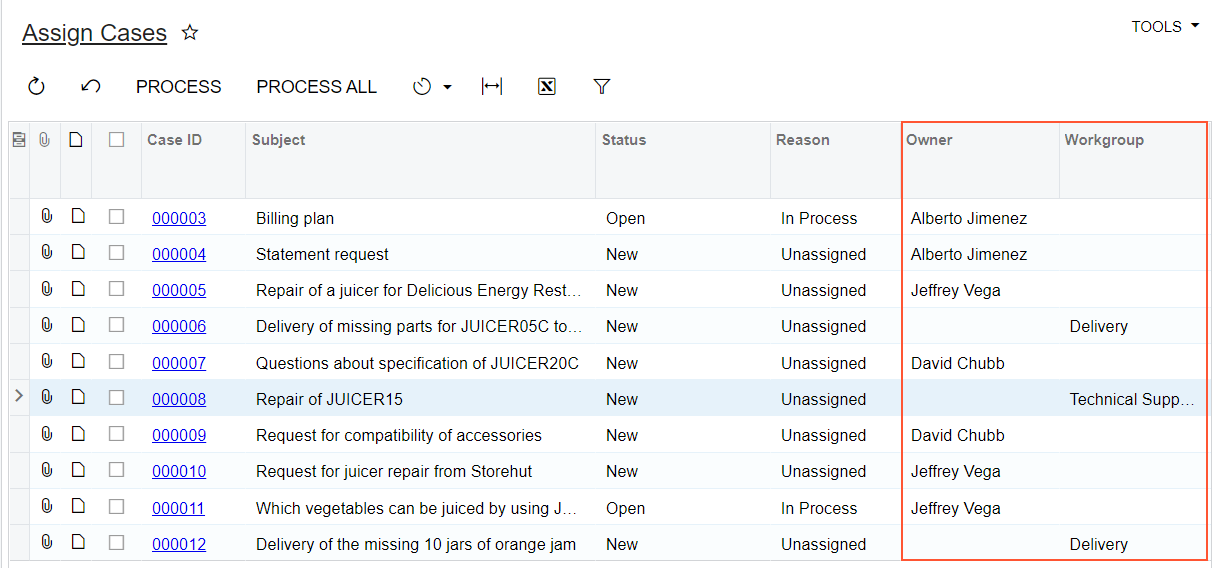
You have assigned the unassigned cases to owners or workgroups, with the system using the rules specified in the case assignment map.
