Relations: Process Activity
The following activity demonstrates how to manage relations in MYOB Acumatica.
Story
Suppose that you are David Chubb, a sales manager of the SweetLife Fruits & Jams company. You have obtained a qualified lead from the marketing team, and your manager has assigned the lead to you. Kim Frey, a manager at the MyAvocado Lounge chain of restaurants, visited SweetLife’s official website, chose a pro series juicer made by Squeezo Inc., and would like to buy five juicers of this kind. You have contacted Kim Frey and she has confirmed her interested in the product. You have also discussed the financial terms of the deal with Erica Spencer, who is the director of operations at the MyAvocado Lounge chain of restaurants, and agreed to give the chain a 5% discount on the purchase. You need to do the following:
- Convert the lead to an opportunity
- Specify the decision maker for the deal in the opportunity
- Create a sales order based on the opportunity
Configuration Overview
In the U100 dataset, for the purposes of this activity, the following tasks have been performed:
- On the Enable/Disable Features (CS100000) form, the Customer Management feature has been enabled. This feature provides the customer relationship management (CRM) functionality, including lead and customer tracking, as well as the handling of sales opportunities, contacts, marketing lists, and marketing campaigns.
- On the Business Accounts (CR303000) form, the MYAVOCADO business account of the Customer type has been created.
- On the Opportunity Classes (CR209000) form, the PRODUCT opportunity class has been created.
- On the Leads (CR301000) form, the Kim Frey lead has been created and associated with the MYAVOCADO business account.
- On the Contacts (CR302000) form the Erica Spencer contact has been created.
- On the Stock Items (IN202500) form, the JUICER15 stock item, which holds the settings of a commercial juicer, has been created.
Process Overview
In this activity, you will do the following:
- On the Leads (CR301000) form, convert a lead to an opportunity.
- On the Opportunities (CR304000) form, do the following:
- Add products to the newly created opportunity.
- Specify a role in the opportunity for a contact (a decision maker).
- Create a sales order.
- On the Sales Orders (SO301000) form, view the record associated with the sales order on the Relations tab.
System Preparation
Before you start performing the activity, you should do the following:
- Launch the MYOB Acumatica website with the U100 dataset preloaded, and sign in to the system as
sales manager David Chubb by using the following credentials:
- Username: chubb
- Password: 123
- Make sure that on the Company and Branch Selection menu, in the top pane of the MYOB Acumatica screen, the SweetLife Head Office and Wholesale Center branch is selected.
Step 1: Converting a Lead to an Opportunity
To convert the Kim Frey lead to an opportunity, do the following:
- Open the Leads (CR3010PL) form.
- In the Display Name column, click the Kim Frey
link to open this lead on the Leads
(CR301000) form.Tip:To search for a record in a list of records, you can enter a keyword or phrase in the Search box of the table toolbar. The system will find all the records that match your search string and display these records in the table. For details, see Searching in MYOB Acumatica.
- On the More menu, under Processing, click
Convert to Opportunity.Tip:You open the More menu by clicking the More button (…) on the form toolbar.
- In the Create Opportunity dialog box, which opens, do the
following on the Main tab:
- In the Subject box of the Opportunity section, type Sale of juicers (JUICER15) to MyAvocado.
- In the Estimation box, select the current business date.
- In the Opportunity Class box, select PRODUCT.
- In the Business Account section, notice that the system has inserted business account settings and that they are unavailable for editing.
- In the Contact section, notice that the system has inserted contact settings (which were specified in the Contact section of the Leads form).
- At the bottom of the dialog box, click Create &
Review.
The system closes the dialog box, converts the lead to an opportunity, creates a contact for the lead, and opens the opportunity on the Opportunities (CR304000) form. On the form, notice that values have been inserted in the Business Account and Contact boxes of the Summary area.
You have converted the lead to an opportunity.
Step 2: Reviewing the Relations Between the Opportunity and the Associated Lead
To review the relations between the lead and the opportunity it was converted to, do the following:
- While you are still viewing the Sale of juicers (JUICER15) to MyAvocado opportunity on the Opportunities (CR304000) form, on the Relations tab, notice that a row has been added with the settings of the lead. The Source role is selected in this row because this lead was the source of the opportunity selected on the form.
- In the Document column, click the link to the associated lead.
- On the Leads (CR301000) form, which opens
in a new browser tab, go to the Relations tab. Notice
that a row has been added with the following settings of the associated
opportunity:
- Role: Derivative
- Type: Opportunity
- Document: The reference number of the opportunity, which is a link to it
- Account: MYAVOCADO, which is a link to the customer's account
- Contact: Kim Frey, which is a link to the customer's contact specified in the opportunity
Also, notice that the system has created one more relation with the Derivative role for the associated contact.
Step 3: Adding a Product to the Opportunity
To add a product to the opportunity, do the following:
- While you are still viewing the Sale of juicers (JUICER15) to MyAvocado leads on the Leads (CR301000) form, click to the link in the Document column. The Sale of juicers (JUICER15) to MyAvocado opportunity opens.
- On the Details tab of the Opportunities (CR304000) form, add a new row.
- In the new row, specify the following settings:
- Inventory ID: JUICER15
Notice that the system has filled in the settings for the JUICER15 inventory item, including the Tax Category and Discount, % settings.
- Quantity: 5
- Discount, %: 5
A 5% discount is applied to this detail line.
- Inventory ID: JUICER15
- On the form toolbar, click Save.
You have added the product and the applicable discount and quantity to the opportunity.
Step 4: Specifying a Role for a Customer Contact in the Opportunity
Suppose that you have confirmed the model and the number of juicers with Kim Frey and now need to discuss financial terms with Erica Spencer, who is the director of operations at the MyAvocado Lounge chain of restaurants. Further suppose that you have created a contact in the system. You need to associate the contact with the MYAVOCADO business account and specify Erica's role in the deal for the opportunity.
To add the Decision-Maker relation to the opportunity, do the following:
- While you are still viewing the Sale of juicers (JUICER15) to MyAvocado
opportunity on the Opportunities (CR304000) form,
open the Relations tab, and add a row with the following
settings:
- Role: Decision-Maker
Notice that in the Type column, Contact is inserted for the row, which means that you can select a decision maker only among contacts.
- Contact: Erica Spencer
Notice that the contact's email address is inserted in the Email column for the row.
- Add to CC: Selected
With this check box selected, the Erica Spencer contact's email address will be added to each email notification automatically sent to this contact.
- Role: Decision-Maker
- On the form toolbar, click Save.
Step 5: Creating a Sales Order Associated with the Opportunity
To create a sales order for the MYAVOCADO customer, do the following:
- While you are still viewing the Sale of juicers (JUICER15) to MyAvocado opportunity on the Opportunities (CR304000) form, on the More menu (under Record Creation), click Create Sales Order.
- In the Create Sales Order dialog box, which opens, do the
following:
- In the Order Type box, make sure that SO is selected.
- Click Create & Review. The system closes the dialog box and opens the Sales Orders (SO301000) form with a new sales order that contains many of the settings copied from the opportunity. Notice that on the Details tab, the system has inserted a line with the product data specified for the opportunity.
- On the form toolbar, click Save.
You have created a sales order. Now you can view the relations between the opportunity and the sales order.
Step 6: Reviewing the Relations Between the Opportunity and the Sales Order
To review the relations between the opportunity and the sales order, do the following:
- While you are still viewing the Sale of juicers (JUICER15) to MyAvocado
sales order on the Sales Orders (SO301000) form, go to the
Relations tab. Notice that a row with the following
settings has been added for the associated opportunity (see the following
screenshot):
- Role: Source
- Type: Opportunity
- Document: The reference number of the opportunity, which is a link to it
- Account: MYAVOCADO, which is a link to the customer's account
- Contact: Kim Frey, which is a link to the customer's contact specified in the opportunity
Figure 1. The relations in the sales order 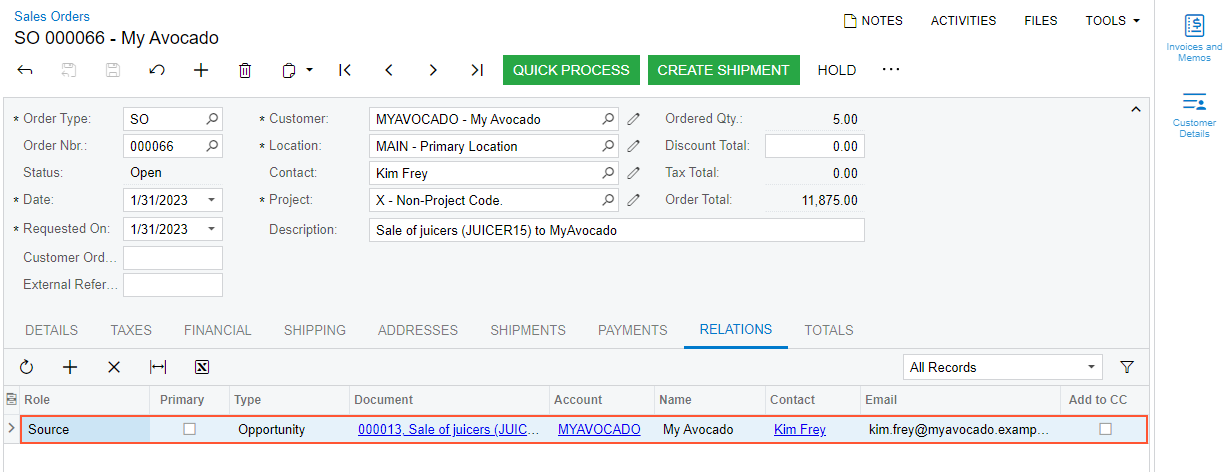
- Click the link in the Document column.
- On the Opportunities (CR304000) form, which opens in a new browser tab, open the Relations tab. In addition to the lead that was converted to the opportunity and the decision maker that you have added earlier in this activity, notice that a row with the settings of the associated sales order has been added.
You have reviewed how the records associated with an opportunity are managed in the system.
