Drivers: To Review and Assign a Driver Skill
In MYOB Acumatica, a skill is a personal characteristic or capability that can be assigned to an employee and then used as an employee requirement to perform a service. A driver skill is a skill associated with driving a vehicle. Only employees who have driving skills can use vehicles while providing a company's route services.
Story
Suppose that the SweetLife Service and Equipment Sales Center provides route services. The route services require the staff members to have driver skills, which should be assigned to employees in MYOB Acumatica.
Acting as an administrative user of the company, you will review a driver skill that another administrator has created and then assign it to an employee. As a result, the scheduler will be able to assign route appointments to this staff member.
Process Overview
On the Skills (FS200600) form, you will review a driver skill (it has been preconfigured in the U100 dataset). Then on the Staff (FS205500) form, you will assign this skill to an employee.
System Preparation
Before you start performing the instructions in this activity, do the following:
- On the MYOB Acumatica website, sign in to a company with the U100 dataset preloaded as a system administrator by using the gibbs username and the 123 password.
- On the Company and Branch Selection menu on the top pane of the MYOB Acumatica screen, select the SWEETEQUIP - Service and Equipment Sales Center branch.
Step 1: Reviewing a Driver Skill
Perform the following instructions:
- Open the Skills (FS200600) form.
- In the list of skills, in the Skill ID column, find the DRIVING skill.
- Notice that the Driver Skill check box is selected for this skill.
Now this skill can be assigned to employees and to services. This will give you the ability to filter staff members for appointments requiring the skill.
Step 2: Assigning a Skill to a Staff Member
Perform the following instructions:
- Open the Staff (FS205500) form.
- In the list of staff members, click EP00000044 (Ricardo Martinez).
- On the Employees (EP203000) form, which the system opens in a pop-up window, go to the Skills tab (see Item 1 in the following screenshot).
- On the table toolbar, click Add Row, and in the new row,
select DRIVING in the Skill ID column (Item
2).
Figure 1. Skill assigned to a staff member 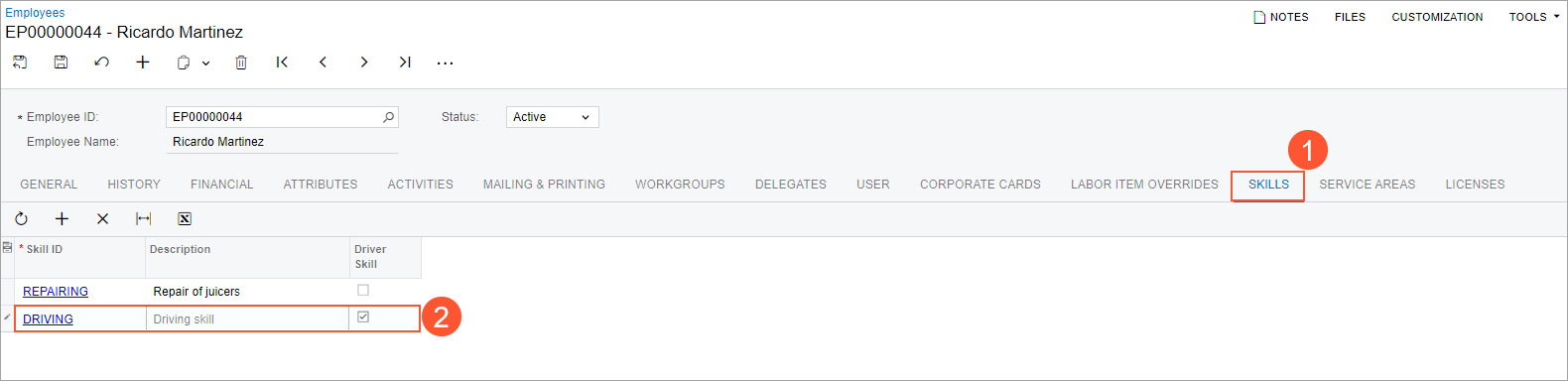
- Save your changes and close the window.
