To Add a Custom Report to a Project
You can add an MYOB Acumatica Report Designer custom report to a customization project. Before adding a report to a project, you have to construct the report in MYOB Acumatica Report Designer and save the report to the database. (For more information about reports, see MYOB Acumatica Report Designer Guide.)
To add a custom report to a project, perform the following actions:
- Open the customization project in the Customization Project Editor. (See To Open a Project for details.)
- Click Reports in the navigation pane to open the Reports page.
- On the page toolbar, click Add New Record, as shown in the screenshot below.
- In Name box of the Select Report from
Database dialog box, which opens, select the report that you want to include
in the project.Tip: If a custom report is created in MYOB Acumatica Report Designer and saved as a file in the file system, you cannot add the report to a customization project as a Report item.
- In the dialog box, click OK to add the selected report to the
customization project.
Figure 1. Adding a custom report to the project 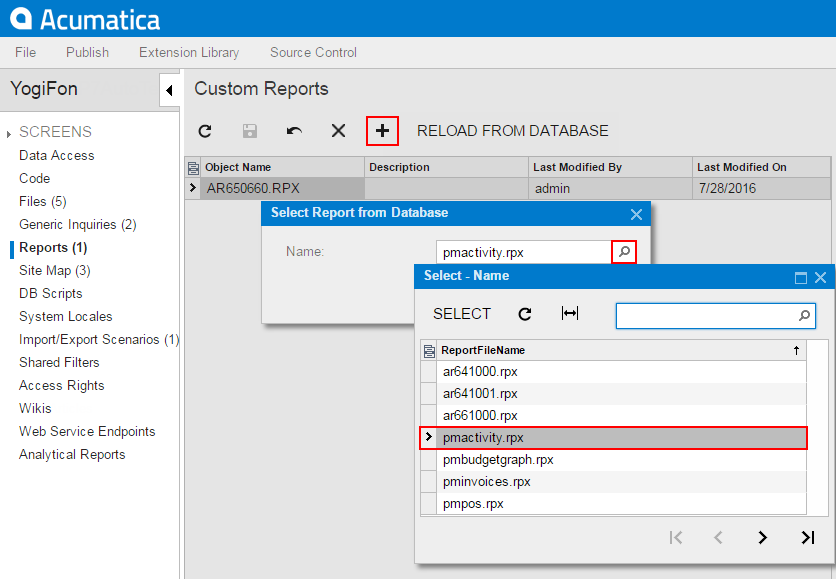
Attention: To give users the ability to navigate to the custom report in MYOB Acumatica, you have to add the appropriate site map node to the customization project, as described
in To Add a Site Map Node to a Project.
