To Provide Multilanguage Support for a Field
MYOB Acumatica 5.3 supports locale-specific settings and the translation of the strings used on the application interface. Starting with Version 6, MYOB Acumatica also provides the functionality to translate user input to multiple languages and store translations in the database. (See Locales and Languages for details.)
For example, if there are multiple active system locales in an instance of MYOB Acumatica, and a text field on a form is declared as a multilanguage field, the field control displays the value for the current locale. If the database does not contain a value for the current locale, the control displays the value for the default system locale.
To declare a text field as a multilanguage one, in the data access class, you should use the PXDBLocalizableString attribute instead of PXDBString or PXDBText. The PXDBText attribute has to be replaced with the PXDBLocalizableString one without any length specified.
- Please do not confuse the PXDBLocalizableString attribute with PXDBLocalString. The PXDBLocalString attribute is deprecated and should not be used in the customization code.
- By default, starting with MYOB Acumatica 6, the system supports multilingual user input for some boxes listed in Boxes That Have Multilanguage Support. If the PXDBString attribute for a box from the list was customized in the earlier versions, after you upgrade to MYOB Acumatica 6, the box will not have multilanguage support. To resolve the issue, we recommend that you replace the PXDBString attribute with PXDBLocalizableString in the customization code.
You can provide multilanguage support for an original or custom text field, as described in the following sections.
To Provide Multilanguage Support for an Original Field on the DAC Level
- Open the field in the Data Class Editor, as described in To Customize a Field on the DAC Level.
- On the More menu (under Actions), click Edit Attributes.
- In the Customize Attributes dialog box, which opens, select the PXDBString (or PXDBText) attribute, and click Delete Row (Х) on the toolbar.
- Click OK to save your changes and close the dialog box.
- In the Customize Attributes box of the editor, select Append to Original, as shown in the screenshot below.
- In the work area below the box, add the PXDBLocalizableString attribute, which has the same parameters as the deleted PXDBString (or PXDBText) attribute.
- Click Save on the editor toolbar to save your changes to the customization project.
[PXDBLocalizableString(255, IsUnicode = true)]
[PXRemoveBaseAttribute(typeof(PXDBStringAttribute))]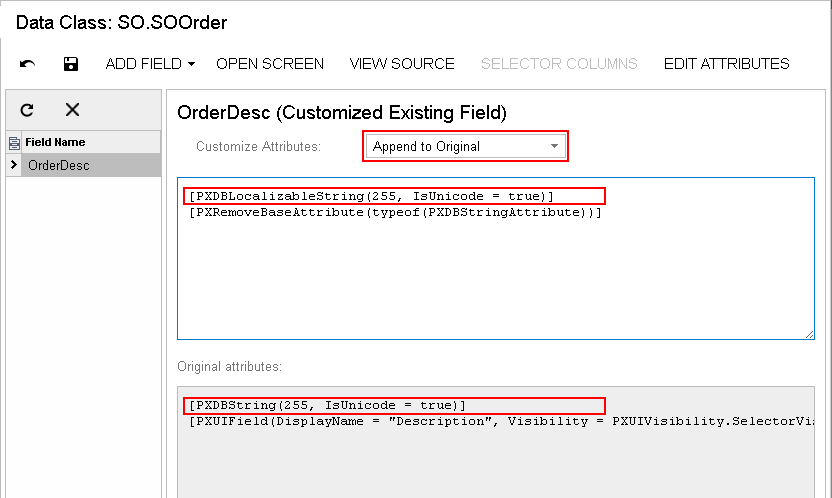
To Provide MultiLanguage Support for an Original Field on the Graph Level
- Create the code template, which includes the original attributes of the field and the DACName_FieldPropertyName_CacheAttached() event handler, which replaces the attributes within the graph, as described in To Customize a Field on the Graph Level.
- By using the Code editor, replace the original attributes in the template, as shown in
the following code
snippet.
[PXMergeAttributes(Method = MergeMethod.Merge)] [PXDBLocalizableString(255, IsUnicode = true)] protected void DACName_FieldPropertyName_CacheAttached(PXCache cache) { } - Click Save on the editor toolbar to save the changes to the customization project.
To Provide Multilanguage Support for a Custom Field
If you need to create a custom text box with multilanguage support, first you create a custom field with the PXDBString attribute. Then in the DAC, you replace this attribute name with PXDBLocalizableString.
