The Report Tree
The Report Tree displays the components of the report in a tree structure:
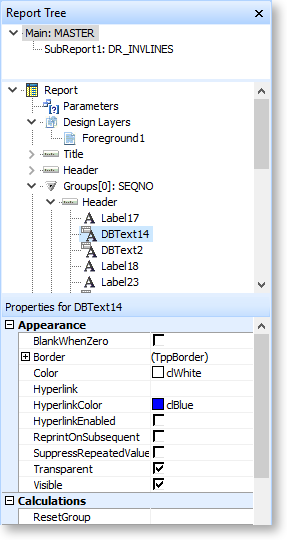
Clicking on a band or component on the main report canvas automatically selects that band or component on the Report Tree and vice versa. You can right-click on any component in the tree to access its right-click properties, or right-click on a report band to access its right-click properties.
The design layers set up for the report also appear on the Report Tree. Right-click on the Design Layers item to add new layers.
An outline of the report, showing any sub reports that have been set up, is available at the top of the Report Tree. This section can be turned on or off by right-clicking on the Report Tree and selecting Report Outline.
The properties of the selected band or component appear in a Properties section below the main tree. This section can be turned on or off by right-clicking on the Report Tree and selecting Object Inspector. All properties displayed in this section are editable - you can use the Properties section to quickly change a component's details or to set advanced options for a component that aren't available from the toolbars or menus.
