Performing a Bank Feeds Reconciliation
In Bank Feeds mode, the left-hand-side of the window shows all unreconciled GL transactions, and the right-hand-side represents bank transactions from the bank feed. Transactions that have been pre-matched by the Bank Feeds module are highlighted in green. Clicking on a green transaction on one side of the window automatically highlights the matched transaction on the other side.
Note: You can use the Show Matched Items and Show Unmatched Items options in the Setup menu to filter the window to show only matched/unmatched transactions.
To reconcile all pre-matched transactions:
-
Select Select Matched GL Items from the Tools menu. All matched transactions are automatically selected.
-
Click Reconcile. This will remove all selected items from both sides of the window.
You can also reconcile pre-matched transactions one at a time or in groups by selecting each one manually (hold down ctrl to select multiple transactions) and clicking Reconcile.
Note: You can reconcile a single pre-matched transaction by double-clicking on it.
Any transactions that have not been pre-matched by Bank Feeds must be reconciled manually. To reconcile unmatched transactions:
-
Click on one or more unmatched GL transactions (hold down ctrl to select multiple transactions).
-
Click on the unmatched bank transaction(s) that relate to the selected GL transaction(s).
-
Click Reconcile. This will remove all selected items from both sides. If the values do not match, an error message will appear:
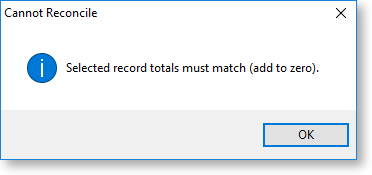
To undo a previously reconciled item:
-
In Bank Feeds mode, reconciled transactions disappear from the screen. To display reconciled transactions, select Show Reconciled Items from the Setup menu. The system will display reconciled items in blue.
-
To undo previously reconciled items, select the items and click Reconcile to restore the transactions to an unreconciled state.
Other Reconciliation Methods
If you perform a Manual or CSV reconciliation on a bank account that has bank feeds defined, this can have an effect on the reconciliation process:
-
When performing a Manual reconciliation on a bank account that has bank feeds set up for it, pre-matched GL transactions are highlighted in green, as they are for a Bank Feeds reconciliation. Highlighted transactions can be reconciled straight away.
-
When starting a CSV reconciliation on a bank account that has bank feeds set up for it, a warning message will appear:
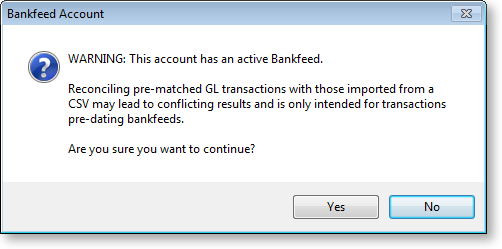
If you choose to continue, only unmatched transactions will appear on the Bank Reconciliation window.
