Reconciling a Manual Bank Reconciliation
In manual mode, the left-hand-side of the window will show all unreconciled GL transactions, and the right-hand-side represents reconciled transactions (those that appear on the bank statement).
To show that a GL Transaction is reconciled:
-
DOUBLE-CLICK on a single item from the left-hand-side.
-
Alternatively select items by left-clicking the mouse while on the appropriate row, and if more than one item is to be selected, then hold down the CTRL key while LEFT-CLICKING. Click the Reconcile button from the toolbar.
Either method will move the item from the left-hand-side to the right-hand-side, and adjust the Bank Statement Closing Balance.
To undo a reconciled item DOUBLE-CLICK on a single item from the right-hand-side-hand-side.
This will transfer the item from the right-hand-side to the left and adjust the Bank Statement Closing Balance in the process.
Calculate Selected
The Calculate Selected function is to help the operator to work out which set of transactions on the left-hand-side agrees with which set of transactions on the right-hand-side.
To calculate selected item totals:
-
Select items on either side by left-click on the appropriate row. If more than one item is to be selected, hold down the ctrl key while clicking the appropriate row.
-
Click the Calculate Selected button on the toolbar. The system will sum the selected items and display these totals at the bottom of the window.
Searching for Transactions
The Search function is used to find certain transactions from either side of the bank reconciliation details window.
To search for items:
-
Click the Search button on the toolbar. The Search panel is displayed.
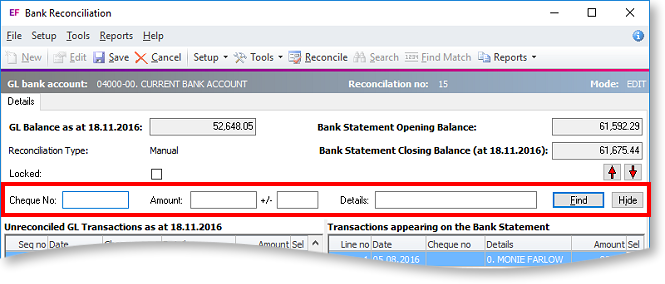
-
Enter the search criteria and click Find:
-
Cheque No is an exact match.
-
Amount is an absolute value, so 100.00 will find both +100.00 and -100.00.
-
+/- is a variance amount. So 10.00 +/- 0.05, would return values between 9.95 and 10.05, and those with values between -9.95 and -10.05.
-
Details. Enter details text here. Any entries that contain this text will be returned.
-
-
The system will search both sides of the reconciliation for transactions that match the criteria entered. The system is looking for transactions where Cheque No equals that specified and transaction Amount equals that specified +/- the variance and where the transaction’s detail contains the Details text entered.
-
Matching transactions are displayed red, and the total number found is shown at the top of each column.
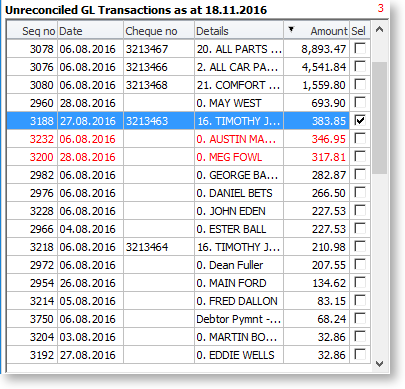
-
Click Hide to remove the Search panel.
