Debtors Details 1 Tab
The Details 1 tab is used to store the primary information for the Debtor, including contact details, sales and credit information, price setup, account type flag, and other system-maintained information.
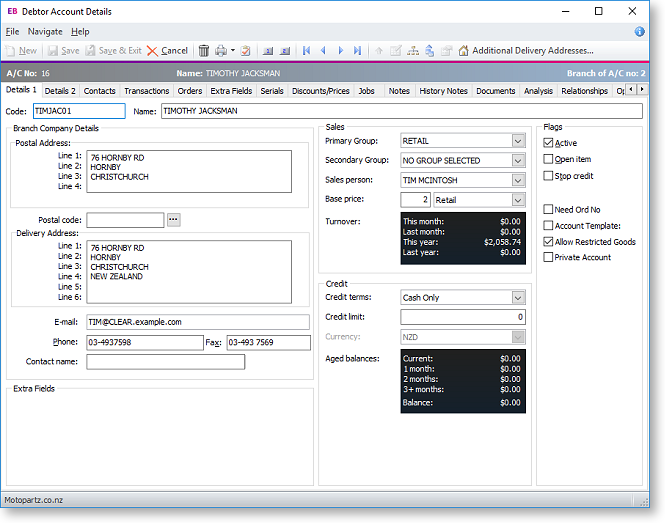
Company Details | Sales Details | Credit Limit Information | Additional Flags
Company Details
|
Field |
Description |
|
Code |
The Debtor code is automatically populated, but you can change it now if you prefer. |
|
Name |
Enter the name of the Debtor here as it should appear in the statements and invoices. |
|
Postal Address |
Enter the postal address of the Debtor. If the delivery address is the same as the postal address, press the Tab key on the last address line to automatically copy this information to the delivery address field. |
|
Postal Code |
Enter the postal
code if it is known or select the postal code from the Postcode
Lookup window opened by clicking the |
|
Delivery Address |
Enter the Delivery address for the Debtor. Note that an additional Line 5 and Line 6 appear beneath the country. You can use these lines to enter additional address information. Click the small button next to the delivery address to retrieve geolocation details (latitude and longitude) that match the address entered here. An icon on the button displays the status of the match:
|
|
|
Enter the primary Debtor email address. |
|
Phone |
Enter the primary Debtor phone number. |
|
Fax |
Enter the primary Debtor fax number. |
|
Contact name |
The default contact for the Debtor account. This is set in the Contacts tab of the Debtor account, and can be changed. |
Sales Details
|
Field |
Description |
|
Primary Group |
Select the primary Debtors Group that this Debtor is related to. |
|
Secondary Group |
Select the secondary Debtors Group that this Debtor is related to. |
|
Sales Person |
Select a staff salesperson to be assigned to this account. This is optional. Any transactions against this account will then be logged against this staff member. |
|
Base Price |
Choose which base price you want to assign this Debtor to. For example, you might have set up a base price called 'trade', and another called 'internet', and determined different pricing rules for these. Select the Debtor Price Policy Group for this Debtor. |
|
Turnover |
Turnover totals of the Debtor account, for the current month, last month, year to date and last year, are displayed here. |
Credit Limit Information
|
Field |
Description |
|
Credit terms |
Enter the credit terms you want to use for this Debtor. This may already be set to your company default credit terms for a new account. |
|
Credit Limit |
Enter the credit limit you want to use for this Debtor. This may already be set to your company default credit limit for a new account. |
|
Currency |
If you are using multiple currencies, choose the currency you are trading in with this Debtor in the Currency field. Once selected, all transactions with this customer are in this currency. You cannot change the currency of a Debtor account once the account has transactions posted to it. |
|
Aged Balances |
Aged balances for the current and previous one, two and three months, and a total balance, are displayed here. |
Additional Flags
|
Field |
Description |
|
Active |
This flag indicates whether the Debtor account is active or inactive. If inactive, the account is hidden from the main Search view. |
|
Open item |
A check if you want to display all outstanding items on statements rather than only a Balance Brought Forward statement. You must check this option if the account is a foreign currency account, or if you are calculating GST on a payments basis. Leave the box unchecked, if you want this account to be a Balance Brought Forward account. |
|
Stop credit |
If this checkbox is ticked, the Debtor account is on stop credit. This means no further transactions can be processed. Accounts on stop credit are indicated by a red band across the top of the account window. |
|
Need Ord No |
This checkbox is available if the profile setting Validate Debtor Order Numbers is enabled. Tick this checkbox if to require order numbers for Sales Orders and check orders against past order numbers to prevent duplication. Note: This setting is not enforced for Sales Order Quotes. |
|
Account Template |
If this checkbox is ticked, this Debtor account will be used as a template for Non Accounts and new POS accounts. |
|
Allow Restricted Goods |
If this checkbox is ticked, you can sell any stock items that have been flagged as restricted goods to this Debtor. Note: You can enable the Use customised customer stock restrictions logic Company-level profile setting to customise and extend the Restricted Goods function. When this setting is enabled, Exo Business uses the FN_RESTRICTED_ITEM function to determine if a Stock item can be sold to a Debtor - this function can be customised to suit the needs of your organisation. |
|
Private Account |
If this checkbox is ticked, this account is classed as private. Whether or not this account can be accessed by this level of user depends on how the Allow Access to Private Debtor Accounts user profile setting is set. |

 - the system hasn't attempted to
retrieve details yet.
- the system hasn't attempted to
retrieve details yet. - details successfully retrieved. Clicking
the button again will open your default browser, showing the
location on a map.
- details successfully retrieved. Clicking
the button again will open your default browser, showing the
location on a map.  - an error occurred when attempting
to retrieve details. Hovering the mouse over the button will
display a popup message indicating why the attempt failed.
- an error occurred when attempting
to retrieve details. Hovering the mouse over the button will
display a popup message indicating why the attempt failed.