Payroll Setup Page 2
![]()
Page 2 of the Payroll Setup window deals with how wages are paid out to employees.
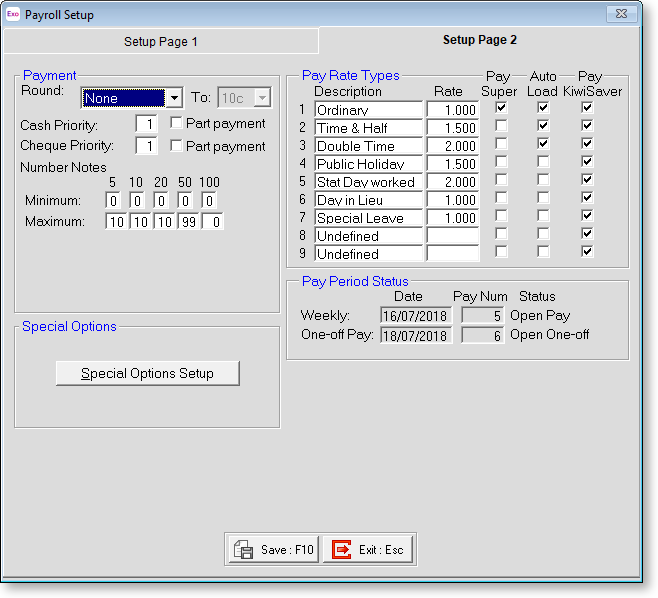
Payment
Round Exo Payroll calculates net pay values to the nearest cent. When paying cash, it is common practice to take the calculated net pay and round it to the nearest ten cents (if the employee is paid coins) or the nearest five dollars (if the employee is paid only in notes).
When rounding employees' net pay, Exo Payroll uses any rounding carried forward from the previous pay, and attempts to round up. If there is insufficient rounding carried forward, it will round down.
When pays are rounded down to an appropriate increment, the amount that the pay was adjusted by is accumulated against the employee, i.e. carried forward for use in the next pay. The amount carried forward is visible in the Other tab of the Employee Maintenance screen. In the first instance, Exo Payroll will attempt to use any rounding carried forward, and round up. If the amount carried forward is not sufficient, the payroll will round down.
If you want to automate rounding of the net pay amount, select from the following list:
- None
- All Pays
- Cash Pays
Cash Priority The Priority options relate to the values that are paid out when the employee does not work their regular hours during the pay period. Setting this value to 1 will result in fixed dollar cash payments being paid out in preference to cheque payments (with a value of 2 or greater), if there are insufficient funds to meet both fixed dollar payments.
Part Payment Ticking this box will result in fixed dollar cash payments being partially paid out if the sufficient funds are enough to pay out only part of the fixed dollar amount.
Cheque Priority The Priority options relates to the values that are paid out when the employee does not work their regular hours during the pay period. Setting this value to 1 will result in fixed dollar cheque payments being paid out in preference to cash payments (with a value of 2 or greater), if there are insufficient funds to meet both fixed dollar payments.
Part Payment Ticking this box will result in fixed dollar cheque payments being partially paid out if the sufficient funds are enough to pay out only part of the fixed dollar amount.
Number Notes If you pay cash, you are able to select the Minimum and Maximum of each dollar denomination from $5 to $100. Say for your cash pays you want at least 2x $5 dollar bills, 3x $50 dollar bills and no $100 dollar bills in every pay. All you do is enter 2 in the $5 dollar column of the Minimum line, 3 in the $50 dollar column of the Maximum line, and a 0 in the $100 dollar column of the Maximum line. The numbers required for each dollar denomination is read from left to right on the Minimum line, drops down and reads from right to left in the Maximum line.
Pay Rate Types
You can define up to nine different pay rate types, based on the employee's hourly rate and a multiplier. The standard hourly rate should be considered as having a multiplier of 1.
Description This is a meaningful term for the rate of pay, and will display on the wages line(s) on the employees' payslips.
Rate This is a multiplier, which is used to arrive at a dollar amount for a wage payment. For example:
40.00 hours x 15.00 per hour x 1.00 = an ordinary wage amount of $600.00, the applicable Rate being 1.00 for Ordinary time.
3.00 hours x 15.00 per hour x 1.50 = an overtime wage amount of $67.50, the applicable Rate being 1.50 for Time & Half.
Pay Super If you want the pay rate type that you have just entered to be used when calculating any Superannuation deductions, tick this box.
Auto Load To make sure that all new waged employees have a pay rate type loaded in their Standard Pay, these are "Auto loaded". This automatically places the appropriate wage line in the Wages tab of their Standard Pay. It will not allot any hours, only the ability to pay an employee this pay rate type. This saves time when entering an employee's Standard Pay, as you do not need to load wage lines manually. The same lines are also loaded into a waged employee's Wages tab when entering a One-Off Pay.
NOTE: Unless Autoload is selected before Employees are added the Rate Type will only apply to Employees added after Autoload is selected.
Pay Period Status
This section is maintained by the system, and shows you the Current Pay period dates for all your pay frequencies and their corresponding pay numbers. Every time you open a new pay period it is given a new number, starting at 1 and going up. This section also shows if the Current Pay period is still open or has been updated.
NOTE: Pay numbers do not match to pay weeks - this is unnecessary when you are able to report on any given date period and for any given pay number.
Special Options
Click the Special Options Setup button to set up optional features of the Exo Payroll system.
