Other
The Other tab of the Employee Maintenance window contains additional information about the employee.
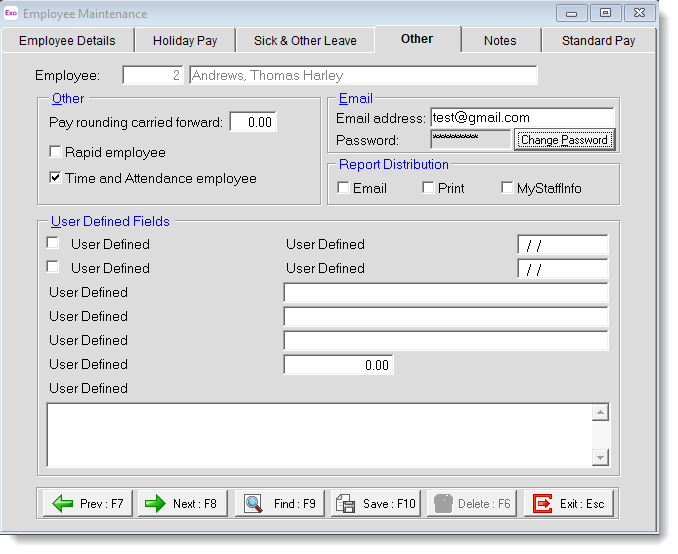
Other
Pay Rounding Carried Forward Exo Payroll records this amount automatically, but the figure can be maintained manually if changes are required. The figure shown in this field is changed every time a pay period is updated.
When a pay rounding is required, the system will scan this area and try to incorporate this amount into the pay. If it cannot use the full amount, it will adjust to suit. Remember that if rounding was turned on and then off, there will probably be figures remaining here and they should be zeroed out and the amounts paid to each employee as required.
When setting up an employee for the first time:
- If the employee has no Pay rounding carried forward when the payroll is being set up, leave this field blank and the system will start accruing pay rounding automatically.
- If an employee has Pay rounding when the Payroll is being set up, enter the amount of pay rounding the employee has, so the system can try to incorporate this amount into the pay when an employee is being paid. This amount can be changed/altered at any time.
Rapid Employee/Time and Attendance Employee If you have purchased the MYOB Exo Time and Attendance system or you are using the MYOB Rapid Data entry system, these fields will be available to use. This field allows you to define whether an employee is on the Exo Time and Attendance or Rapid System and as such, their wage hour's information will be imported into the Payroll via Exo Time and Attendance or posted from Rapid. It also notifies Exo Time and Attendance which of your employees are using the TimeClock.
Email Address Enter the employee's email address. Payslips generated by the Payslip – PDF Email report will be forwarded to this address, e.g. bob.smith@myob.com. This is an alternative to handing the employee a paper slip, or mailing payslips via the post.
Password The Emailed payslip will be in a PDF format (this will require Adobe's Acrobat Reader to be installed). Payslips can be password protected so that only intended recipient can open the file in the Acrobat Reader. For security and privacy, an employee's password is hidden.
Change Password If an employee has requested that their password be reset, click this button to open the Change Password window.
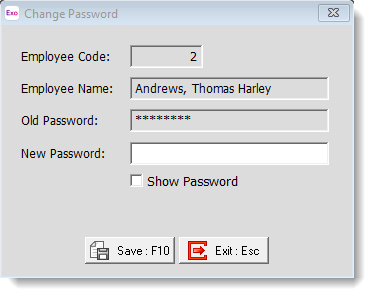
Report Distribution Tick the Email, Print and/or MyStaffInfo boxes to determine how payslips should be distributed to this employee when using the Distribution function.
User Defined Fields
With User Defined Fields you can extend the power of the Exo Payroll storage system to record items of interest that are not otherwise covered elsewhere, by turning on the "show user defined fields" option in the Employees report.
The following types of User Defined Field are available:
- Logical - Place a tick in the box to turn on a logical field.
- Date - Enter a date in the format dd/mm/yyyy.
- Text - Enter a short comment here.
- Memo - Enter a long comment or description here. It can run over several lines.
To give a meaningful name to a field, double-click on the "User Defined" name; this will make the caption editable.
NOTE: The names you enter for the User Defined fields apply to all employees, but the information you enter for the fields' values is specific to the employee you are currently editing. For example, if you change one of the text fields to "Middle Name", then this field will be called "Middle Name" for all employees; however, the actual contents of the field is entered separately for each employee.
