Employee List
![]()
The Employee List window provides easy access to all employees in the system by displaying a filterable list of employee records, as well as action buttons that let you create, view, edit or report on employees. Open the Employee List by clicking the Employee List button on the main toolbar, by selecting Employee List from the File menu or by selecting Report Views > Employee List from the Reports menu.
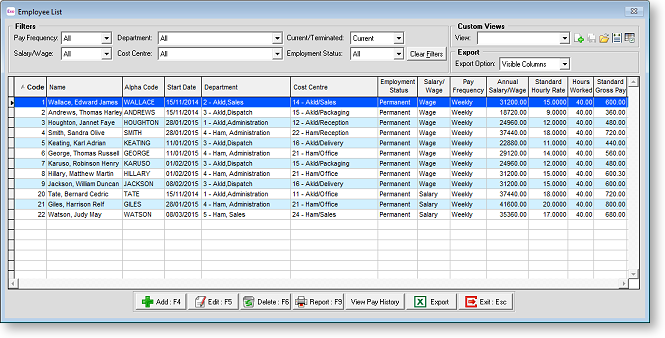
NOTE: Video Help is available for this topic on the Exo Employer Services Education Centre.
Available Functions
Use the dropdowns at the top of the window to filter the list. Click
Clear Filters to reset all dropdowns
to their defaults. The Show/Hide Column button ( ![]() ) lets you choose which list columns to display and which to hide, and
the Custom Views section lets you save the current filtering settings
and column layout as a reusable view.
) lets you choose which list columns to display and which to hide, and
the Custom Views section lets you save the current filtering settings
and column layout as a reusable view.
Double-click on an employee, or select them and click the Edit button at the bottom of the window, to open the Employee Maintenance window for that employee.
Click the Add button to add a new employee.
Click the Delete button to delete the currently selected employee.
Click the Report button to open the Select Report window.
Click the View Pay History button to display the Edit Days Paid History window for the selected employee.
Click the Copy button to copy the list of employees to the clipboard, so that the data can be pasted into a spreadsheet or other third party application. If Microsoft Excel is installed, this button becomes Export, and exports the contents of the list to an Excel file. The Export Option dropdown controls whether to export all data, or only the data currently displayed on the list.
NOTE: All functions are available from the right-click menu as well.
