Closedown Holiday Pay Wizard
The Closedown % only Holiday Pay Wizard is a modified version of the Termination Holiday Pay Wizard, which lets you pay Holiday Pay to employees in the following situation:
- The employee is required to take annual leave during a company closedown period, e.g. over Christmas.
- The employee has been employed for less than 12 months, meaning that they have no Outstanding Leave.
In this case, the Holidays Act 2003 requires that employers pay out 8% Holiday Pay to the employee and update their entitlement date.
Start the wizard by clicking the Closedown % only Holiday Pay Wizard button in the Holiday Closedown section of the Holiday Pay screen.
NOTE: This section is only available if the Enable Closedown Holiday Pay option is enabled on the Leave Management Setup window.
If the employee has any Outstanding Leave, a message will be displayed indicating this and the wizard will not start.
Step 2: Current Year
NOTE: Step 1 of the Termination Holiday Pay wizard concerns Outstanding Leave - in this case, the employee cannot have any Outstanding Leave, so the wizard goes directly to Step 2.
The value of the current holiday pay year accrual depends on how much the employee has earned, and the percentage rate to be applied (usually 8%).
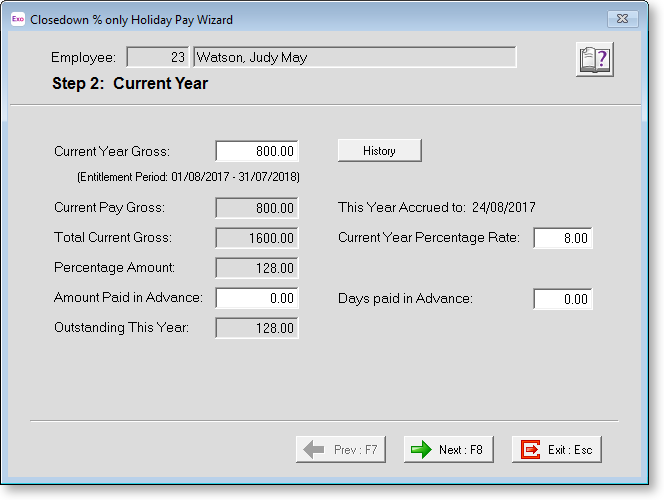
NOTE: The Current Pay Gross is derived from the sum of your Current Pay wages/allowance/leave. Any adjustment to the Current Pay Gross is done from the Current Pay screen as it is in a normal pay run.
Click Next or press F8 continue.
Step 3: Summary and Report
This screen consolidates and displays the components of the Holiday Pay.
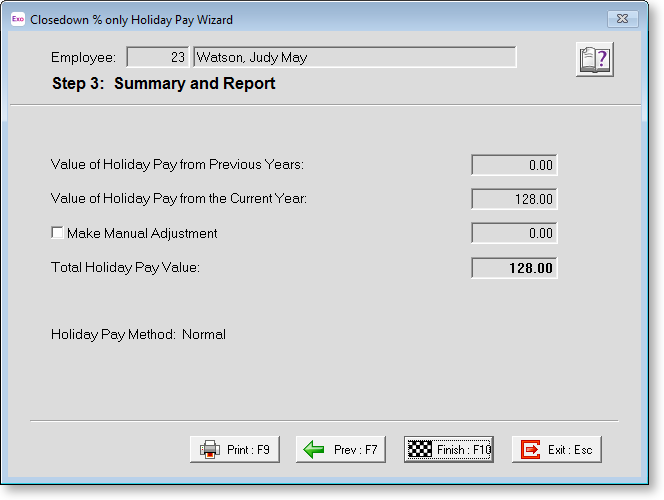
Value of Holiday Pay from Previous Years This is a calculated field, and is identical to the Total field from Step 1.
Value of Holiday Pay from the Current Year This is a calculated field, and is identical to the Outstanding This Year field from Step 2.
Make Manual Adjustment This option lets you override the Holiday Pay value, if desired. For example, if you wanted to increase the value by $100, enter a manual adjustment of 100.00. If you want to decrease the value by $100, enter a manual adjustment of -100.00. However, if you think the value is incorrect, it is better to trace the source of the problem, whether it be from the current year percentage calculation, or the previous years' daily rate calculation, and correct the problem at its source.
Total Holiday Pay Value This is a calculated field, showing the result of all previous year and current year components and adjustments.
Holiday Pay Method This shows the method of valuing holiday pay for the current employee, as defined on the Holiday Pay tab of the Employee Maintenance screen.
The Print button allows you to print/preview the Closedown % only Holiday Pay Summary report, which is a breakdown of how the Total Holiday Pay Value was arrived at.
Click Finish or press F10 to return to the Holiday Pay screen. Completing the wizard has the following effects:
- The calculated Holiday Pay is added to the employee's pay as a "Closedown HP" Allowance, which can be seen on the Allowances window.
- The employee's entitlement date (as displayed on the Holiday Pay tab of the Employee Maintenance window) is updated.
The Closedown % only Holiday Pay Wizard button changes to Undo Closedown % only Holiday Pay Wizard - clicking this button lets you undo the effects of the wizard.
